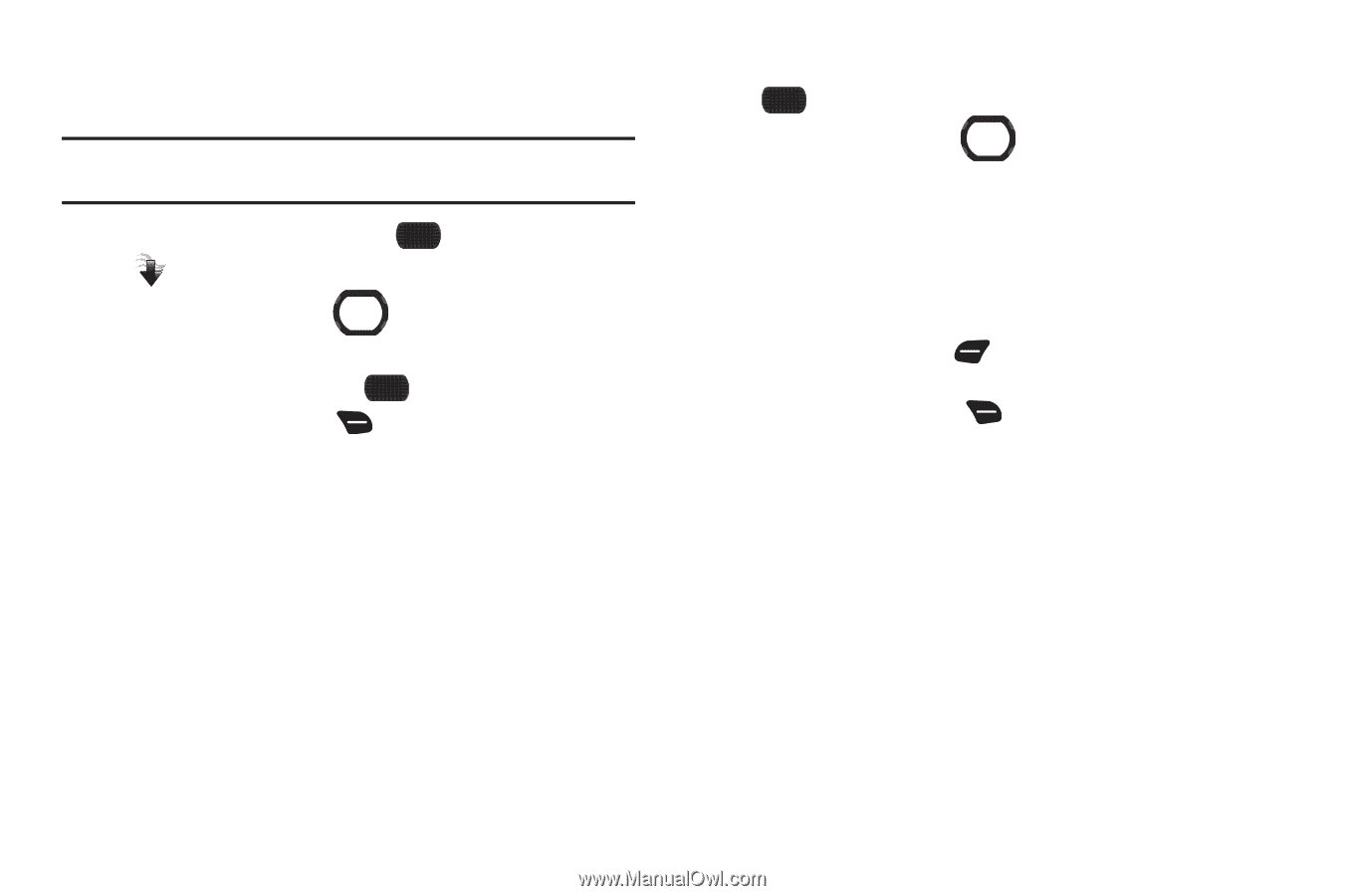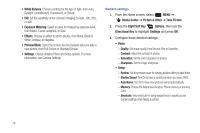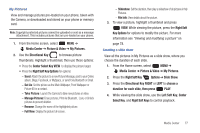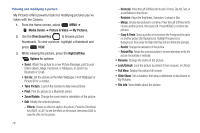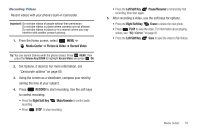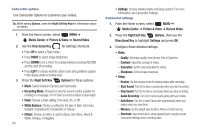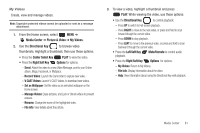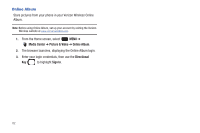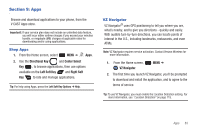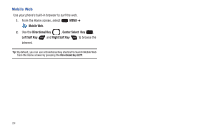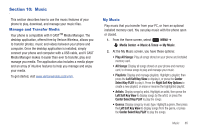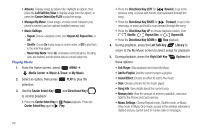Samsung SCH-U660 User Manual (user Manual) (ver.f8) (English) - Page 87
Media Center, Picture & Video, My Videos, Directional Key, Center Select Key, Right Soft Key
 |
View all Samsung SCH-U660 manuals
Add to My Manuals
Save this manual to your list of manuals |
Page 87 highlights
My Videos Create, view and manage videos. Note: Copyright-protected videos cannot be uploaded or sent as a message attachment. 1. From the Home screen, select MENU ➔ Media Center ➔ Picture & Video ➔ My Videos. 2. Use the Directional Key to browse video thumbnails. Highlight a thumbnail, then use these options: • Press the Center Select Key PLAY to view the video. • Press the Right Soft Key Options for options: - Send: Attach the video to a new Video Message, post to your Online album, Blogs, Facebook, or MySpace. - Record Video: Launch the Camcorder to capture new video. - V CAST Videos: Launch V CAST Videos, to download new videos. - Set as Wallpaper: Set the video as an animated wallpaper on the Home screen. - Manage Videos: Erase pictures, and Lock or Unlock videos to prevent erasure. - Rename: Change the name of the highlighted video. - File Info: View details about the picture. 3. To view a video, highlight a thumbnail and press PLAY. While viewing the video, use these options: • Use the Directional Key to control playback: - Press UP to switch to Full-screen playback. - Press RIGHT to move to the next video, or press and hold to scan forward though the current video. - Press DOWN to stop playback. - Press LEFT to move to the previous video, or press and hold to scan backward through the current video. • Press the Left Soft Key playback. Mute/Unmute to control audio • Press the Right Soft Key Options for options: - My Videos: Return to My Videos. - File Info: Display information about the video. - Help: View information about using the Directional Key with playback. Media Center 81