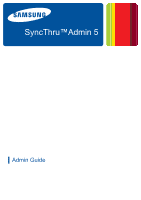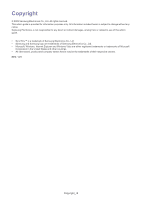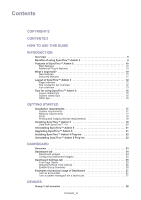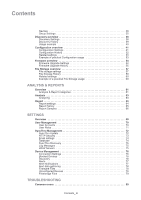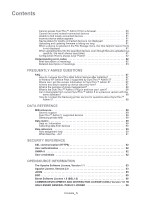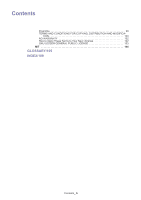Samsung SCX 4828FN SyncThru 5.0 Guide (ENGLISH)
Samsung SCX 4828FN - Laser Multi-Function Printer Manual
 |
UPC - 635753612172
View all Samsung SCX 4828FN manuals
Add to My Manuals
Save this manual to your list of manuals |
Samsung SCX 4828FN manual content summary:
- Samsung SCX 4828FN | SyncThru 5.0 Guide (ENGLISH) - Page 1
SyncThru™Admin 5 ▌ Admin Guide - Samsung SCX 4828FN | SyncThru 5.0 Guide (ENGLISH) - Page 2
from or related to use of this admin guide. • SyncThru™ is a trademark of Samsung Electronics Co., Ltd • Samsung and Samsung logo are trademarks of Samsung Electronics Co., Ltd. • Microsoft, Windows, Internet Explorer and Windows Vista are either registered trademarks or trademarks of Microsoft - Samsung SCX 4828FN | SyncThru 5.0 Guide (ENGLISH) - Page 3
Contents COPYRIGHT/2 CONTENTS/3 HOW TO USE THIS GUIDE INTRODUCTION Overview 9 Benefits of using SyncThru™ Admin 5 9 STARTED Installation requirements 17 System requirements 17 Network requirements 17 Ports 18 Printing and imaging devices requirements 18 Installing SyncThru™ Admin 5 18 Data - Samsung SCX 4828FN | SyncThru 5.0 Guide (ENGLISH) - Page 4
Discovery 75 Log Messages 75 LDAP Servers 75 Device Management 76 Connection Settings 76 Blocked Devices 76 Discovery 76 Alerts 77 Alert Notifications 77 Alert data gathering 78 Firmware Files 78 Unconfigured Devices 79 Filestorage Files 79 TROUBLESHOOTING Common errors 80 Contents_ - Samsung SCX 4828FN | SyncThru 5.0 Guide (ENGLISH) - Page 5
is not displayed 81 Uploading and updating firmware is taking Service after installing 87 Is Window XP Service Pack 2 supported by Samsung printer service for questions about SyncThru™ Admin 5 88 DATA REFERENCE MIB reference 89 Generic support 89 SyncThru™ Admin 5 supported devices 89 Samsung - Samsung SCX 4828FN | SyncThru 5.0 Guide (ENGLISH) - Page 6
Contents Preamble 99 TERMS AND CONDITIONS FOR COPYING, DISTRIBUTION AND MODIFICA- TION 100 NO WARRANTY 102 How to Apply These Terms to Your New Libraries 102 GNU LESSER GENERAL PUBLIC LICENSE 103 MIT 104 GLOSSARY/105 INDEX/109 Contents_ 6 - Samsung SCX 4828FN | SyncThru 5.0 Guide (ENGLISH) - Page 7
• Windows operating systems on server and client computers • SNMP and SNMPv3 monitoring • LDAP Terminology used in this guide The following terms are used throughout this guide in examples, instructions, and descriptions: TERM Page Panels Tabs Menu Item MEANING Refers to the currently displayed - Samsung SCX 4828FN | SyncThru 5.0 Guide (ENGLISH) - Page 8
material SyncThru™ Admin 5 software http://solution.samsungprinter.com Updates and Plug-ins http://solution.samsungprinter.com Help Click the Help in site navigation bar at the top right corner of the SyncThru™ Admin 5 page. Product support information Contact Samsung's printer service http://www - Samsung SCX 4828FN | SyncThru 5.0 Guide (ENGLISH) - Page 9
will be provided in the future. If you have installed SyncThru™ Web Admin Service 4.x, you can import data to SyncThru™ Admin 5 (See "Installing SyncThru™ just one click. • easily manage devices. With the grouping feature, you can manage the devices in groups or individually. • print analyzed data - Samsung SCX 4828FN | SyncThru 5.0 Guide (ENGLISH) - Page 10
updating the firmware on Samsung devices (See "Firmware remote troubleshooting. You can remotely restart or print Driver Management Job Accounting Device Map DESCRIPTION SyncThru™ Admin 5 Driver Management offers basic functionality for managing drivers, remote-installing, and configuring drivers - Samsung SCX 4828FN | SyncThru 5.0 Guide (ENGLISH) - Page 11
troubleshooting. You can remotely restart or print test pages (See "System" on page 43, "Device information" on page 34). SyncThru™ Admin 5 supports Admin 5 keeps all log messages (See "Log Messages" on page 75). Improved features The following SyncThru™ Web Admin Service 4.x Plug-ins are now - Samsung SCX 4828FN | SyncThru 5.0 Guide (ENGLISH) - Page 12
. Site navigation bar overview The following are menus that help you use the SyncThru™ Admin 5 browser. 1 Language selection Active Tasks 2 You can select the display language from the drop-down list. You can see the details for all the active tasks in the SyncThru™ Admin 5. With the active task - Samsung SCX 4828FN | SyncThru 5.0 Guide (ENGLISH) - Page 13
and working fine. Device is in a state where an error might occur in the future. For example, it might be in toner low status, which may lead to toner empty status. Device has an error(s). Device is disconnected. Device is locally connected. Device is newly discovered. Group icon ICON Add groups - Samsung SCX 4828FN | SyncThru 5.0 Guide (ENGLISH) - Page 14
devices" on page 34). Modifies the device configuration in the Unconfigured Devices (See "Unconfigured Devices" on page 79). Pop-up window icon ICON NAME Success DESCRIPTION A job has started without an error. Information Shows additional information about your job. Warning Error The - Samsung SCX 4828FN | SyncThru 5.0 Guide (ENGLISH) - Page 15
you place the mouse cursor over the column. You can use it to sort items (See "Sorting" on page 33) or choose which columns to display by selecting Custom. Expanding panels You can expand folded panels by clicking the . button on the panel header. Or close opened panels by clicking Introduction_ - Samsung SCX 4828FN | SyncThru 5.0 Guide (ENGLISH) - Page 16
manually, follow the steps below: If the database is PostgreSQL, then there will be one more service (SyncThru 5 Database) needs to stop/start. To stop SyncThru™ Admin 5 1. From the Windows menu From the Start menu, click Program > Samsung Network Printer Utilities > SyncThru™ Admin 5 > SyncThru™ - Samsung SCX 4828FN | SyncThru 5.0 Guide (ENGLISH) - Page 17
instructions require any software to • Windows 2000 • Windows XP Pro • Windows XP Pro x64 • Windows 2003 Server • Windows Vista (Enterprise Edition/Business Edition/Ultimate Edition) • Windows Vista x64 (Enterprise Edition/ Business Edition/Ultimate Edition) Any operating system with a supported - Samsung SCX 4828FN | SyncThru 5.0 Guide (ENGLISH) - Page 18
multicast discovery. mDNS discovery. PostgreSQL port. File Storage. Printing and imaging devices requirements Refer to the MIB information ( the local or network location where you downloaded the Samsung SyncThru™ Admin 5 EXE file. You can also download it at http://solution.samsungprinter.com. 2. - Samsung SCX 4828FN | SyncThru 5.0 Guide (ENGLISH) - Page 19
The default destination path is "C:\Program Files\Samsung Network Printer Utilities\SyncThru Web Admin Service 5". Click Browse to change the destination • If SyncThru™ Web Admin Service 4.0 is already installed on your PC, the following window appears, check Import data from SyncThru™ 4.0. Getting - Samsung SCX 4828FN | SyncThru 5.0 Guide (ENGLISH) - Page 20
Firewall Exceptions automatically (See "Is Window XP Service Pack 2 supported by SyncThru™ Admin 5?" on Files (Font, Form and Macro files) • Firmware Files • Reports - Alert > Alert History Log Print/Copy/Fax/Scan By Period, Usage Count By Period, Color/Mono By Period, Simplex/Duplex By Period, Paper - Samsung SCX 4828FN | SyncThru 5.0 Guide (ENGLISH) - Page 21
Windows Start menu, click Program > Samsung Network Printer Utilities > SyncThru™ Admin 5 > Uninstall SyncThru™ Admin 5. Upgrading SyncThru™ Admin 5 Samsung or network location where you downloaded the Samsung SyncThru™ Admin 5 EXE file. You can also download it at http://solution.samsungprinter. - Samsung SCX 4828FN | SyncThru 5.0 Guide (ENGLISH) - Page 22
™ Admin 5 with a web browser. 3. From SyncThru™ Admin 5, click Settings menu > Settings > SyncThru Management > SyncThru Update. 4. Click the button in the SyncThru Update panel. 5. Upload the plug-in file you have downloaded. You can see the page is reloaded and the new plug-in menu is added - Samsung SCX 4828FN | SyncThru 5.0 Guide (ENGLISH) - Page 23
of practical usage of Dashboard Overview SyncThru™ Admin 5 Dashboard will help you manage your printing environment better than before. Dashboard has two tab menus, Dashboard and Dashboard Settings . options such as group selection, which can support various widgets for multiple groups. Dashboard_ 23 - Samsung SCX 4828FN | SyncThru 5.0 Guide (ENGLISH) - Page 24
Dashboard tab Dashboard widgets SyncThru™ Admin 5 provides various Dashboard widgets for monitoring your printing environment. New widgets can be added with future versions of SyncThru™ Admin 5. These widgets can help you work more efficiently. For example, if you are a - Samsung SCX 4828FN | SyncThru 5.0 Guide (ENGLISH) - Page 25
click any part of this toner. • Low: not enough toner left. • Empty: toner has reached its life span. Usage Status 5 Usage Status widget shows the number of devices grouped by the number of page printed (See "Analysis & Report categories" on page 61). Available options are: • Type: All, Color - Samsung SCX 4828FN | SyncThru 5.0 Guide (ENGLISH) - Page 26
window appears, click OK. Widgets Refresh Time Interval This widget is to configure the interval for refreshing Dashboard's data. Manual Refresh is the default setting. • Manual Refresh: You can refresh the data manually You can choose the group to display. From the Customized Groups, Model - Samsung SCX 4828FN | SyncThru 5.0 Guide (ENGLISH) - Page 27
Group panel. This group will be displayed on the Dashboard. 3. Click OK the upper right corner. 4. Success window appears, click OK. You can of Dashboard I am an accountant. One of my jobs as an accountant is monitoring, the consumables for all printing and imaging devices continuously. To make my - Samsung SCX 4828FN | SyncThru 5.0 Guide (ENGLISH) - Page 28
help you manage devices on the system. Configuration, File Storage and Firmware update menus are only available with Samsung devices. Samsung private MIB needs to be supported to use Configuration and File Storage (See "Samsung private MIB" on page 89). This chapter includes: • Group / List overview - Samsung SCX 4828FN | SyncThru 5.0 Guide (ENGLISH) - Page 29
Admin 5 supports Customized groups manually. However, you can create, modify and delete groups under Grouped. • All: displays all the devices in the system. • Ungrouped: displays one group. • Grouped: displays the devices, that are in at least one groups panel. A window appears. 3. Click Delete - Samsung SCX 4828FN | SyncThru 5.0 Guide (ENGLISH) - Page 30
groups: devices are categorized by Color and Mono. Group Summary One of the basic concepts of toner information in the Device List is estimated value. Remaining will vary depending on type of documents printed. on page 30). Most of the properties displayed in these columns are obtained by queries - Samsung SCX 4828FN | SyncThru 5.0 Guide (ENGLISH) - Page 31
page list. The exported device list includes only the columns you have selected to display in the Device List. • Connection Settings: After discovery, devices may be changed device because the connection works successfully. Connection Settings support the following types: - SNMPv1: SNMPv1 settings - Samsung SCX 4828FN | SyncThru 5.0 Guide (ENGLISH) - Page 32
Device Management > Connection Settings. This is related to network connected devices. Some features of SyncThru™ Admin 5 use a HTTP connection such as firmware upgrading. If SWS credential is enabled device-side, you need to configure SWS settings in Connection Settings. The options are as follows - Samsung SCX 4828FN | SyncThru 5.0 Guide (ENGLISH) - Page 33
descending sorting options for all columns are supported. For the Toner column you can specify the sorting mode (BlacK/Cyan/Magenta/Yellow). This means that sorting will be done by the amount of toner of a specified color. You can also choose which columns to display with this option. Devices_ 33 - Samsung SCX 4828FN | SyncThru 5.0 Guide (ENGLISH) - Page 34
need to check if the printer is working fine. This Test print request will be sent with SNMP command, which means you need to check if your device's SNMP Write Community is same as SyncThru™ Admin 5's Write Community. (See "Connection Settings" on page 31) • Display message: The blue box shows the - Samsung SCX 4828FN | SyncThru 5.0 Guide (ENGLISH) - Page 35
Normal status • warning(3) ==> Warning status • testing(4) ==> Normal status • down(5) ==> Error status Percent left. This toner information is estimated value. Remaining will vary depending on type of documents printed Group Settings You can add, modify or delete groups. You can also manage groups - Samsung SCX 4828FN | SyncThru 5.0 Guide (ENGLISH) - Page 36
groups 1. Select a group you want to delete from the Customized groups panel. 2. Click the button on the bottom of the Customized groups panel. A window appears. 3. Click Delete. The device(s) of the deleted group will be moved to Ungrouped. If the device(s) of the deleted group also belongs to - Samsung SCX 4828FN | SyncThru 5.0 Guide (ENGLISH) - Page 37
RFC 2608. Only the devices which support the multicast IP address can respond to the Multicast address and Scope for Samsung devices are embedded in SyncThru™ Admin checks each IP address, including unused ones, to see if there is a or LDAP server for the printers using LDAP protocol. First, - Samsung SCX 4828FN | SyncThru 5.0 Guide (ENGLISH) - Page 38
only when a device supports Samsung's customized USB interface. - Non-Samsung Devices - Model Name - Serial Number • Client Computer Requirements for Local Devices: - Microsoft Windows 2000, XP or 2003 operating system is running on the client computers with enabled WMI service. - If remote client - Samsung SCX 4828FN | SyncThru 5.0 Guide (ENGLISH) - Page 39
Using template files You can save the settings you often use as a template to start discovery with later. To add a template: 1. From SyncThru™ Admin 5, click Devices menu > Discovery > Discovery Settings. 2. Specify the discovery method you want to use (See "Discovery methods" on page37). 3. Click - Samsung SCX 4828FN | SyncThru 5.0 Guide (ENGLISH) - Page 40
. This history part depends on History Configure The History Summary/Configure panel displays the status of the discovery with the Broadcast discovery method or add the devices manually in the Device List (See "Adding a • To search devices on more than one subnet, use the IP Range discovery method - Samsung SCX 4828FN | SyncThru 5.0 Guide (ENGLISH) - Page 41
items depend on the device model and firmware version. Most items are only available for Samsung devices while a few items are vendor -independent. With the Configuration menu, you can: • view current settings of a device. • configure a device(s) manually - Samsung SCX 4828FN | SyncThru 5.0 Guide (ENGLISH) - Page 42
configure. 3. Click Modify button from the Devices List. A window pops up. If you can't see the Modify button, fail because some of them cannot be supported by the specified devices or some of this case, you may configure all the devices one-by-one without this feature. 1. From SyncThru™ Admin 5, - Samsung SCX 4828FN | SyncThru 5.0 Guide (ENGLISH) - Page 43
the fuser cleaning process. Set the option and click Add. • OPC Cleaning: Starts the OPC drum cleaning process. Set the option and click Add. • Job Continue: Sends the system job release command to the device. Use this option to release the job and continue when it's held due to a device problem - Samsung SCX 4828FN | SyncThru 5.0 Guide (ENGLISH) - Page 44
support toner cartridge life without significant degradation of print quality. Set the option and click Add. • Ignore Toner Low Enabled: This option is system policy for when toner Toner Low Alert Display Enabled, you can see the toner low alert message on the device when the toner data transfer - Samsung SCX 4828FN | SyncThru 5.0 Guide (ENGLISH) - Page 45
General OPTION&DESCRIPTION • Color Printing Enabled: You can set the default color mode for devices. Set the option and click Add. • USB Direct Printing Enabled: This option is policy on USB direct printing usage. If you enable this option, a device will support USB direct printing. Set the option - Samsung SCX 4828FN | SyncThru 5.0 Guide (ENGLISH) - Page 46
click Add. • Fax Sending Report: You can set this option to automatically print a report after a fax is sent. If it's set to On, a report will always print out after a fax job. If it's set to On Errors, a report will print out only when an error occurs during transmission. Set the option and click - Samsung SCX 4828FN | SyncThru 5.0 Guide (ENGLISH) - Page 47
scanner. Set the option and click Add. • Scan to Email Enabled: You can set the Scan to Email usage. If you enable this option, the system will support Scan to Email services Scan Color: Set the option and click Add. • You can configure FTP servers by uploading a CSV file. You can download the CSV - Samsung SCX 4828FN | SyncThru 5.0 Guide (ENGLISH) - Page 48
the Scan to Email service. Set the option and click Add. • Scan to Email Default Scan Color: You can set the default scan color mode for Scan to Email service. Set the option Add. You can add and store email addresses. You can download the address book in CSV file from the SWS and reuse the file - Samsung SCX 4828FN | SyncThru 5.0 Guide (ENGLISH) - Page 49
Field: You can set this option to lookup the sender [From:] address for Email-based services (Fax to Email or Scan to Email, etc.). If you enable this option, the enable this option, the system will support IP filtering - restricted access on the network interface. Set the option and click Add. - Samsung SCX 4828FN | SyncThru 5.0 Guide (ENGLISH) - Page 50
If you enable this option, the system will support IPP printing. Set the option and click Add. • IPP Printer Name: You can set a user-friendly IPP printer name. You can configure this name with a part of the IPP Printer URI. Set the option and click Add. • IPP Printer URI: You can set the URI of the - Samsung SCX 4828FN | SyncThru 5.0 Guide (ENGLISH) - Page 51
Printer Firmware Update Enabled: You can set this option for software update operation usage. If you enable this option, the system will support software/firmware update operations. If you disable this option, you cannot update any firmware report will be locally printed out whenever Job Accounting - Samsung SCX 4828FN | SyncThru 5.0 Guide (ENGLISH) - Page 52
42, "Configuring multiple devices" on page 42). • Please see Settings menu > Settings > SyncThru Management > Database> History Data Management. This history part depends on History Data Management settings. For example, if you configure History Retention Time to Month, SyncThru™ Admin 5 will clean - Samsung SCX 4828FN | SyncThru 5.0 Guide (ENGLISH) - Page 53
A window will Printer #2~#5, MFP #1~3 There are two customized groups: '1F' and '2F'. Let's manage them by marking the devices as per the group using Location and Contact, which refers to the public MIB. (i.e. these values can be configured for all the other vendors' devices if the devices support - Samsung SCX 4828FN | SyncThru 5.0 Guide (ENGLISH) - Page 54
updating the firmware on Samsung devices. With this feature, you can easily manage devices. It will save you time from updating the devices one-by-one. Firmware need to upload the file first. Click the button in the window and upload a firmware file. Then select the file and click OK/Apply. You can - Samsung SCX 4828FN | SyncThru 5.0 Guide (ENGLISH) - Page 55
exact date and time. • SyncThru™ Admin 5 uses http protocol for upgrading firmware for Samsung devices. • If you click the OK button (not Apply button) after the firmware version. Please see Settings menu > Settings > SyncThru Management > Database> History Data Management. This history part - Samsung SCX 4828FN | SyncThru 5.0 Guide (ENGLISH) - Page 56
menu > Settings > Device Management > Firmware Files. You can manage firmware files here. For example, if you receive any firmware file with enhancements or a problem-fixed version, you may want to upload it to SyncThru™ Admin 5 Storage. Firmware files can also be downloaded again from this area - Samsung SCX 4828FN | SyncThru 5.0 Guide (ENGLISH) - Page 57
device, you can: • view what kinds of files are in the device. • download files in the device. • add files to the device. • delete files in to check for stored files. 3. Click the Management button. A pop-up window appears displaying all the files that the selected device has. • File Name: Shows the - Samsung SCX 4828FN | SyncThru 5.0 Guide (ENGLISH) - Page 58
may need to copy a specific file from one device to another devices. Follow the below steps to download files from a device 1. From SyncThru™ the device from which you want to download files. 3. Click the Management button. A pop-up window appears displaying all the files that the selected device - Samsung SCX 4828FN | SyncThru 5.0 Guide (ENGLISH) - Page 59
one file ID at a time: 1. From SyncThru™ Admin 5, click Devices menu > File Storage > File Storage Settings. 2. From the Add Files panel, click the button. The Select Files window appears displaying Database > History Data Management. This history part depends on History Data Management settings. - Samsung SCX 4828FN | SyncThru 5.0 Guide (ENGLISH) - Page 60
History Summary The Summary panel displays the status of the file storage task with a progress bar. In of the firmware upgrading task. • Total/Fail: Shows [total number of firmware upgrading task/number of failed firmware upgrading task]. • Details: Click the Details button, a window with detailed - Samsung SCX 4828FN | SyncThru 5.0 Guide (ENGLISH) - Page 61
can create, display and send Management. This report part depends on the Report printed during the specified period. It uses total count information. Shows usage count grouped by various combinations. You can see "Units" in Report Settings or Analysis Settings. This option is for configuring unit - Samsung SCX 4828FN | SyncThru 5.0 Guide (ENGLISH) - Page 62
changes of device accessories' history including HDD, memory, finisher, and more. Types of optional accessories: • RAM • HDD • Output tray • Input tray • Fax • Finisher • Others Shows statistics for toner changing history including average time and counts. Shows toner lifecycle, such as when it was - Samsung SCX 4828FN | SyncThru 5.0 Guide (ENGLISH) - Page 63
information with simple options. You can quickly and easily get the analysis since SyncThru™ Admin 5 aggregates the analysis every time its database is updated. With the Analysis menu, you can: • see an analysis based on a device group (not for an individual device). • easily see different analyses - Samsung SCX 4828FN | SyncThru 5.0 Guide (ENGLISH) - Page 64
Report settings Generating reports 1. From SyncThru™ Admin 5, click Analysis & Reports menu > Reports > Report Settings. You can see the Device List and Report Settings panels for advanced reporting. 2. Select the report type you want to generate from the Report Types. 3. Select the group and the - Samsung SCX 4828FN | SyncThru 5.0 Guide (ENGLISH) - Page 65
Management > Database > History Data Management . This history part depends on your History Data Management settings. For example, if or folder from the list. Report history summary The Report History Summary panel displays the status of the report generation with a progress bar. In the Report - Samsung SCX 4828FN | SyncThru 5.0 Guide (ENGLISH) - Page 66
want. Viewing periodical reports When you configure scheduled reports, SyncThru™ Admin 5 accumulates all the scheduled reports, but you can choose to see the one you want to see. For example, if you configure weekly reports with the Time Interval option (See "Scheduling report generation" on page 64 - Samsung SCX 4828FN | SyncThru 5.0 Guide (ENGLISH) - Page 67
Consumables Forecast Details Device Availability Report Toner Life Cycle Details Analysis & Reports_ 67 - Samsung SCX 4828FN | SyncThru 5.0 Guide (ENGLISH) - Page 68
Total Usage Report Analysis & Reports_ 68 - Samsung SCX 4828FN | SyncThru 5.0 Guide (ENGLISH) - Page 69
Settings 6. This chapter explains the Settings menu where you can configure basic settings for SyncThru™ Admin 5. This chapter includes: • Overview • User Management • SyncThru Management • Device Management Overview There are three main categories in the Settings menu. Settings_ 69 - Samsung SCX 4828FN | SyncThru 5.0 Guide (ENGLISH) - Page 70
Messages : You can see SyncThru™ Admin 5 log messages and configure logging options (See "Log Messages" Firmware Files : You can manage firmware files from SyncThru™ Admin 5 storage (See "Firmware accounts. User account types SyncThru™ Admin 5 supports three types of user accounts. • Local Account - Samsung SCX 4828FN | SyncThru 5.0 Guide (ENGLISH) - Page 71
1. From SyncThru™ Admin 5, click Settings menu > Settings > User Management > User Accounts. 2. Click the button in the Account List. Add Account window appears. 3. Choose one user type to use from Local Account, Domain account, or LDAP. You need to configure LDAP server information in Settings - Samsung SCX 4828FN | SyncThru 5.0 Guide (ENGLISH) - Page 72
> SyncThru Update. If you only install SyncThru™ Admin 5, Core Plug-in is displayed in the list on the right. You can also get the version information here. Available Plug-ins SyncThru™ Admin 5 provides the following plug-ins: • Driver Management Plug-in: You can install printer drivers to PC - Samsung SCX 4828FN | SyncThru 5.0 Guide (ENGLISH) - Page 73
account when opening SyncThru™ Admin 5 via a web browser. Choose one of the Authentication types according to the security policy for your site. , LDAP Authentication and Domain Authentication. • If a user using IE in Windows, uses domain account and if the user's domain account is registered in - Samsung SCX 4828FN | SyncThru 5.0 Guide (ENGLISH) - Page 74
™ Admin 5, click Settings menu > Settings > SyncThru Management > Email settings > Alert notification email template management. 2. Click the button. The Add Template window appears. 3. Type in the template name and click OK. You can see the template name in the Template List. 4. Select the - Samsung SCX 4828FN | SyncThru 5.0 Guide (ENGLISH) - Page 75
This feature is not supported in SyncThru Web Admin Service 4.x. Please upgrade to part of SyncThru™ Admin 5 created the log message. • Log Message: Shows detailed log message. • Time Stamp: Shows when the log message Servers panel. The Add LDAP Server window appears. 3. Type in the configuration - Samsung SCX 4828FN | SyncThru 5.0 Guide (ENGLISH) - Page 76
community name value is different from the one here, SyncThru™ Admin 5 cannot bring device information nor update other information. Usually public is set powered on, they announce packets and SyncThru™ Admin 5 detects. Only Samsung devices will be discovered. (SLP multicast address is 239.255.255. - Samsung SCX 4828FN | SyncThru 5.0 Guide (ENGLISH) - Page 77
here. For example, the alert for Paper is jammed is "Critical" as Samsung has defined it, but it can toner, you do not have to check SyncThru™ Admin 5 or each device when using this feature. You can receive proactive notification messages via email or RSS for events that occur on networked printing - Samsung SCX 4828FN | SyncThru 5.0 Guide (ENGLISH) - Page 78
A RSS reader is client software which aggregates syndicated web content . SyncThru™ Admin 5 supports RSS 2.0. • Modfiy Firmware Files. 2. Choose the one you want to download. 3. Click the Download button in the Download Firmware column. A window appears. 4. Click the Save button. Uploading firmware - Samsung SCX 4828FN | SyncThru 5.0 Guide (ENGLISH) - Page 79
Files. 2. Select the specific firmware file you want to modify. 3. Click the button. You can modify Model Name and Comment, which may work as an identifier for the file. Unconfigured Devices Unconfigured Devices is related to SNMPv3 supported devices. SyncThru™ Admin 5 needs additional settings - Samsung SCX 4828FN | SyncThru 5.0 Guide (ENGLISH) - Page 80
Troubleshooting web browser are correct. • Check if your browser is supported by SyncThru™ Admin 5 . • Ask your administrator. 5's service is blocked by your network manager or firewall, you may have this problem. - From the Windows Start menu, select Run and type in cmd. A window appears. - Samsung SCX 4828FN | SyncThru 5.0 Guide (ENGLISH) - Page 81
to confirm network connectivity in the command window. - Selected device supports SyncThru™ Admin 5 File Storage feature. - The device has at least one file. This problem can happen because the device doesn't have any files. If you still have trouble with this, contact the network administrator - Samsung SCX 4828FN | SyncThru 5.0 Guide (ENGLISH) - Page 82
followings: - Check if your devices supports Samsung Private MIBs. (All the items in see the error codes in pop-up window messages or log messages. Brief description of meanings MODULE Common Wrong plug-in Test print operation is not supported Invalid file The file does not support key File does not - Samsung SCX 4828FN | SyncThru 5.0 Guide (ENGLISH) - Page 83
might be temporary network problems, such as high level of network traffic. The group name you have typed is the same as one of the groups stored corrupted. If you have downloaded the file from the Samsung site http://www.samsungprinter.com, please contact the Samsung site manager. Otherwise, - Samsung SCX 4828FN | SyncThru 5.0 Guide (ENGLISH) - Page 84
print operation is not supported Warning File storage REASON The selected device does not support this test printing functionality. SOLUTION Please check to see if your device firmware supports this test printing the same as the one of the templates stored is any network problem between the selected device - Samsung SCX 4828FN | SyncThru 5.0 Guide (ENGLISH) - Page 85
with authentication enabled. SyncThru™ Admin 5 has the same role name as the one you have entered. Please check to see if a role with the same Warning REASON SyncThru™ Admin 5 has the same LDAP server as the one you have entered. SOLUTION Please make sure the existing server information is what - Samsung SCX 4828FN | SyncThru 5.0 Guide (ENGLISH) - Page 86
with an Admin role. You need to configure at least one user account with an Admin role. 1 From SyncThru™ role, you need to configure at least one user account with an Admin role (See 19000 Error sending test message SEVERITY Warning REASON Your . If you have no problem with the server configuration, - Samsung SCX 4828FN | SyncThru 5.0 Guide (ENGLISH) - Page 87
Service after installing? From a web browser Type in one Samsung Network Printer Utilities > SyncThru™ Admin 5 > SyncThru™ Admin 5. Is Window XP Service Pack 2 supported by SyncThru™ Admin 5? SyncThru Web Admin Service supports Windows XP Service you have a speed problem with discovering devices, - Samsung SCX 4828FN | SyncThru 5.0 Guide (ENGLISH) - Page 88
Driver Management Plug-in • Job Accounting Plug-in • Device Map Plug-in To download plug-ins: • go to Samsung's web site: http://solution.samsungprinter.com. To install a plug-in: • SyncThru™ Admin 5 supports the Samsung printer service for questions about SyncThru™ Admin 5? You can contact Samsung - Samsung SCX 4828FN | SyncThru 5.0 Guide (ENGLISH) - Page 89
™ Admin 5 uses SNMP queries to gather information from printers. How much information is displayed and what functionality is provided depends on the printer's own ability to respond to SNMP queries. SyncThru™ Admin 5 supported devices Any printing and imaging device directly connected to the network - Samsung SCX 4828FN | SyncThru 5.0 Guide (ENGLISH) - Page 90
one of the most important jobs SyncThru™ Admin 5 should support To collect • Alerts (Troubles) Yes periodically • Tray information and other properties UPDATE DB No Yes Yes Yes DEFAULT UPDATE Group/List. Determine the physical location of a printer Click the Devices menu > Map. (Map - Samsung SCX 4828FN | SyncThru 5.0 Guide (ENGLISH) - Page 91
to the printer: typically viewed as the "end user" within the overall printing environment. A person responsible for maintaining a device on a day-to-day basis, including such tasks as filling empty media trays, emptying full output trays, replacing toner cartridges, clearing simple paper jams, etc - Samsung SCX 4828FN | SyncThru 5.0 Guide (ENGLISH) - Page 92
servers of the Samsung devices support user credentials for security (You can see the setting in SWS, SyncThru Web Service: Maintenance > jobs from SyncThru™ Admin 5 if the security of the device is enabled. Related parts are as follows: • From SyncThru™ Admin 5, click Devices menu > Group/List - Samsung SCX 4828FN | SyncThru 5.0 Guide (ENGLISH) - Page 93
. IN NO EVENT SHALL THE APACHE SOFTWARE FOUNDATION OR ITS CONTRIBUTORS BE LIABLE FOR NOT LIMITED TO, PROCUREMENT OF SUBSTITUTE GOODS OR SERVICES; LOSS OF USE, DATA, OR PROFITS; OR "Licensor" shall mean the copyright owner or entity authorized by the copyright owner that is granting the License. - Samsung SCX 4828FN | SyncThru 5.0 Guide (ENGLISH) - Page 94
of the Derivative Works, in at least one of the following places: within a NOTICE text file distributed as part of the Derivative Works; within the Source form or documentation, if provided along with the Derivative Works; or, within a display generated by the Derivative Works, if and wherever such - Samsung SCX 4828FN | SyncThru 5.0 Guide (ENGLISH) - Page 95
using the logos available at http://www.jdom.org/images/logos. THIS SOFTWARE IS PROVIDED ``AS IS'' AND ANY EXPRESSED OR IMPLIED WARRANTIES, INCLUDING DAMAGES (INCLUDING, BUT NOT LIMITED TO, PROCUREMENT OF SUBSTITUTE GOODS OR SERVICES; LOSS OF USE, DATA, OR PROFITS; OR BUSINESS INTERRUPTION) HOWEVER - Samsung SCX 4828FN | SyncThru 5.0 Guide (ENGLISH) - Page 96
under the CDDL license. You can download this Software from http:// java.sun.com/products/javamail/downloads/index.html. 1. Definitions. 1.1 reproduce, modify, display, perform, sublicense and distribute the Original Software (or portions thereof), with or without Modifications, and/or as part of a - Samsung SCX 4828FN | SyncThru 5.0 Guide (ENGLISH) - Page 97
display, perform, sublicense and distribute the Modifications created by such Contributor (or portions thereof), either on an unmodified basis, with other Modifications, as Covered Software and/or as part , support, indemnity or liability obligations to one or more recipients of Covered Software. - Samsung SCX 4828FN | SyncThru 5.0 Guide (ENGLISH) - Page 98
SERVICING, REPAIR OR CORRECTION. THIS DISCLAIMER OF WARRANTY CONSTITUTES AN ESSENTIAL PART OF THIS LICENSE. NO USE OF ANY COVERED SOFTWARE You agree that You alone are responsible for compliance with the United States export administration regulations (and the export control laws and regulation - Samsung SCX 4828FN | SyncThru 5.0 Guide (ENGLISH) - Page 99
software, we are referring to freedom of use, not price. Our General Public Licenses are designed to make sure that you have the freedom to distribute copies of free software (and charge for this service not be affected by problems that might be introduced by others. Finally, software patents pose a - Samsung SCX 4828FN | SyncThru 5.0 Guide (ENGLISH) - Page 100
you". A "library" means a collection of software functions and/or data prepared so as to . You may charge a fee for the physical act of transferring a copy, and you may at your option offer warranty copy. This option is useful when you wish to copy part of the code of the Library into a program that - Samsung SCX 4828FN | SyncThru 5.0 Guide (ENGLISH) - Page 101
this License. If the work during execution displays copyright notices, you must include the License. Also, you must do one of these things: • a) Accompany the combined library of the fact that part of it is a work based on he or she is willing to distribute software through any other system and a - Samsung SCX 4828FN | SyncThru 5.0 Guide (ENGLISH) - Page 102
Free Software Foundation. 14. If you wish to incorporate parts of YOU ASSUME THE COST OF ALL NECESSARY SERVICING, REPAIR OR CORRECTION. 16. IN NO Software Foundation, Inc., 51 Franklin Street, Fifth Floor, Boston, MA 02110-1301 USA Also add information on how to contact you by electronic and paper - Samsung SCX 4828FN | SyncThru 5.0 Guide (ENGLISH) - Page 103
2007 Free Software Foundation, the facility still operates, and performs whatever part of its purpose remains meaningful, or • • c) For a Combined Work that displays copyright notices during execution, include the copyright and this license document. • d) Do one of the following: - 0) Convey the - Samsung SCX 4828FN | SyncThru 5.0 Guide (ENGLISH) - Page 104
Give prominent notice with the combined library that part of it is a work based on the version, but may differ in detail to address new problems or concerns. Each version is given a distinguishing or of any later version published by the Free Software Foundation. If the Library as you received it - Samsung SCX 4828FN | SyncThru 5.0 Guide (ENGLISH) - Page 105
the terminologies commonly used in this admin guide. • The definitions of the below terms or system. Console Console is the device's LCD display. CSV Comma Separated Values (CSV) is a type Transfer Protocol (FTP) is a commonly used protocol for exchanging files over any network that supports - Samsung SCX 4828FN | SyncThru 5.0 Guide (ENGLISH) - Page 106
image for print using a laser beam emitted from a laser printer, and it is usually green or gray colored and a cylinder shaped. An exposing unit of a drum is slowly worn away by its usage of the printer, and it should be replaced appropriately since it gets scratches from grits of a paper." Plug-in - Samsung SCX 4828FN | SyncThru 5.0 Guide (ENGLISH) - Page 107
to log in once and gain access to the resources of multiple software systems without being prompted to log in again. SWS SyncThru Web Service(SWS) is a embedded web server for Samsung devices. TCP Transmission Control Protocol (TCP) is one of the core protocols of the Internet Protocol Suite. TCP is - Samsung SCX 4828FN | SyncThru 5.0 Guide (ENGLISH) - Page 108
one of the core members of the Internet Protocol Suite, the set of network protocols used for the Internet. With UDP, computer applications can send messages, WINS server Windows Internet Name Service (WINS) is Microsoft's implementation of NetBIOS Name Service (NBNS), a name server and service for - Samsung SCX 4828FN | SyncThru 5.0 Guide (ENGLISH) - Page 109
download 58 file ID 59 history 59 multiple devices 58 add files 58 overview 57 related settings 60 settings 57 add files 58 deleting files 58 usage example 60 firmware 54 group/list 35 reports 64 T terminology 7 tips 15 troubleshooting common 80 error code 82 U upgrading 21 usage example configuration - Samsung SCX 4828FN | SyncThru 5.0 Guide (ENGLISH) - Page 110
Index_ 110 - Samsung SCX 4828FN | SyncThru 5.0 Guide (ENGLISH) - Page 111
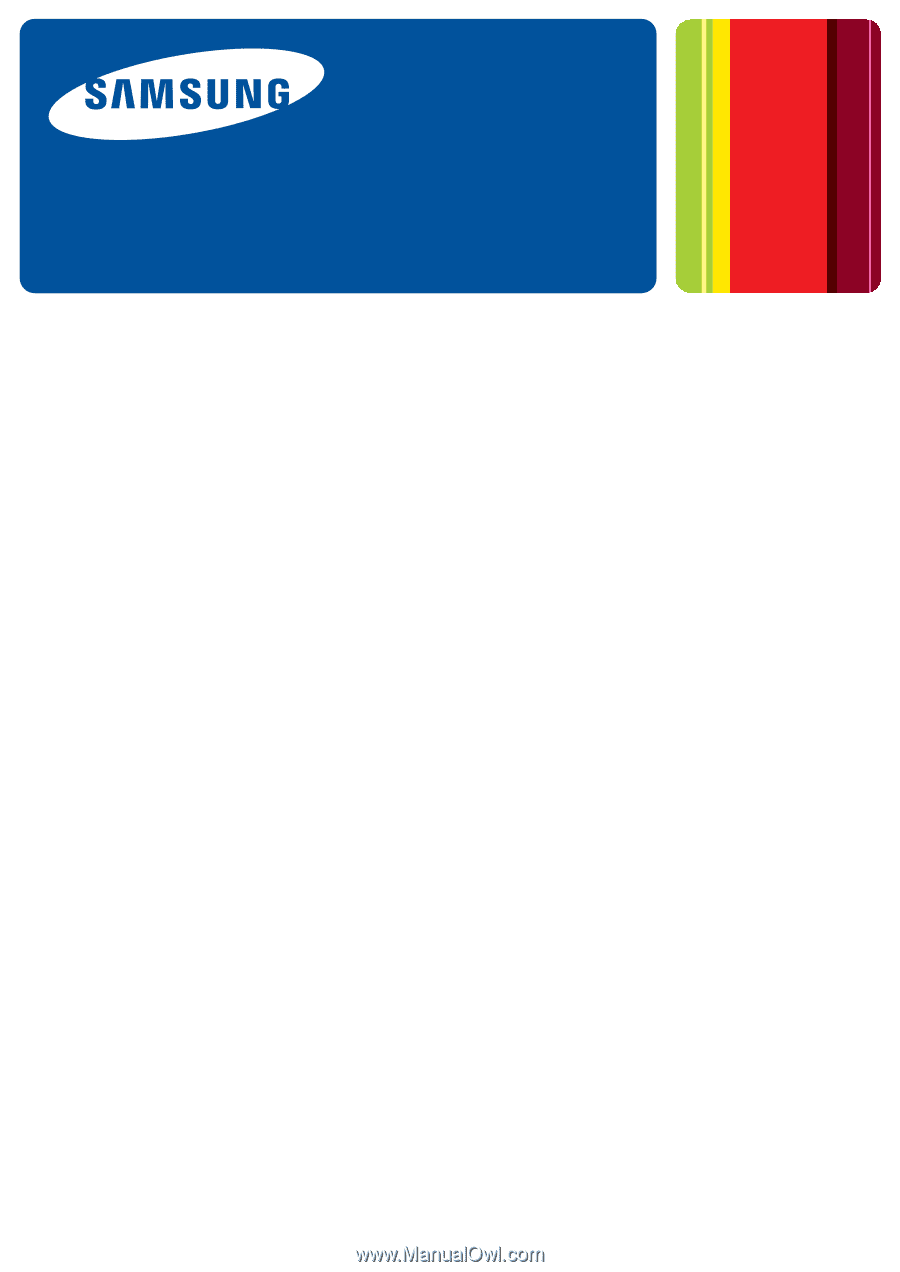
SyncThru™Admin 5
▌
Admin Guide