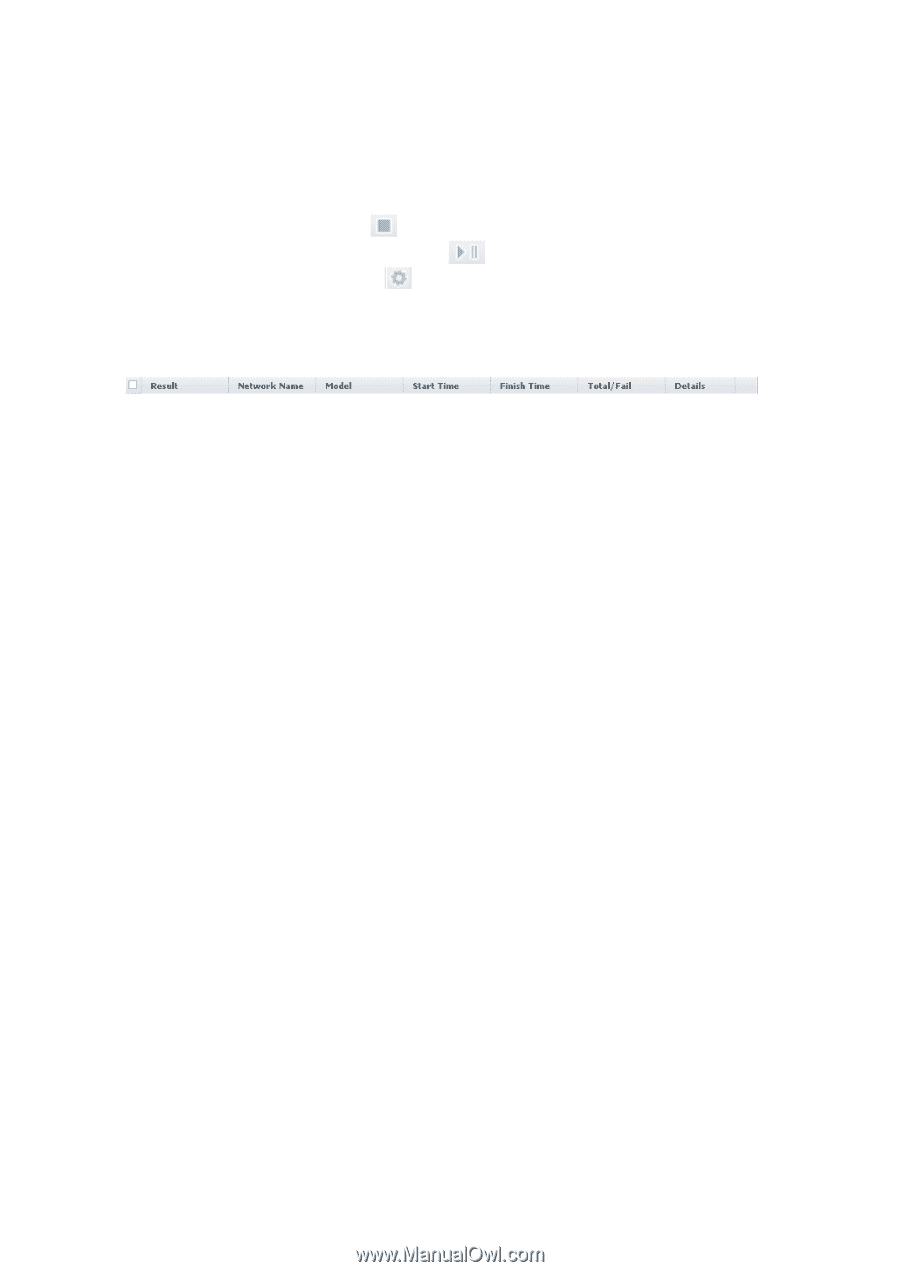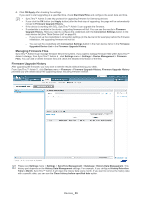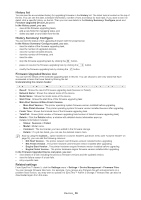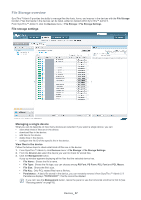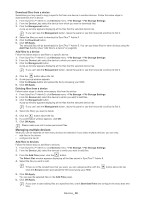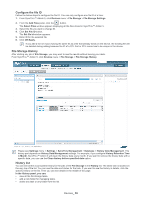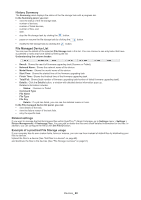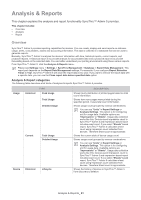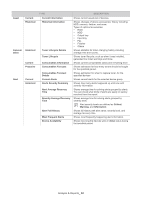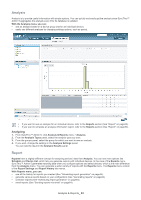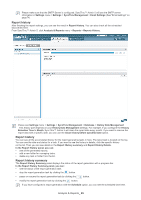Samsung SCX 4828FN SyncThru 5.0 Guide (ENGLISH) - Page 60
History Summary, File Managed Device List, Related settings, Example of a practical File Storage
 |
UPC - 635753612172
View all Samsung SCX 4828FN manuals
Add to My Manuals
Save this manual to your list of manuals |
Page 60 highlights
History Summary The Summary panel displays the status of the file storage task with a progress bar. In the Summary panel, you can: • view the status of the file storage task, - number of devices, - number of failed devices, - number of files, and - date. • stop the file storage task by clicking the button. • pause or resume the file storage task by clicking the button. • modify the file storage task by clicking the button. File Managed Device List You can see the details of the selected File Storage task in this list. You can choose to see only tasks that have succeeded or tasks that have failed by filtering the list. Understanding the column header: • Result: Shows the result of firmware upgrading task (Success or Failed). • Network Name: Shows the network name of the device. • Model Name: Shows the model name of the device. • Start Time: Shows the started time of the firmware upgrading task. • Finish Time: Shows the finished time of the firmware upgrading task. • Total/Fail: Shows [total number of firmware upgrading task/number of failed firmware upgrading task]. • Details: Click the Details button, a window with detailed device information pops up. Detailed information includes: - Status: : Success or Failed - Command Type - File Name - File Type - File Key - Details: If a job has failed, you can see the detailed reason in here. In the File managed device list panel, you can: • view details of the task. • view the failure reason if the task fails. • retry the specific task. Related settings If you want to manage the font/form/macro files within SyncThru™ Admin 5 storage, go to Settings menu > Settings > Device Management > Filestorage Files. You can add or delete the files and check detailed information for the files. In addition, you can configure the file ID with Set File ID button. Example of a practical File Storage usage If your company has its own custom fonts, forms or macros, you can use them instead of default files by distributing your files to devices. Upload the files to a device (See "Add files to a device" on page 58). and distribute the files to the devices (See "File Storage overview" on page 57). Devices_ 60