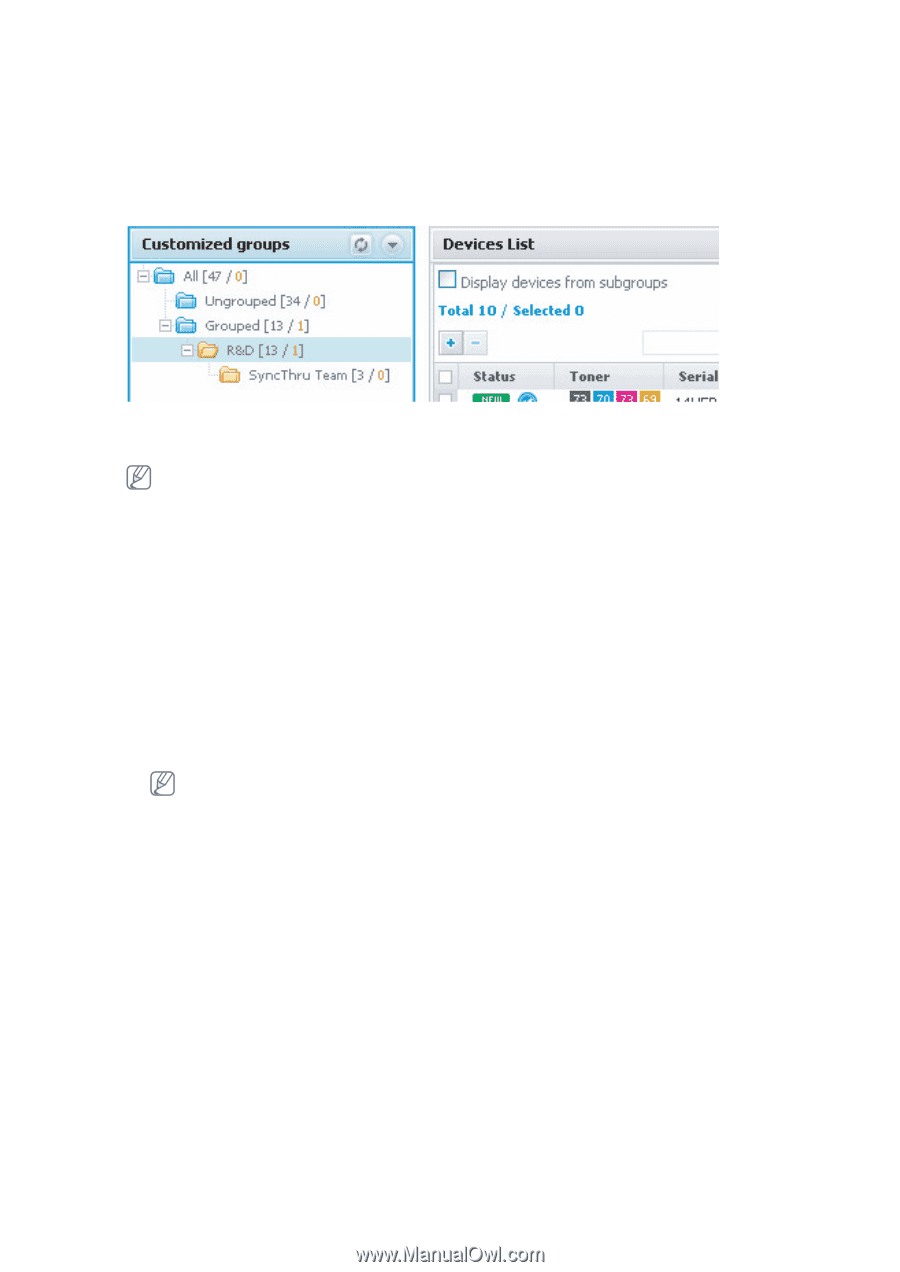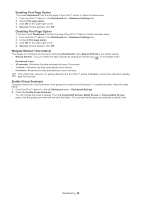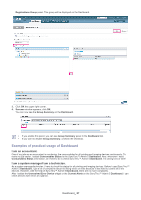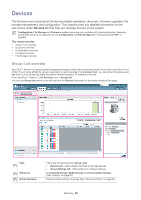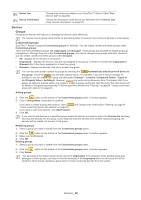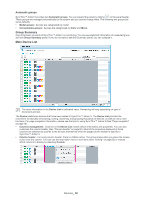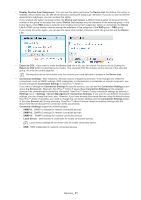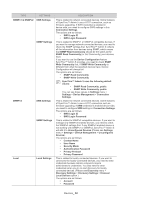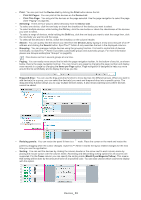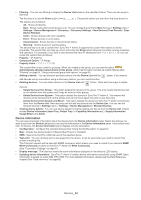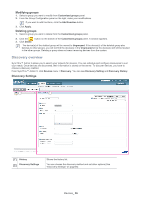Samsung SCX 4828FN SyncThru 5.0 Guide (ENGLISH) - Page 31
Display Devices from Subgroups
 |
UPC - 635753612172
View all Samsung SCX 4828FN manuals
Add to My Manuals
Save this manual to your list of manuals |
Page 31 highlights
• Display Devices from Subgroups: You can see this option just below the Device List. By default, this option is enabled, which means you can see all the devices including the subgroups' members. If you do not want to see the devices from subgroups, you can uncheck the option. If you uncheck the option as shown below, the Device List displays a different total number of devices from the number in the group list because the current Device List displays only the members of the selected group. In the below figure, when R&D group is selected and 'Display device from subgroups' option is unchecked, the Device List for 'R&D' group displays devices except the members of the subgroup of the R&D group - R&D group. If you check the option again, you can see the same total number of devices within the group list and the Device List. • Export to CSV: If you want to make the Device List into a file, you can export the device list by clicking the Export to CSV button located below the header. The exported CSV file includes all the devices of the selected group, not only the current page list. The exported device list includes only the columns you have selected to display in the Device List. • Connection Settings: After discovery, devices may be changed by someone. If the changes are related to connections, such as SNMP settings, SWS credentials, or Administrator's credentials on remote computers, you should change the Connection Settings in SyncThru™ Admin 5. If you want to change the Connection Settings for specific devices, you can use the Connection Settings button above the Device List. Basically, SyncThru™ Admin 5 saves these Connection Settings for the selected devices if the communication works fine. By default, SyncThru™ Admin 5 uses connection settings as defined in Settings menu > Settings > Device Management> Connection Settings. If you want to use different connection settings, you can change that here, also. However, if you have already discovered devices using the default values SyncThru™ Admin 5 specifies, you need to change the connection settings with the Connection Settings button in the main Device List. During discovery, SyncThru™ Admin 5 stores related connection settings with the discovered device because the connection works successfully. Connection Settings support the following types: - SNMPv1: SNMPv1 settings for network connected devices - SNMPv2: SNMPv2 settings for network connected devices - SNMPv3: SNMPv3 settings for network connected devices - Local Device: administrator's credentials for locally connected devices Local device settings will be shown only for locally connected device. - SWS: SWS credentials for network connected devices Devices_ 31