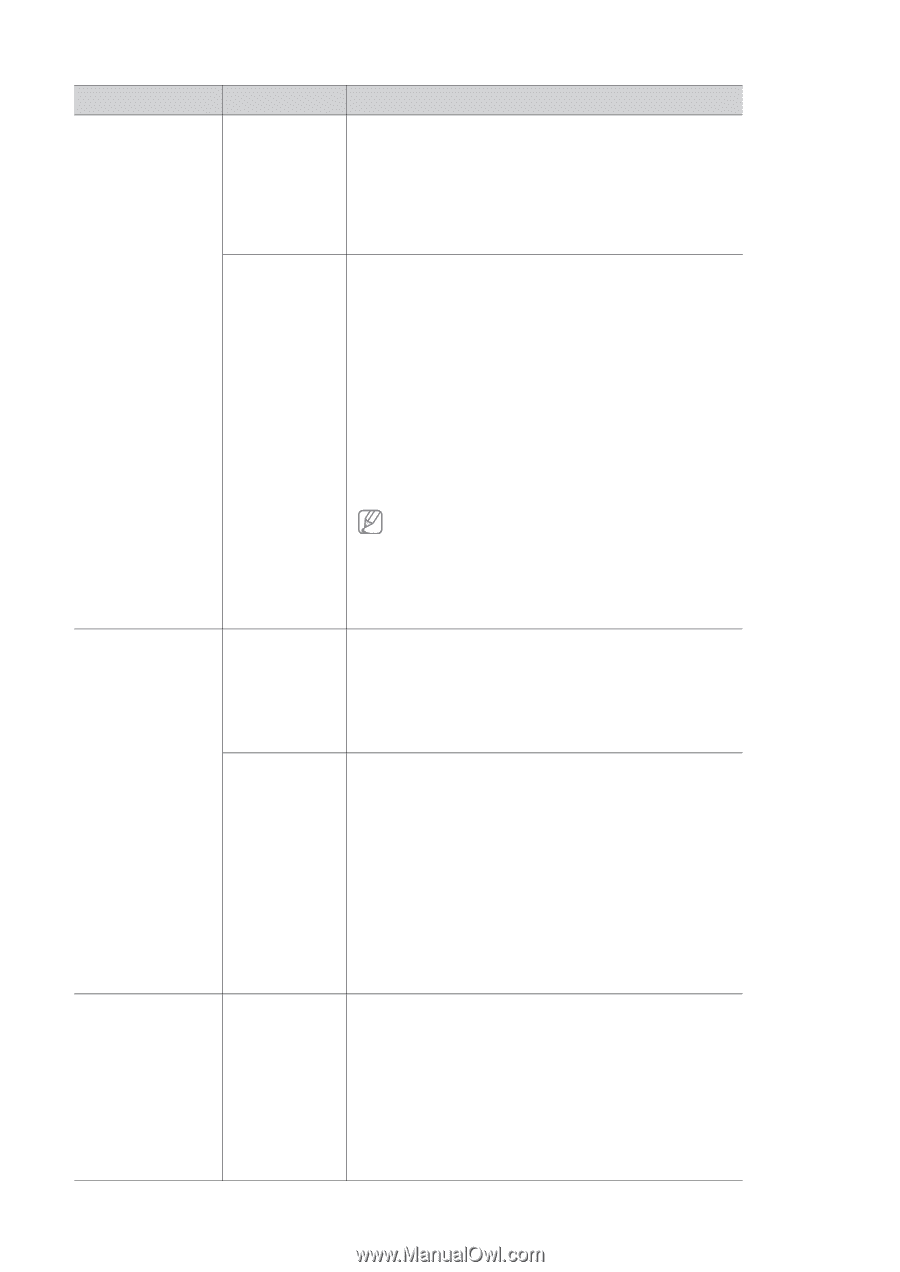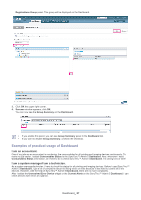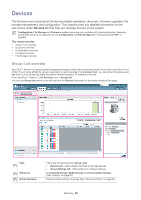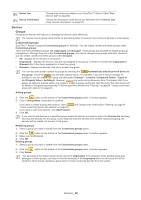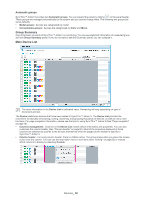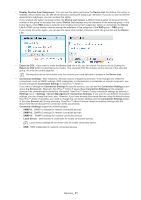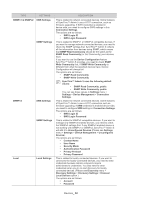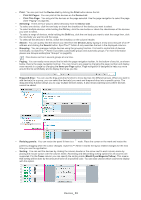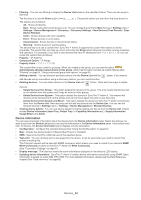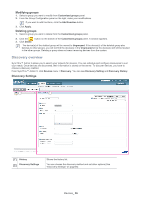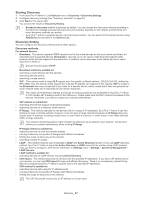Samsung SCX 4828FN SyncThru 5.0 Guide (ENGLISH) - Page 32
Settings, Description
 |
UPC - 635753612172
View all Samsung SCX 4828FN manuals
Add to My Manuals
Save this manual to your list of manuals |
Page 32 highlights
TYPE SETTINGS SNMPv1 & SNMPv2 SWS Settings SNMP Settings SNMPv3 SWS Settings SNMP Settings Local Local Settings DESCRIPTION This is related to network connected devices. Some features of SyncThru™ Admin 5 use a HTTP connection, such as firmware upgrading. If SWS credential is enabled in device-side, you need to configure SWS settings in this Connection Settings. The options are as follows: • SWS Login ID • SWS Login Password This is related to SNMPv1 or SNMPv2 compatible devices. If you want to manage network connected devices, you need to check the SNMP settings first. SyncThru™ Admin 5 collects all the information from devices using SNMP, which means that SNMP Read Community should be the same as the SNMP Read Community (or Get Community) your devices have. If you want to use the Device Configuration feature SyncThru™ Admin 5 provides, you need to check SNMP Write Community first. If SNMP Write Community is different from what the specified devices have, Device Configuration will always fail. The options are as follows: • SNMP Read Community • SNMP Write Community SyncThru™ Admin 5 uses the following default values: • SNMP Read Community. public • SNMP Write Community. public You can see these values in Settings menu > Settings > Device Management > Connection Settings. This is related to network connected devices. Some features of SyncThru™ Admin 5 use a HTTP connection such as firmware upgrading. If SWS credential is enabled device-side, you need to configure SWS settings in Connection Settings. The options are as follows: • SWS Login ID • SWS Login Password This is related to SNMPv3 compatible devices. If you want to manage only SNMPv3-enabled devices, you need to check the SNMPv3 settings first. If any SNMPv3 enabled device is not working with SNMPv1 or SNMPv2, SyncThru™ Admin 5 will add it to Unconfigured Devices (Please see Settings menu > Settings > Device Management > Unconfigured Devices). The options are as follows: • Context Name • User Name • Security Mode • Authentication Password • Privacy Protocol • Privacy Password This is related to locally connected devices. If you want to connect to the locally connected devices, you need to enter credentials because remote computers require administrator's credentials. You also need to enter credentials when you try to start discovery for locally connected devices. (Please see Discovery menu > Discovery Settings > Discovery Settings > Discover Local Devices option.) The options are as follows: • Account • Password Devices_ 32