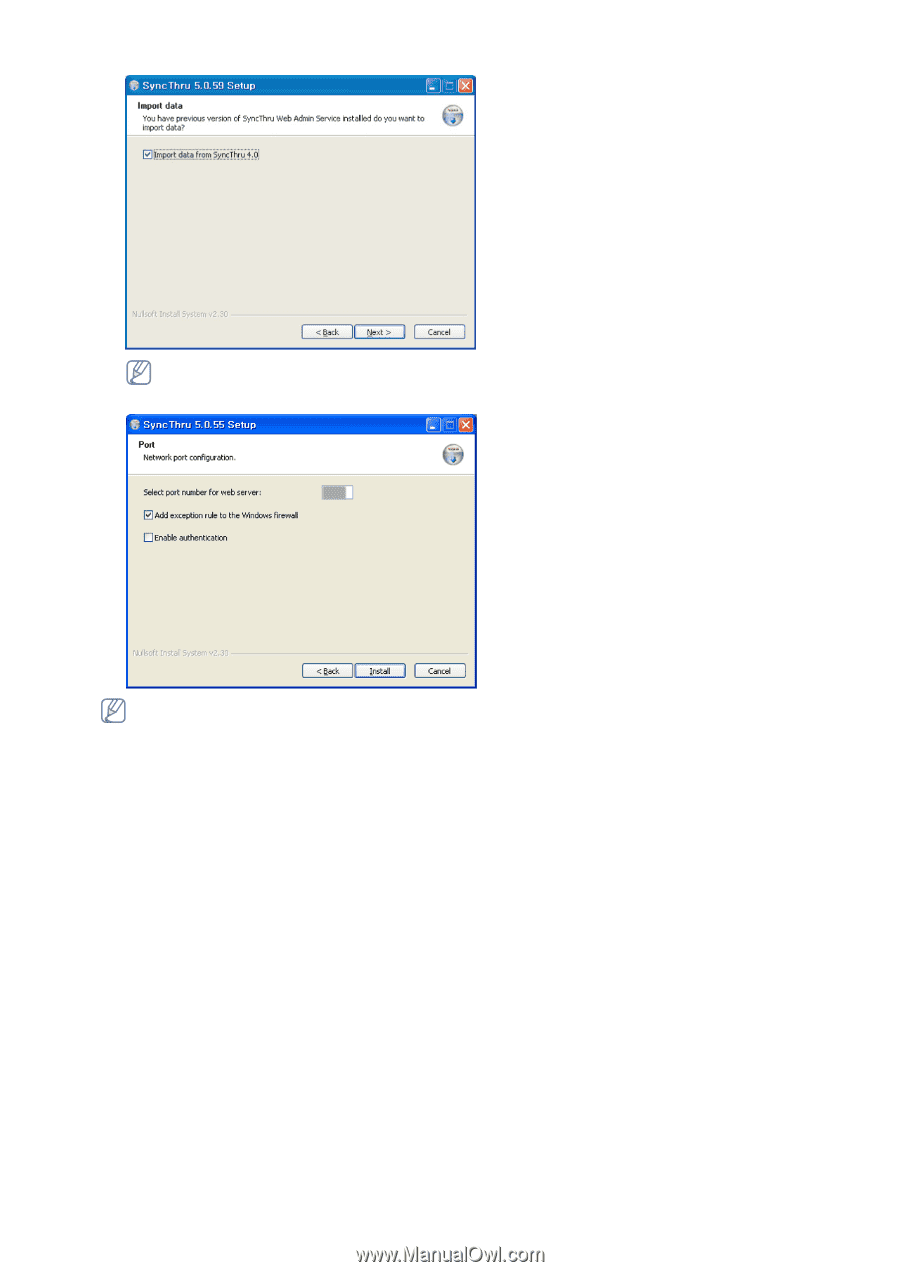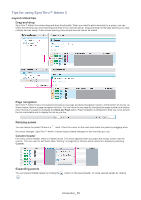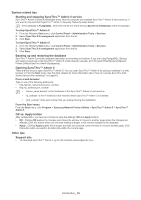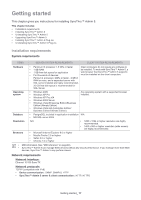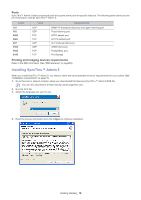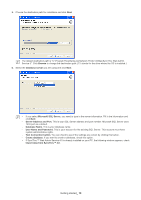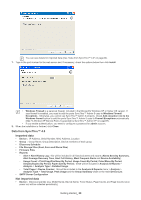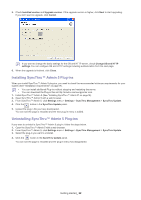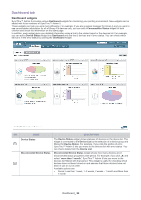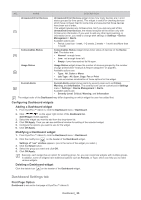Samsung SCX 4828FN SyncThru 5.0 Guide (ENGLISH) - Page 20
Data from SyncThru™ 4.0, Imported data, Not imported data - duplex printing
 |
UPC - 635753612172
View all Samsung SCX 4828FN manuals
Add to My Manuals
Save this manual to your list of manuals |
Page 20 highlights
You can see details for imported data (See "Data from SyncThru™ 4.0" on page 20). 7. Type in the port number for the web server and, if necessary, check the options below then click Install. • Windows Firewall is a personal firewall, included in the Microsoft's Windows XP or higher OS version. If your firewall is enabled, you need to add the ports SyncThru™ Admin 5 uses to Windows Firewall Exceptions . Otherwise, you cannot use SyncThru™ Admin 5 properly. Check Add exception rule to the Windows firewall option to add the ports SyncThru™ Admin 5 uses to Firewall Exceptions automatically (See "Is Window XP Service Pack 2 supported by SyncThru™ Admin 5?" on page 87). • If you enable authentication, you need to configure a password for admin account. 8. When the installation is finished, click Close. Data from SyncThru™ 4.0 Imported data • Device : IP Address, Serial Number, MAC Address, Location • Group : Group Name, Group Description, Device members of each group • Discovery Schedule • File Storage Files (Font, Form and Macro files) • Firmware Files • Reports - Alert > Alert History Log: this will be included in all historical alerts and reports (Alerts Severity Summary, Alert Average Recovery Time, Alert Full History, Most Frequent Alerts and Device Availability). - Usage Count > Print/Copy/Fax/Scan By Period, Usage Count By Period, Color/Mono By Period, Simplex/Duplex By Period, Paper Size By Period: these will be included in Analysis & Reports > Analysis > Analysis Type > Detailed Usage. - Total Pages > Device Counter: this will be included in the Analysis & Reports menu > Analysis > Analysis Type > Total Usage, Peak Usage and the Group Summary chart on the main Device List. • SMTP Server Configuration Not imported data • Device : Device properties (e.g. Model Name, Device Name, Toner Status, Page Counts and Page Counts since power on) will be collected periodically). Getting started_ 20