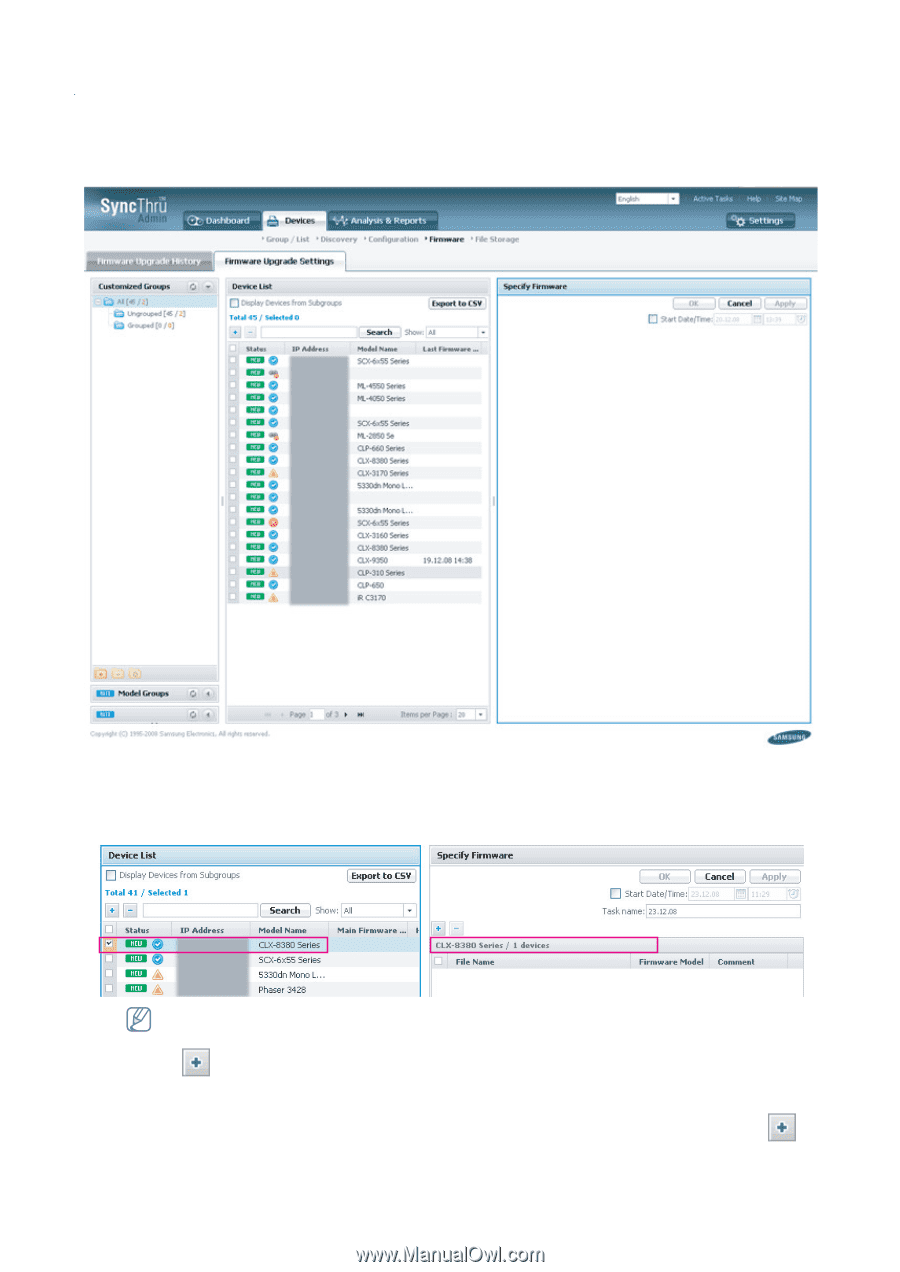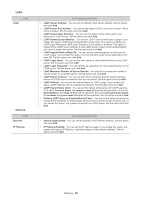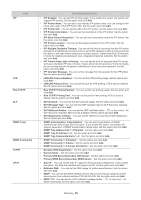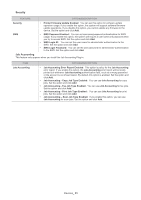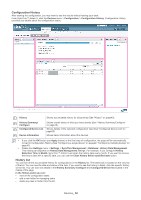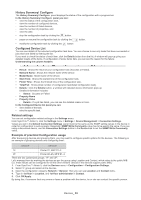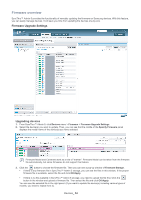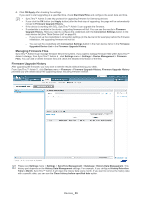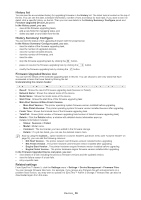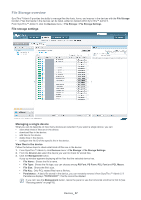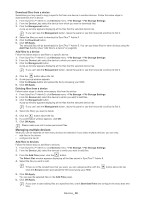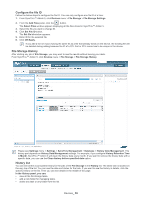Samsung SCX 4828FN SyncThru 5.0 Guide (ENGLISH) - Page 54
Firmware overview
 |
UPC - 635753612172
View all Samsung SCX 4828FN manuals
Add to My Manuals
Save this manual to your list of manuals |
Page 54 highlights
Firmware overview SyncThru™ Admin 5 provides the functionality of remotely updating the firmware on Samsung devices. With this feature, you can easily manage devices. It will save you time from updating the devices one-by-one. Firmware Upgrade Settings Upgrading devices 1. From SyncThru™ Admin 5, click Devices menu > Firmware > Firmware Upgrade Settings. 2. Select the device(s) you want to update. Then, you can see that the middle of the Specify Firmware panel displays the model name of the device(s) you have selected. Firmware Model and Comment work as a role of "marker". Firmware Model can be taken from the firmware file automatically, but some firmwares do not support this feature. 3. Click the button to choose the firmware file. Then you can see a pop-up window of Firmware Storage. • If there is any firmware file in SyncThru™ Admin 5 storage, you can see the files in this window. If the proper firmware file is available, select the file and click OK/Apply. • If there is no file available in SyncThru™ Admin 5 storage, you need to upload the file first. Click the button in the window and upload a firmware file. Then select the file and click OK/Apply. You can see the selected file in the right panel. (If you want to update the device(s) including various types of models, you need to repeat from 3). Devices_ 54