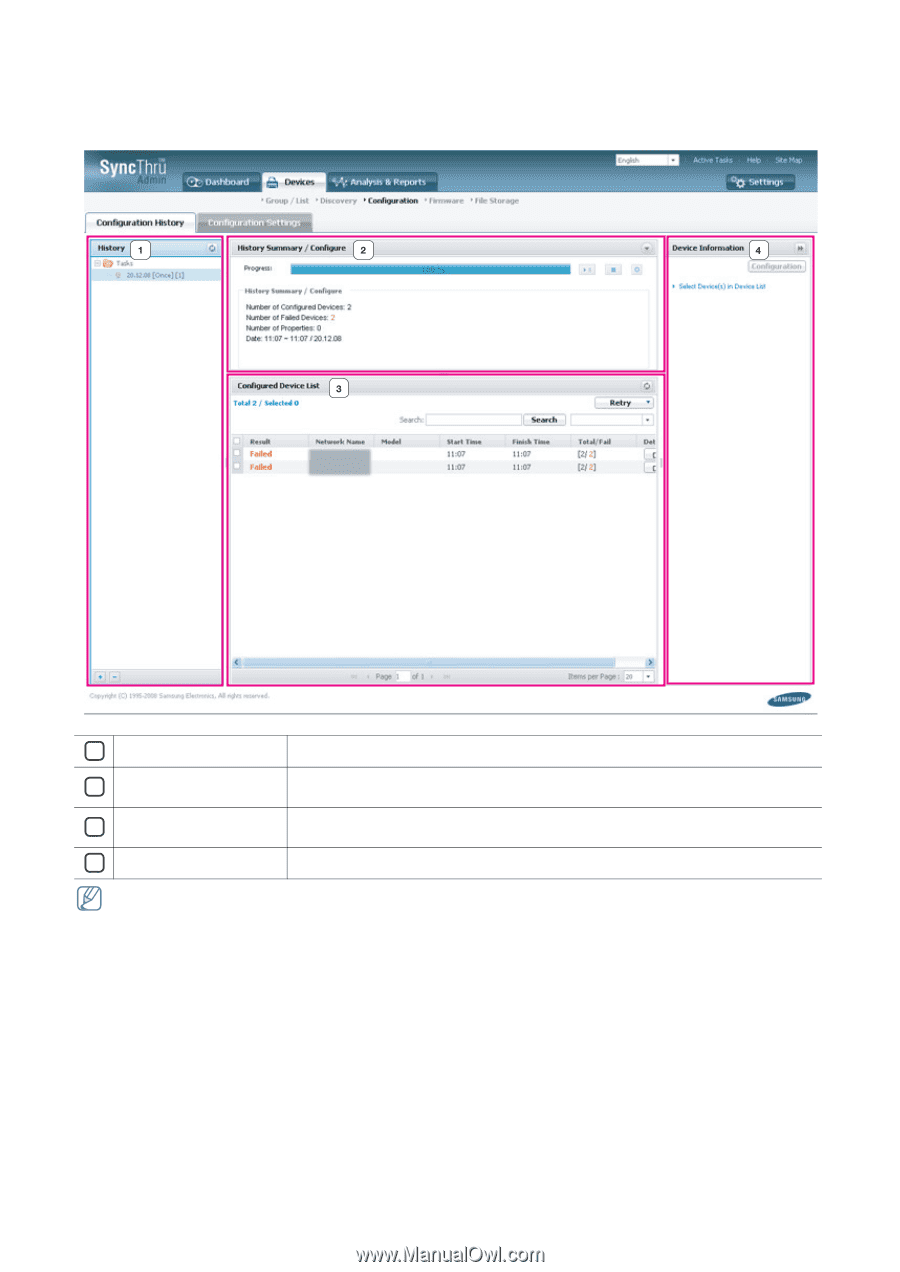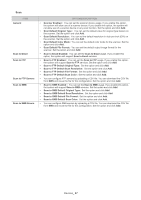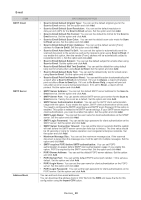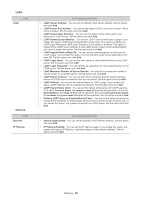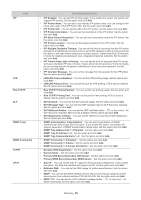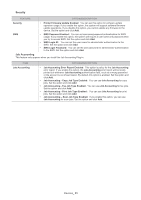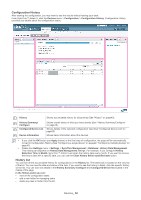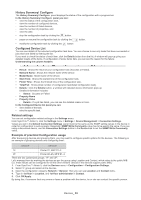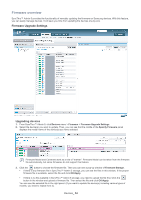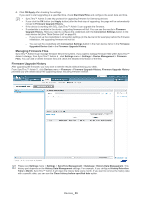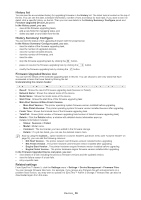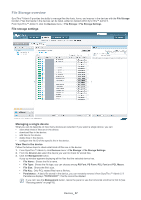Samsung SCX 4828FN SyncThru 5.0 Guide (ENGLISH) - Page 52
Configuration History, History list
 |
UPC - 635753612172
View all Samsung SCX 4828FN manuals
Add to My Manuals
Save this manual to your list of manuals |
Page 52 highlights
Configuration History After starting the configuration, you may want to see the results without leaving your desk. From SyncThru™ Admin 5, click the Devices menu > Configuration > Configuration History. Configuration History provides you details about the configuration status. 1 History Shows accumulated history for discoveries (See "History" on page40). 2 History Summary/ Configure Shows overall status of what you have started (See "History Summary/Configure" on page 40). 3 Configured Device List Shows details of the selected configuration task (See "Configured Device List" on page 53). 4 Device Information Shows basic information about the devices. • If you click the OK button (not Apply button) at the final step of configuration, the page will be automatically moved to Configuration History (See "Configuring a single device" on page 42, "Configuring multiple devices" on page 42). • Please see Settings menu > Settings > SyncThru Management > Database> History Data Management. This history part depends on History Data Management settings. For example, if you configure History Retention Time to Month, SyncThru™ Admin 5 will clean the history data every month. If you want to remove the history data with a specific date, you can use the Clean history before specified date option. History list You can see all the accumulated history for configurations in the History list. The latest task is located on the very top of the list. You can see the date and status of the task. If you want to see the history in detail, click the specific history on the list. You can now see details in the History Summary/ Configure and Configured Device list located in the middle of the page. In the History panel you can: • view all the configuration tasks. • add a new folder for managing tasks. • delete any task or folder from the list. Devices_ 52