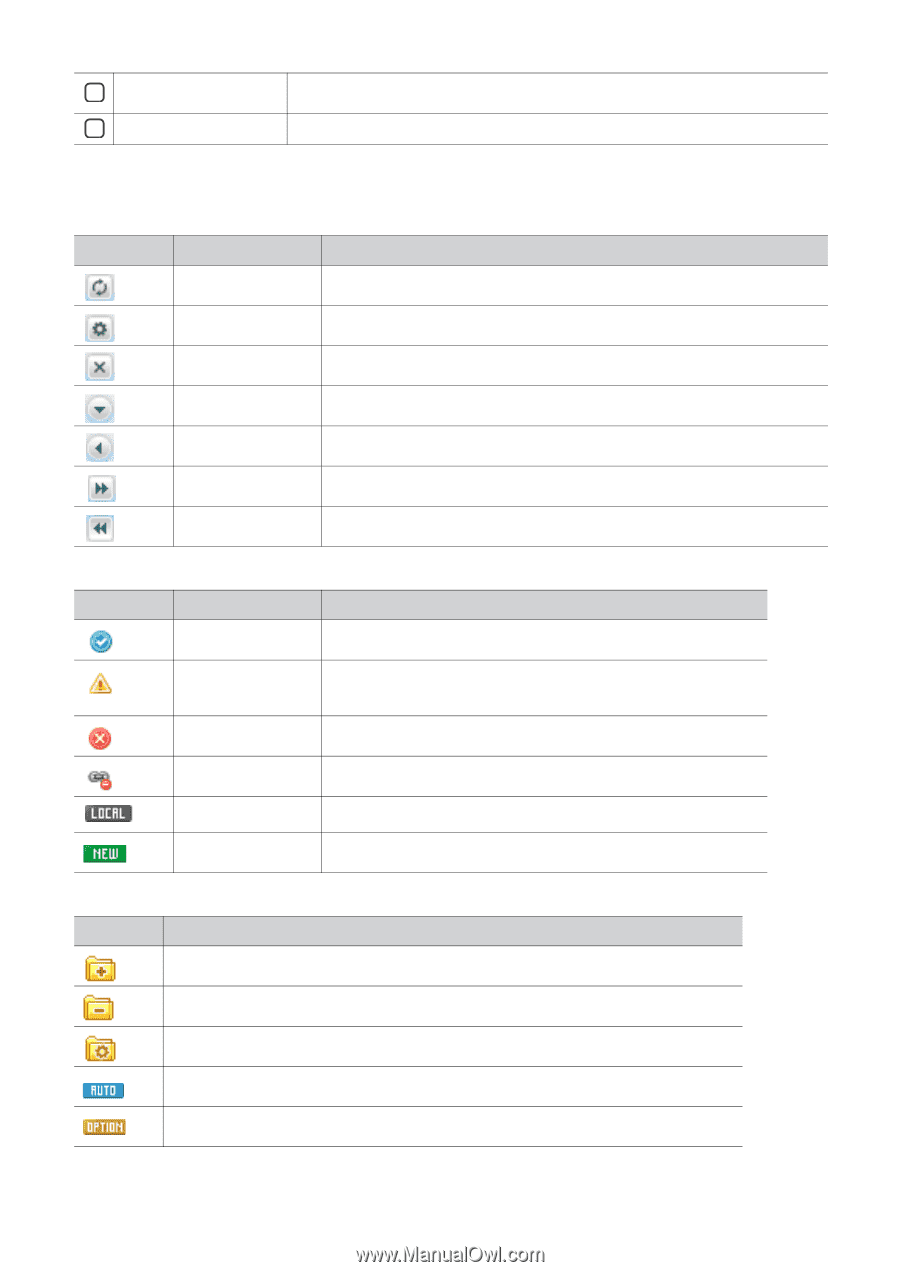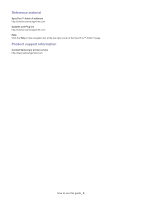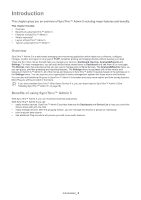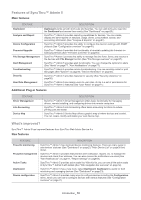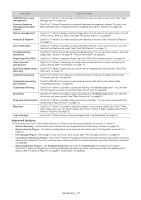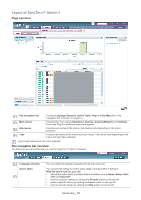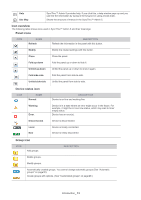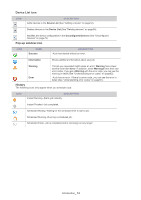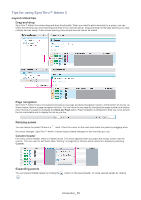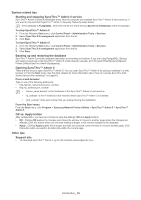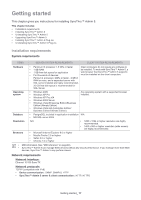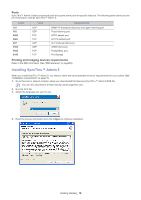Samsung SCX 4828FN SyncThru 5.0 Guide (ENGLISH) - Page 13
Icon overview, Panel icons, Device status icon, Group icon
 |
UPC - 635753612172
View all Samsung SCX 4828FN manuals
Add to My Manuals
Save this manual to your list of manuals |
Page 13 highlights
3 Help 4 Site Map SyncThru™ Admin 5 provides help. If you click this, a help window pops up and you can find the information by typing in the keyword or using a book-mark. Shows the structure of menus in the SyncThru™ Admin 5. Icon overview The following table shows icons used in SyncThru™ Admin 5 and their meanings: Panel icons ICON NAME Refresh DESCRIPTION Refresh the information in the panel with this button. Modify Modify the related settings with this button. Close Close the panel. Fold:up-down Fold the panel up or down to hide it. Unfold:up-down Unfold the panel up or down to show it again. Fold:side-side Fold the panel from side-to-side. Unfold:side-side Unfold the panel from side-to-side. Device status icon ICON NAME Normal. Warning. Error. Disconnected. Local New DESCRIPTION Device is on-line and working fine. Device is in a state where an error might occur in the future. For example, it might be in toner low status, which may lead to toner empty status. Device has an error(s). Device is disconnected. Device is locally connected. Device is newly discovered. Group icon ICON Add groups. DESCRIPTION Delete groups. Modify groups. Automatically created groups. You cannot change automatic groups (See "Automatic groups" on page 30). Create groups with options. (See "Customized groups" on page 29.) Introduction_ 13