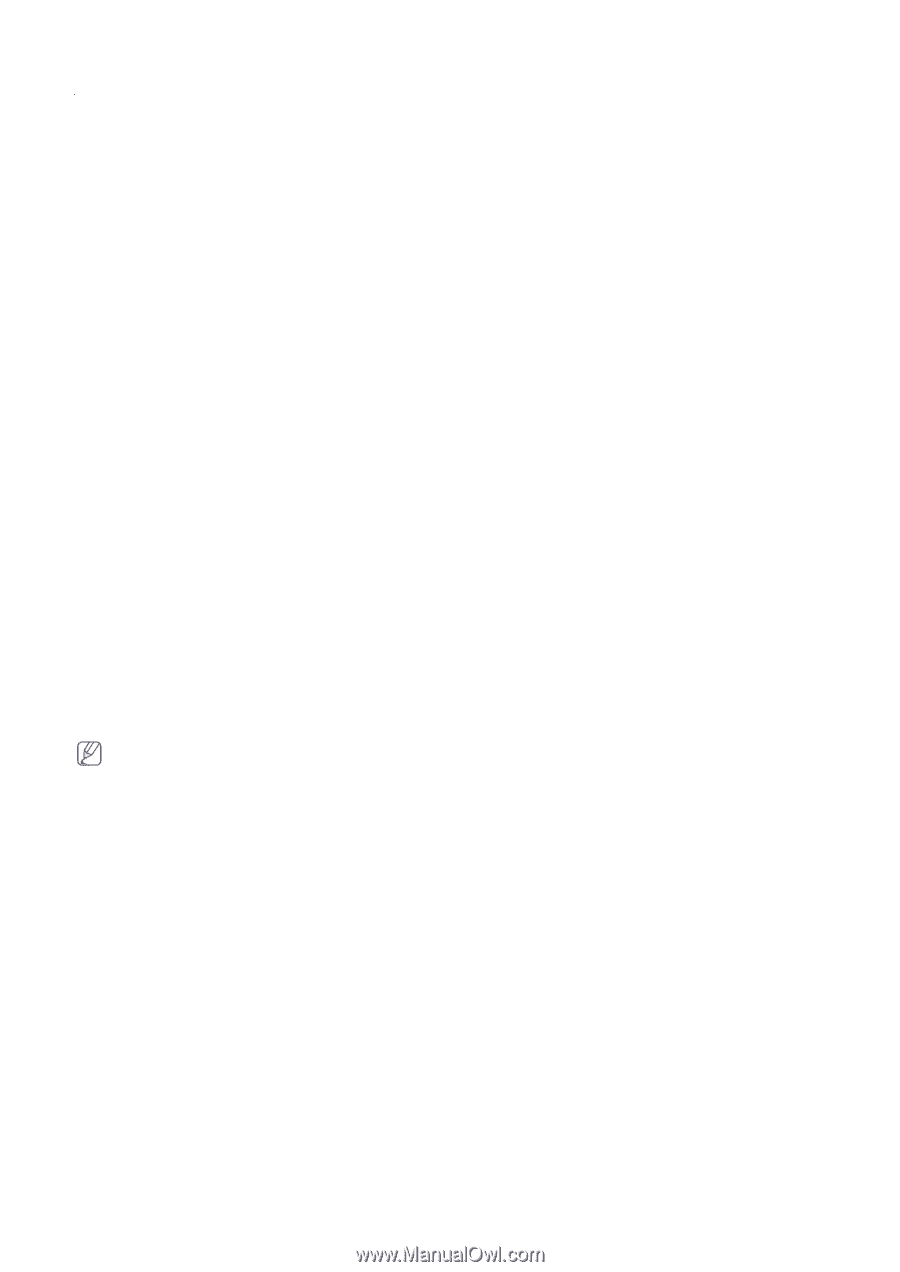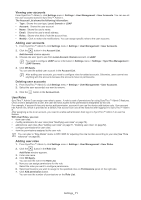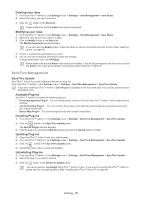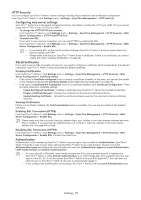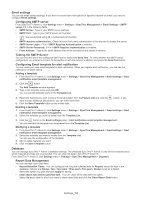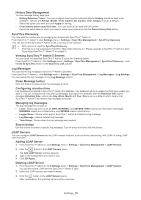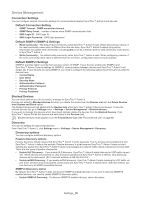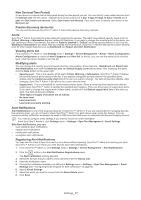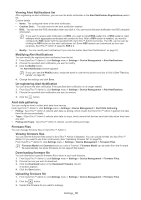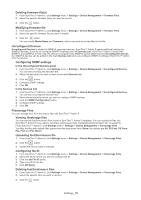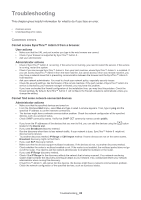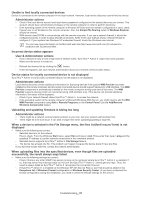Samsung SCX 4828FN SyncThru 5.0 Guide (ENGLISH) - Page 76
Connection Settings, Default Connection Setting, Default SNMPv1/SNMPv2 Settings, Default SNMPv3
 |
UPC - 635753612172
View all Samsung SCX 4828FN manuals
Add to My Manuals
Save this manual to your list of manuals |
Page 76 highlights
Device Management Connection Settings You can configure various connection settings for communication between SyncThru™ Admin 5 and devices. Default Connection Setting • SNMP Timeout: SNMP connection timeout • SNMP Retry Count: number of retries when SNMP communication fails • SWS Login ID: SWS login ID • SWS Login Password: SWS login password Default SNMPv1/SNMPv2 Settings • Read Community: The default read community name SyncThru™ Admin 5 uses. When discovering a device, if the read community name value is different from the one here, SyncThru™ Admin 5 cannot bring device information nor update other information. Usually public is set as a default name for read community name and so is SyncThru™ Admin 5. • Write Community: The default write community name SyncThru™ Admin 5 uses. When configuring a device, if the write community name value is different from the one here, configuration does not work properly. Default SNMPv3 Settings SNMPv3 provides higher security than previous version of SNMP. If your devices enable only SNMPv3 and SyncThru™ Admin 5 has no settings for SNMPv3, communication between devices and SyncThru™ Admin 5 will always fail. If your devices are using SNMPv3, you need to configure the following options to be the same as what the devices have. • Context Name • User Name • Security Mode • Authentication Protocol • Authentication Password • Privacy Protocol • Privacy Password Blocked Devices You can block devices you do not need to manage via SyncThru™ Admin 5. Devices are added to Blocked devices list when you delete the device from the Devices List with the Delete Devices from System and Block option. The blocked devices are not added into the Devices List when SyncThru™ Admin 5 discovers devices. To see the blocked devices list, go to Settings menu > Settings > Device Management > Blocked devices. If you want to manage the devices which have been blocked, delete the devices from the Blocked Devices. Then SyncThru™ Admin 5 finds the devices and adds them to the Devices List. Blocked devices will be grayed out in the Found Device List (See "Found Device List" on page 40). Discovery You can set settings for discovering devices. From SyncThru™ Admin 5, click Settings menu > Settings > Device Management> Discovery. Discovery options You can configure additional discovery options. Passive discovery options Passive discovery literally means that SyncThru™ Admin 5 works passively. That is, devices send packets first and SyncThru™ Admin 5 detects the packets. Passive discovery is quiet because SyncThru™ Admin 5 does not start sending any packet first. SyncThru™ Admin 5 does not propagate any network traffic unless a device announces itself. There are two types of passive discoveries. • Enable SLP Discovery: If you enable SLP discovery, SyncThru™ Admin 5 starts listening for UDP traffic via port 427. When devices are powered on, they announce packets and SyncThru™ Admin 5 detects. Only Samsung devices will be discovered. (SLP multicast address is 239.255.255.253.) • Enable mDNS Discovery: If you enable mDNS discovery, SyncThru™ Admin 5 starts listening for UDP traffic via port 5353. Devices announce packets continuously and SyncThru™ Admin 5 detects them. With this method, you can discovery all mDNS compatible devices. SNMPv3 Discovery option By default, SyncThru™ Admin 5 does not discover SNMPv3 enabled devices. If you want to discover SNMPV3 enabled devices, you need to enable SNMPV3 discovery option. • Enable SNMPv3 Discovery: To discover SNMPV3 enabled devices, check this option. Settings_ 76