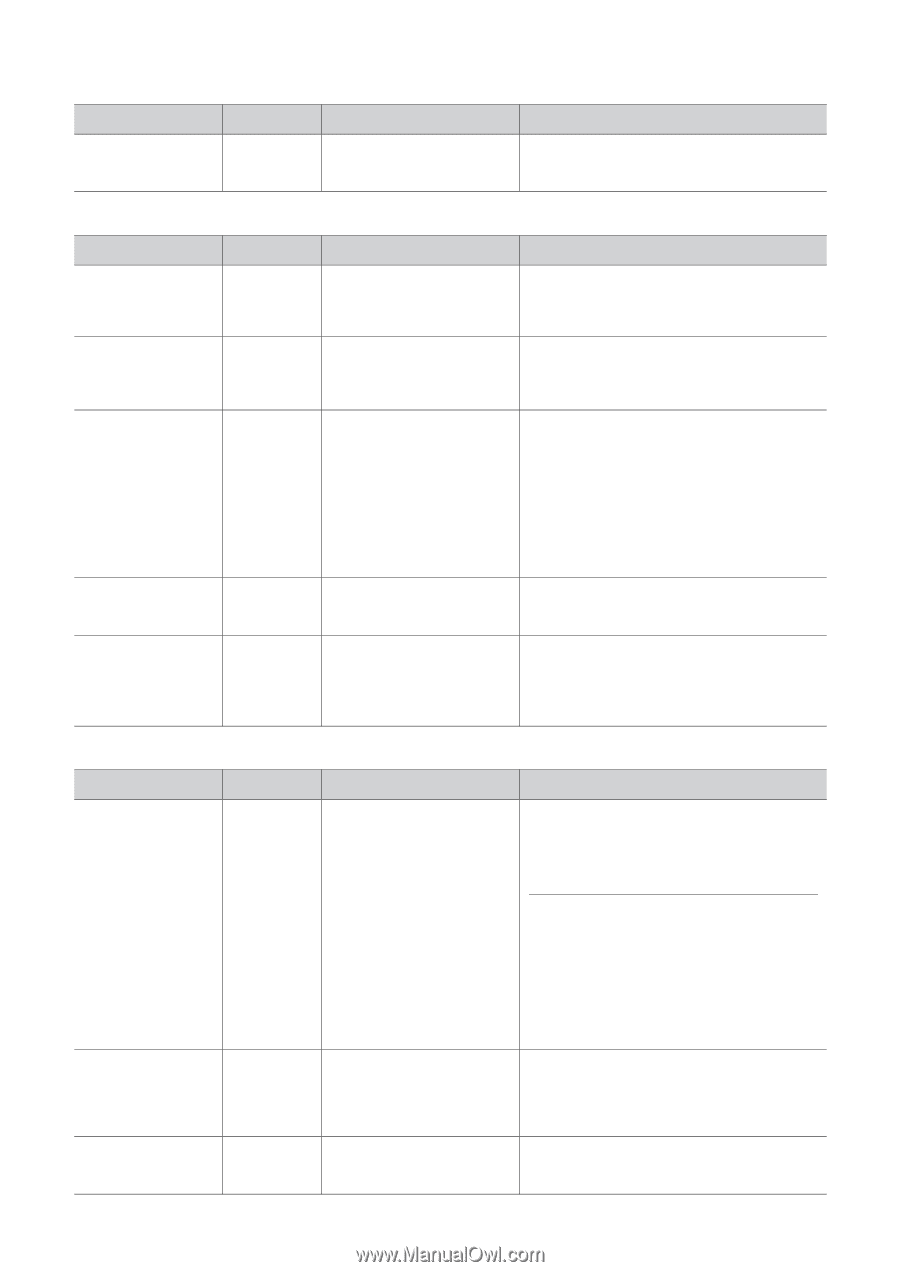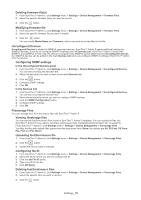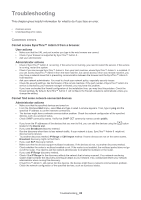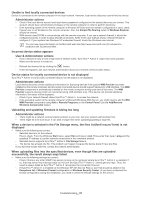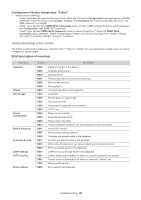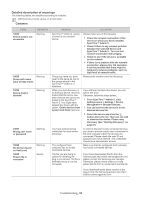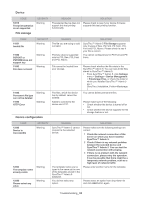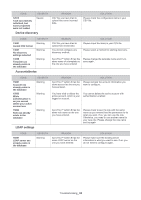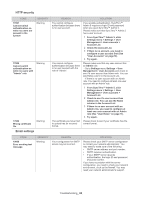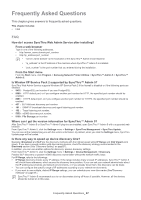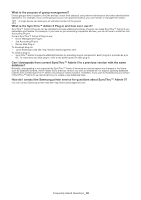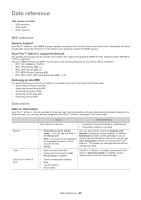Samsung SCX 4828FN SyncThru 5.0 Guide (ENGLISH) - Page 84
Device, File storage, Device configuration
 |
UPC - 635753612172
View all Samsung SCX 4828FN manuals
Add to My Manuals
Save this manual to your list of manuals |
Page 84 highlights
Device CODE SEVERITY 10010 Test print operation is not supported Warning File storage REASON The selected device does not support this test printing functionality. SOLUTION Please check to see if your device firmware supports this test printing function. CODE 11001 Invalid file SEVERITY Warning 11002 PSFONT or PSFORM dose not support key 11003 File does not exist Warning Warning 11004 Permanent file type can not be deleted 11005 HTTP Error Warning Warning Device configuration REASON The file you are trying to add is invalid. The key value is supported only by PCL files, PCL Font and PCL Macro. File cannot be loaded from your storage. The files, which the device has by default, cannot be deleted. Failed to connect to the device via HTTP. SOLUTION SyncThru™ Admin 5 File Storage supports only 4 types of files, PS Font, PS Form, PCL Font and PCL Macro. Please check to see if your file is correct. You cannot configure key for PS Font and PS Form. Please check whether the file exists in the SyncThru™ Admin 5. You can see all the files stored in SyncThru™ Admin 5. • From SyncThru™ Admin 5, click Settings menu > Settings > Device Management > Filestorage Files, or check the folder in which you installed SyncThru™ Admin 5 eg.,< SyncThru_Installation_Folder>\filestorage. ) You cannot delete permanent files. Please make sure of the following: • Check whether the device is turned off or not. • Check whether the device supports the file storage feature or not. CODE 12002 Device is inaccessible 12003 The template name already exists 12005 Please select any value SEVERITY Warning Warning Warning REASON SyncThru™ Admin 5 cannot connect to the selected device. The template name you've typed is the same as the one of the templates stored in the SyncThru™ Admin 5 database. You did not select any option. SOLUTION Please make sure the following settings are correct: 1 Check the network connection of the server on which you have installed SyncThru™ Admin 5. 2 Check if there is any network problem between the selected device and SyncThru™ Admin 5. You can test the network connection with pinging. 3 If there is no problem with the network connection, please retry the operation. It can be possible that there might be a temporary network problem, such as a high level of network traffic. Please enter another name for the template. Please select an option from drop-down list and click Add button again. Troubleshooting_ 84