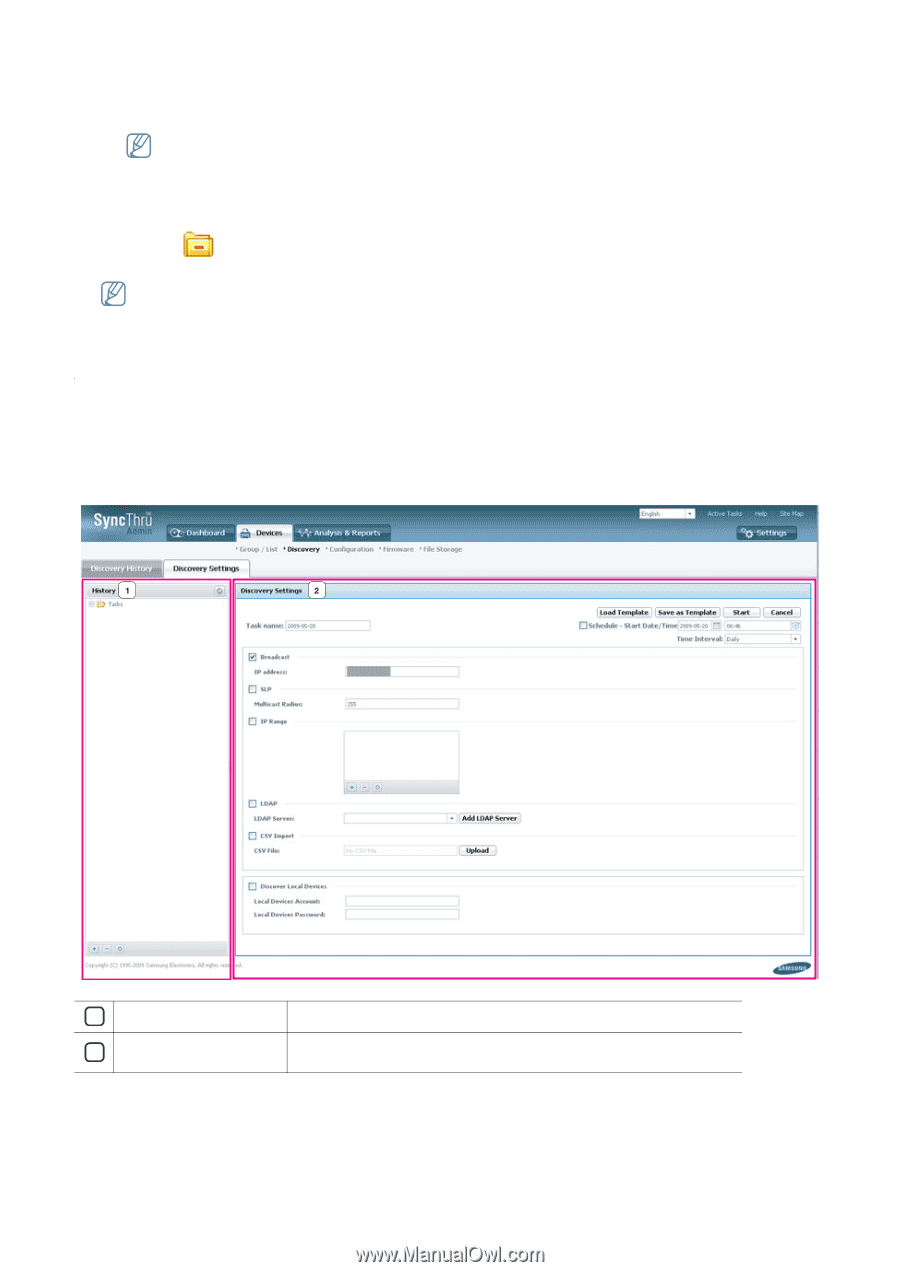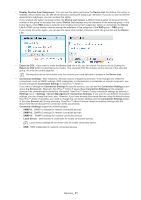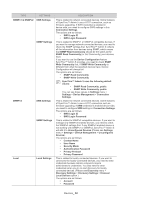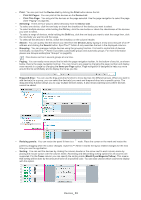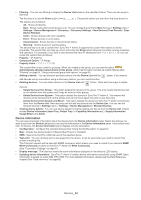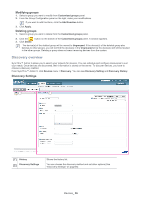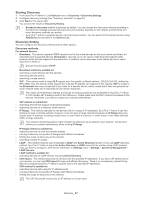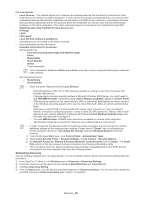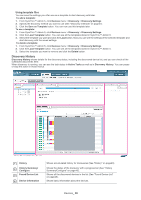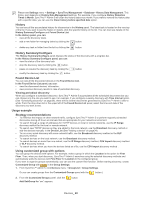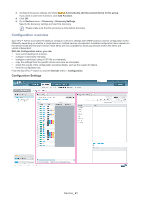Samsung SCX 4828FN SyncThru 5.0 Guide (ENGLISH) - Page 36
Discovery overview
 |
UPC - 635753612172
View all Samsung SCX 4828FN manuals
Add to My Manuals
Save this manual to your list of manuals |
Page 36 highlights
Modifying groups 1. Select a group you want to modify from Customized groups panel. 2. From the Group Configuration panel on the right, make your modifications. If you want to add functions, click the Add Function button. 3. Click Apply. Deleting groups 1. Select a group you want to delete from the Customized groups panel. 2. Click the button on the bottom of the Customized groups panel. A window appears. 3. Click Delete. The device(s) of the deleted group will be moved to Ungrouped. If the device(s) of the deleted group also belongs to other groups, you will not find the device(s) in the Ungrouped since the device(s) will still be located in the other groups. Deleting a group does not mean removing devices from the system. Discovery overview SyncThru™ Admin 5 allows you to search your network for devices. You can schedule and configure discoveries to suit your needs. Once devices are discovered, their information is stored on the server. To discover devices, you have to choose a discovery method. From SyncThru™ Admin 5, click Devices menu > Discovery. You can see Discovery Setting and Discovery History. Discovery Settings 1 History 2 Discovery Settings Shows the history list. You can choose the discovery method and set other options (See "Discovery Settings" on page 36). Devices_ 36