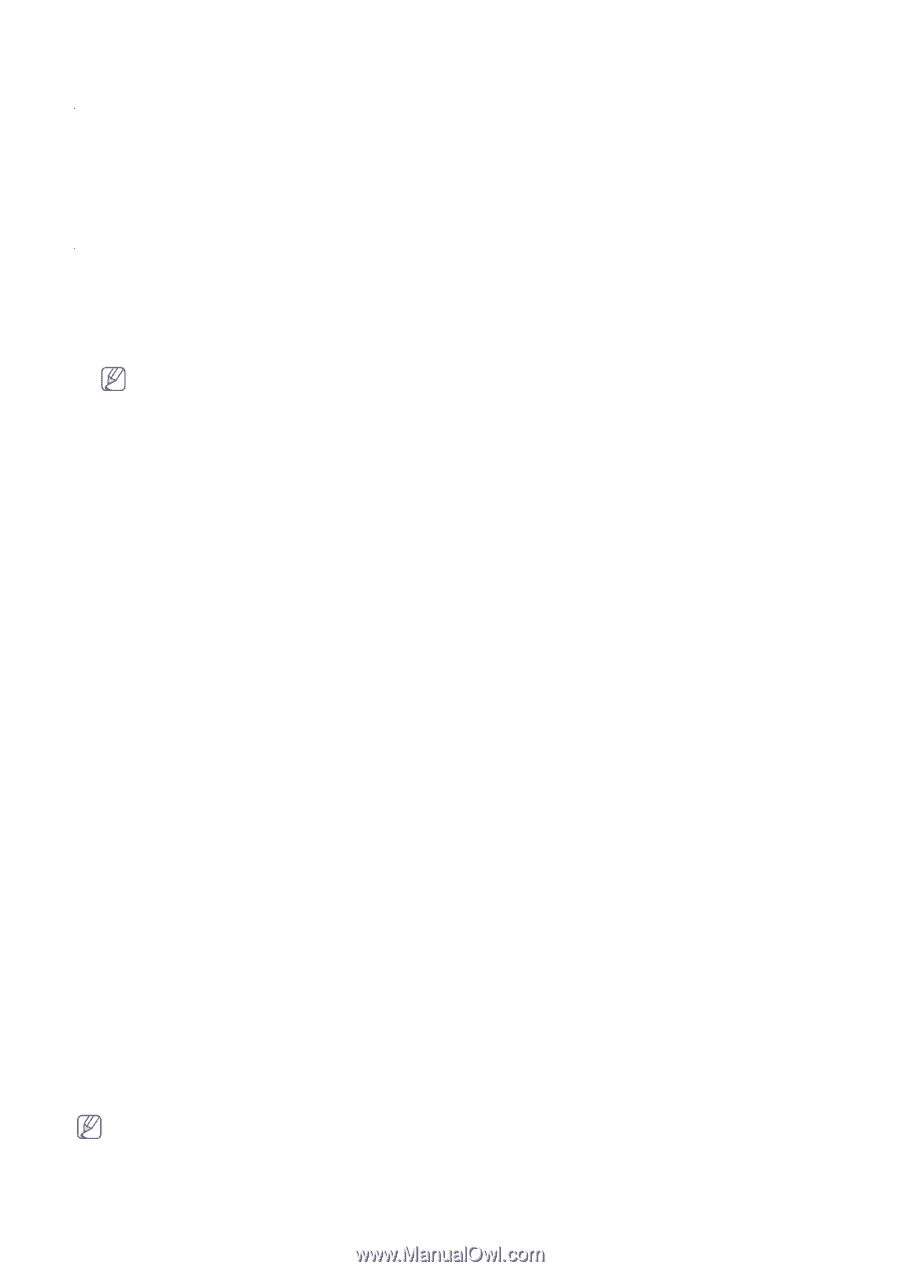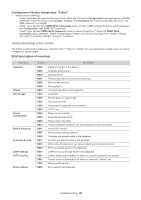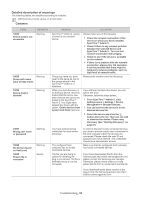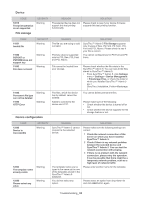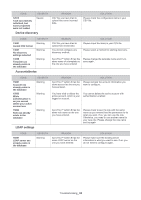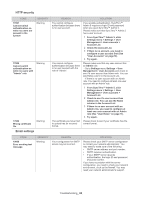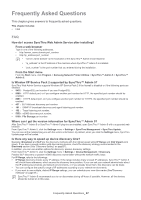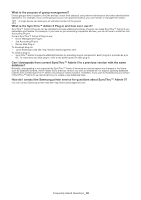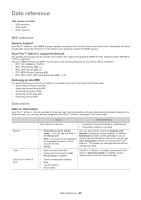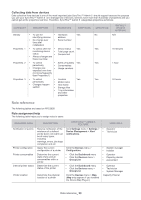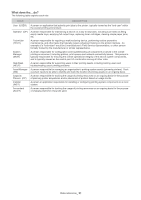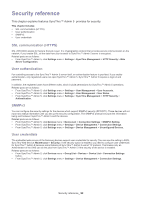Samsung SCX 4828FN SyncThru 5.0 Guide (ENGLISH) - Page 87
Frequently Asked Questions
 |
UPC - 635753612172
View all Samsung SCX 4828FN manuals
Add to My Manuals
Save this manual to your list of manuals |
Page 87 highlights
Frequently Asked Questions 8. This chapter gives answers to frequently asked questions. This chapter includes: • FAQ FAQ How do I access SyncThru Web Admin Service after installing? From a web browser Type in one of the following addresses. • http://server_name.domain:port_number • http://ip_address:port_number • "server_name.domain" is the hostname of the SyncThru™ Admin 5 host machine. • "ip_address" is the IP address of the machine where SyncThru™ Admin 5 is installed. • "port_number" is the port number that you entered during the installation. From the Start menu From the Start menu, click Program > Samsung Network Printer Utilities > SyncThru™ Admin 5 > SyncThru™ Admin 5. Is Window XP Service Pack 2 supported by SyncThru™ Admin 5? SyncThru Web Admin Service supports Windows XP Service Pack 2 if the firewall is disabled or if the following ports are enabled: • 5432: PostgreSQL port number if you use PostgreSQL. • 8080: HTTP default port, or if you configure another port number for HTTP, the specified port number should be enabled. • 8081: HTTPS default port, or if you configure another port number for HTTPS, the specified port number should be enabled. • 427 : SLP Multicast discovery port number. • 161 : SNMP IP broadcast discovery and agent listening port number. • 162 : Traps listening port number. • 5353: mDNS discovery port number. • 9100: File Storage port number Where can I get the version information for SyncThru™ Admin 5? After SyncThru™ Admin 5 or SyncThru™ Admin 5 plug-ins are installed, open SyncThru™ Admin 5 with a supported web browser. From SyncThru™ Admin 5, click the Settings menu > Settings > SyncThru Management > SyncThru Update. You can see all the installed plug-ins with the version information. By default, when you click the Settings menu, SyncThru Update page will be loaded. Is there any way to speed up device discovery time? Basically, Broadcast and SLP are the discovery methods with the highest speed while IP Range and CSV Import work slowly. If you have a speed problem with discovering devices, check the discovery strategy recommended in the Discovery section (See "Discovery Setting" on page 37). In addition, you can use another options for discovery: passive discovery settings. From SyncThru™ Admin 5, click the Settings menu > Settings > Device Management > Discovery. Passive SLP discovery or passive mDNS discovery works faster without the network traffic issue. For IP Range, refer to the followings: • IP Range discovery checks every IP address. If the range includes many unused IP addresses, SyncThru™ Admin 5 will check those addresses, which causes the discovery time problem. If you can ask your network administrator about the IP addressing schemes and network environments, or if you already know them, this discovery can be faster. • You can configure the specific range of IP addresses according to your network environments. • If you want to use multiple, distinct IP Range settings, you can schedule your own discoveries (See"Discovery methods" on page 37 ). SyncThru™ Admin 5 recommends you to run discoveries during off-hours if possible. However, all the devices should be turned on in this case. Frequently Asked Questions_ 87