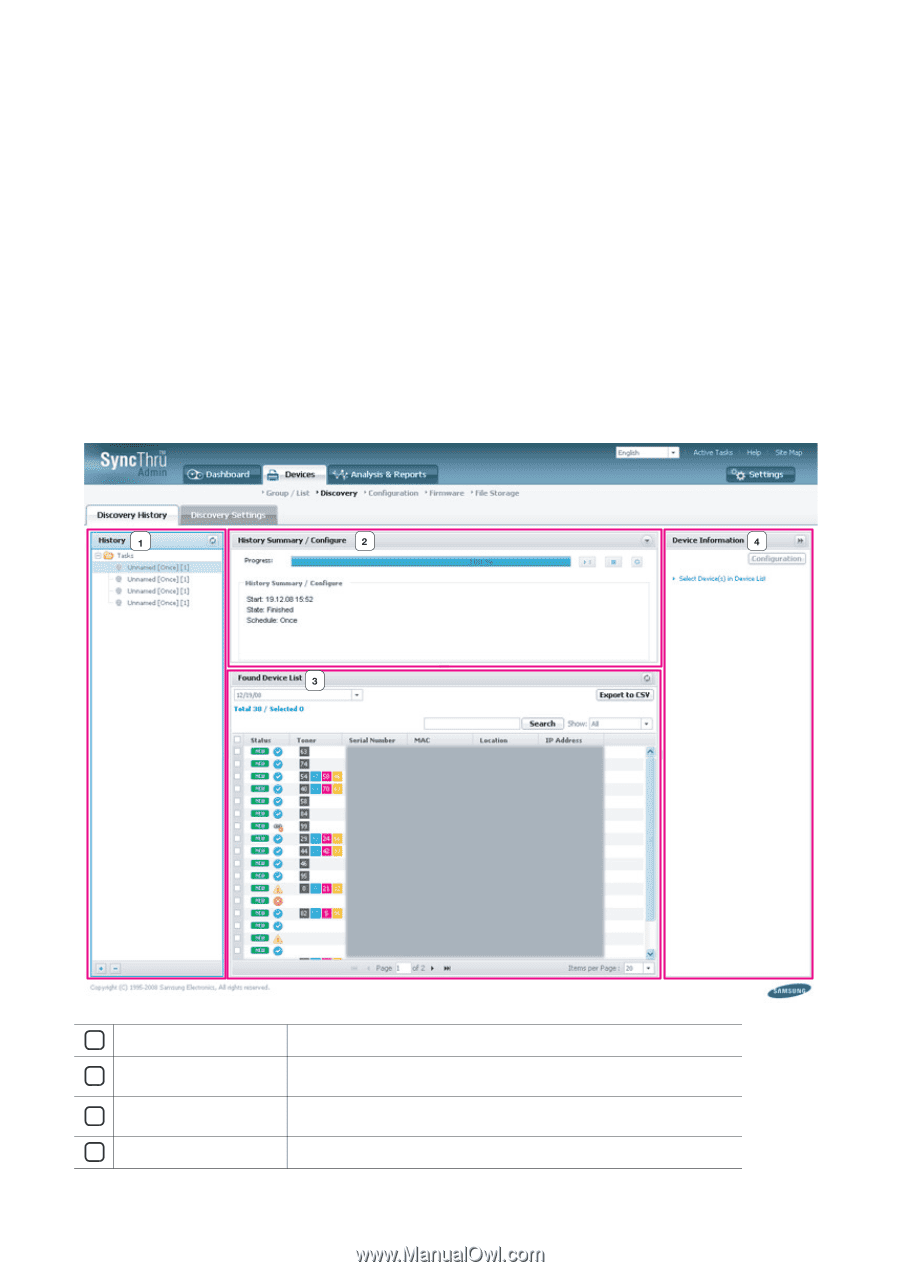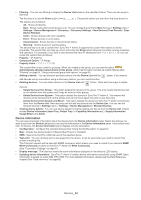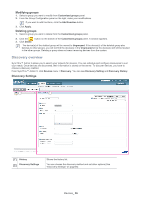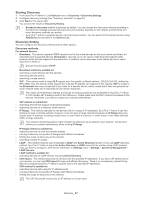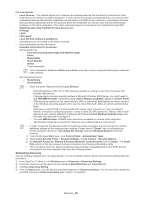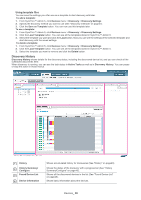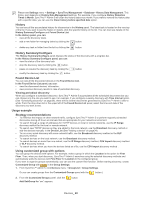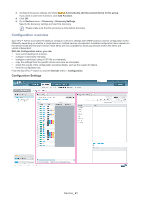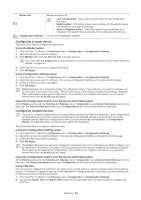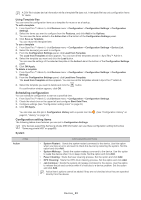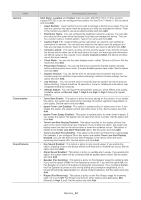Samsung SCX 4828FN SyncThru 5.0 Guide (ENGLISH) - Page 39
Discovery History
 |
UPC - 635753612172
View all Samsung SCX 4828FN manuals
Add to My Manuals
Save this manual to your list of manuals |
Page 39 highlights
Using template files You can save the settings you often use as a template to start discovery with later. To add a template: 1. From SyncThru™ Admin 5, click Devices menu > Discovery > Discovery Settings. 2. Specify the discovery method you want to use (See "Discovery methods" on page37). 3. Click the Save as Template button. You can now use this template later. To use a template: 1. From SyncThru™ Admin 5, click Devices menu > Discovery > Discovery Settings. 2. Click the Load Template button. You can see all the templates stored in SyncThru™ Admin 5. 3. Select the template you want and click the Load button. Now you can see the settings of the selected template and start discovery with the saved settings. To delete a template: 1. From SyncThru™ Admin 5, click Devices menu > Discovery > Discovery Settings. 2. Click the Load Template button. You can see all the templates stored in SyncThru™ Admin 5. 3. Select the template you want to remove and click the Delete button. Discovery History Discovery History shows details for the discovery status, including the discovered device list, and you can check all the scheduled discoveries here. When discovery is running, you can see the task status in Active Tasks as well as in Discovery History. You can pause or stop the action in those menus. 1 History 2 History Summary/ Configure 3 Found Device List 4 Device Information Shows accumulated history for discoveries (See "History" on page40). Shows the status of the discovery with a progress bar (See "History Summary/Configure" on page 40). Shows all the discovered devices in the list (See "Found Device List" on page 40). Shows basic information about the devices. Devices_ 39