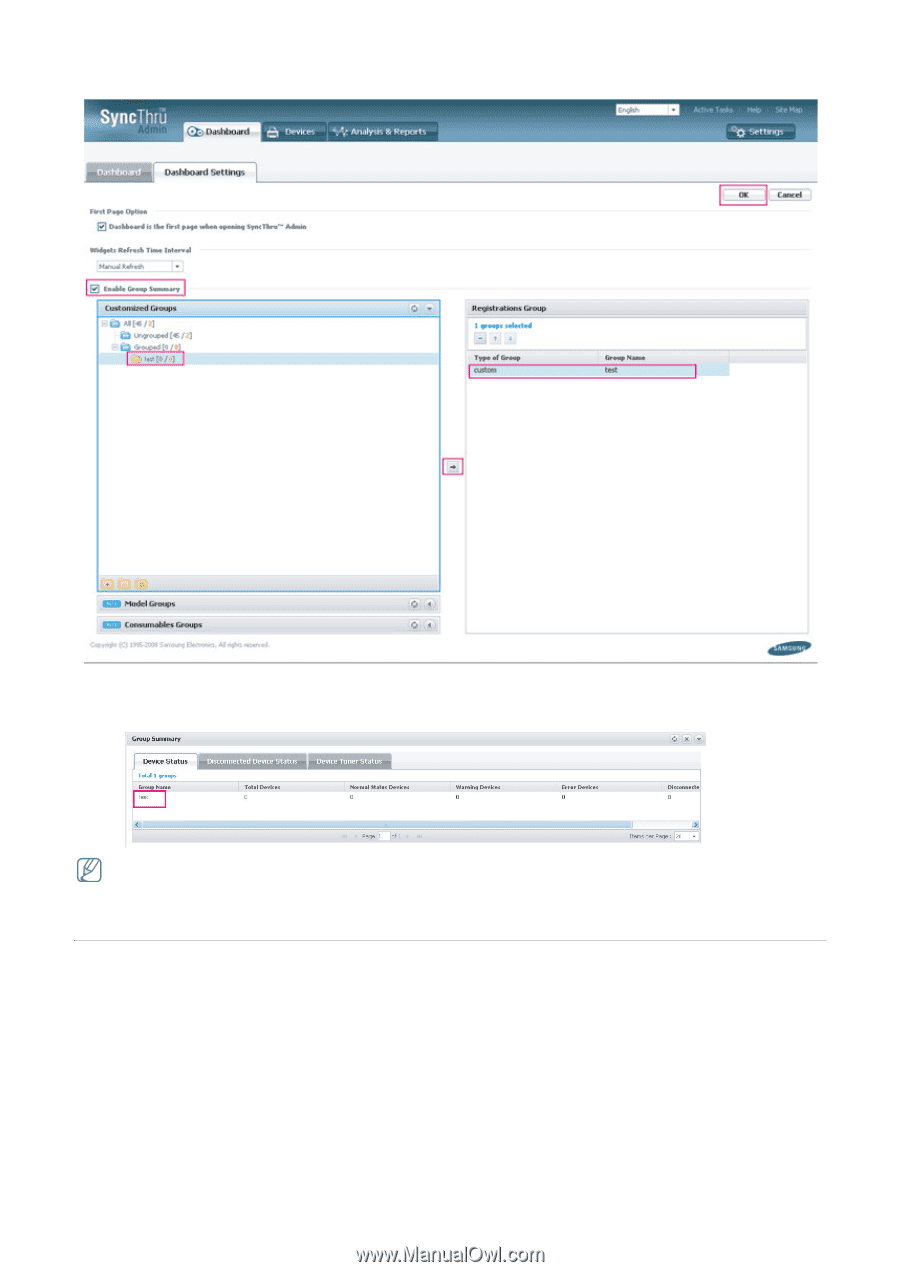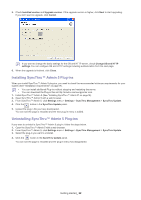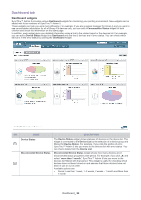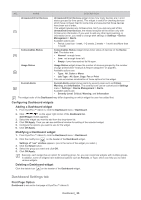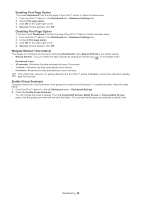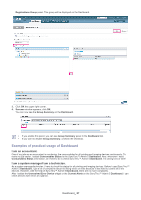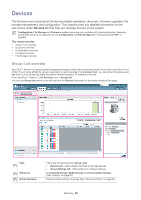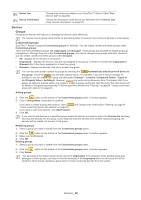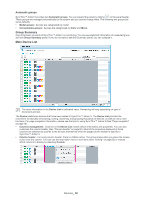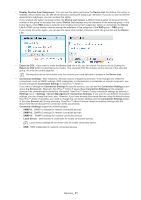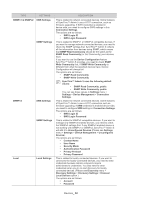Samsung SCX 4828FN SyncThru 5.0 Guide (ENGLISH) - Page 27
Examples of practical usage of Dashboard
 |
UPC - 635753612172
View all Samsung SCX 4828FN manuals
Add to My Manuals
Save this manual to your list of manuals |
Page 27 highlights
Registrations Group panel. This group will be displayed on the Dashboard. 3. Click OK the upper right corner. 4. Success window appears, click OK. You can now see the Group Summary on the Dashboard. • If you enable this panel, you can see Group Summary panel in the Dashboard tab. • If you want to disable Group Summary, uncheck the checkbox. Examples of practical usage of Dashboard I am an accountant. One of my jobs as an accountant is monitoring, the consumables for all printing and imaging devices continuously. To make my job easier, I added Consumables Status to the SyncThru™ Admin 5 Dashboard. Now, whenever I need Consumables Status information, all I have to do is check SyncThru™ Admin 5 Dashboard. I'm saving tons of time! I am a system manager/I am a technician. As a system manager/technician, I have to check the status for all printing and imaging devices. Before I used SyncThru™ Admin 5 Dashboard, I got a lot of complaints about not fixing errors on time because it was hard to control all of the devices. However, with the help of SyncThru™ Admin 5 Dashboard, there are no more complaints. After I added the Unresolved Error Device widget or the Current Alerts on the SyncThru™ Admin 5 Dashboard, I can check devices with errors at a glance. Dashboard_ 27