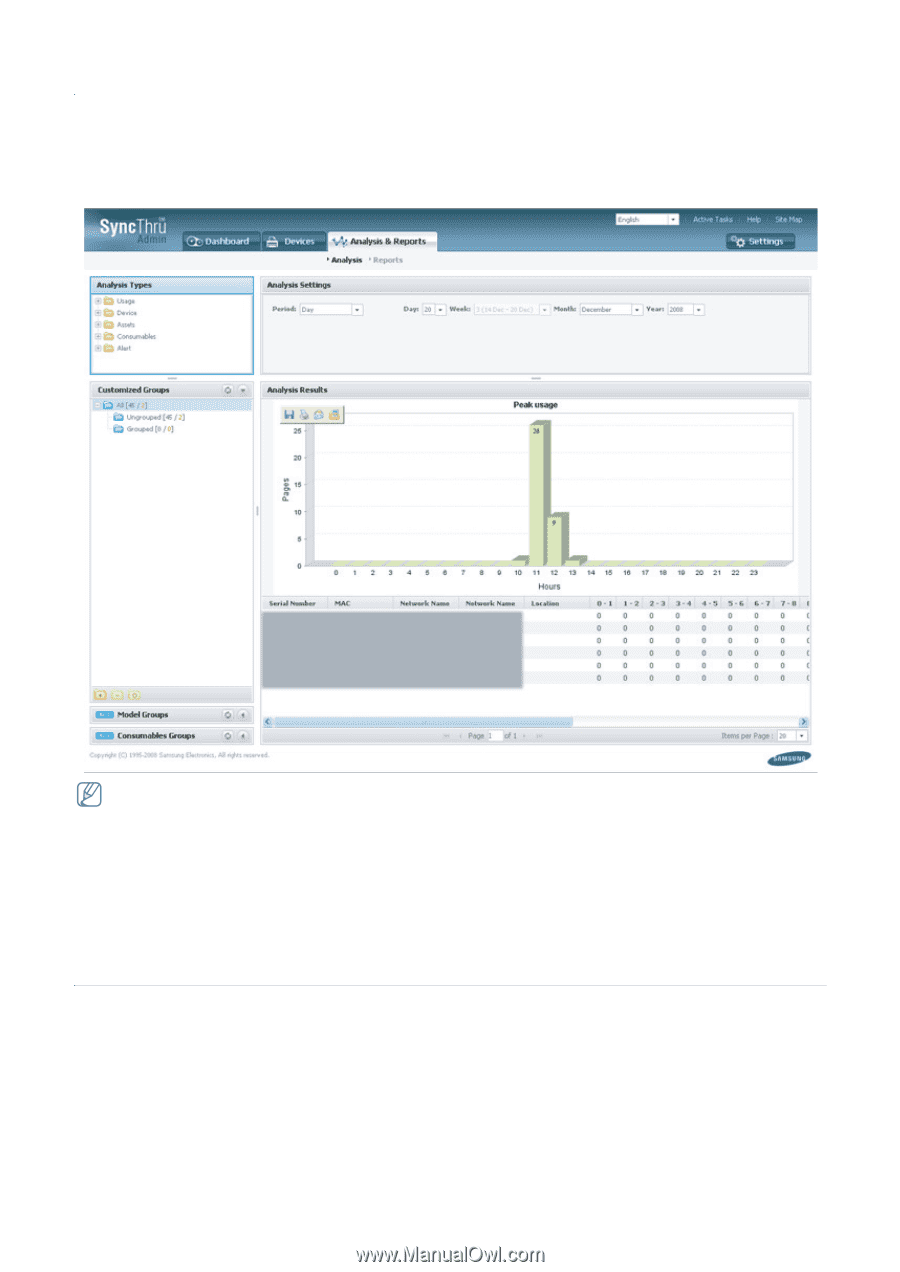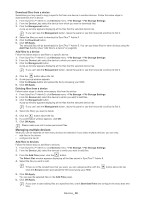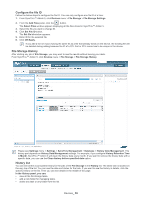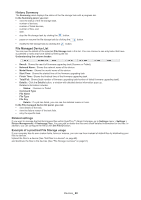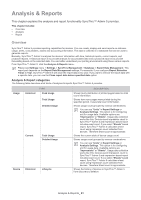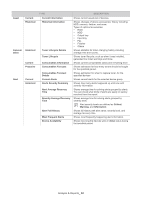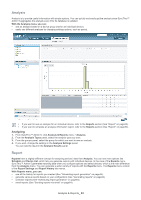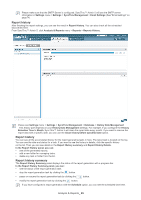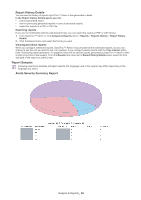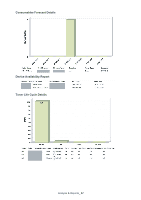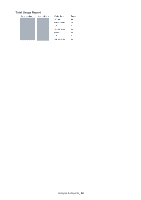Samsung SCX 4828FN SyncThru 5.0 Guide (ENGLISH) - Page 63
Analysis, Report
 |
UPC - 635753612172
View all Samsung SCX 4828FN manuals
Add to My Manuals
Save this manual to your list of manuals |
Page 63 highlights
Analysis Analysis is to provide useful information with simple options. You can quickly and easily get the analysis since SyncThru™ Admin 5 aggregates the analysis every time its database is updated. With the Analysis menu, you can: • see an analysis based on a device group (not for an individual device). • easily see different analyses by changing settings options, such as period. • If you want to see an analysis for an individual device, refer to the Reports section (See "Report" on page63). • If you want to schedule an analysis information report, refer to the Reports section (See "Report" on page63). Analyzing 1. From SyncThru™ Admin 5, click Analysis & Reports menu > Analysis. 2. From the Analysis Types panel, select the analysis type you want. 3. From the groups panel, select the group for which you want to see an analysis. 4. If you want, change the settings in the Analysis Settings panel. You can see the result in the Analysis Results panel. Report Reports have a slightly different concept for analyzing devices' data from Analysis. You can see more options like Schedule and Device List, which lets you generate reports with individual devices. In the case of the Reports menu, SyncThru™ Admin 5 generates reporting data when you configure options and select devices, which is the main difference from the Analysis menu. You can generate a wider variety of reports with the Reports menu. The Reports menu consist of the Report Settings and Report History tab menus. With Reports menu, you can: • see all the history for reports you created (See "Scheduling report generation" on page64). • generate various reports based on your configuration (See "Generating reports" on page64). • schedule reports (See "Scheduling report generation" on page64). • email reports (See "Sending reports via email" on page64). Analysis & Reports_ 63