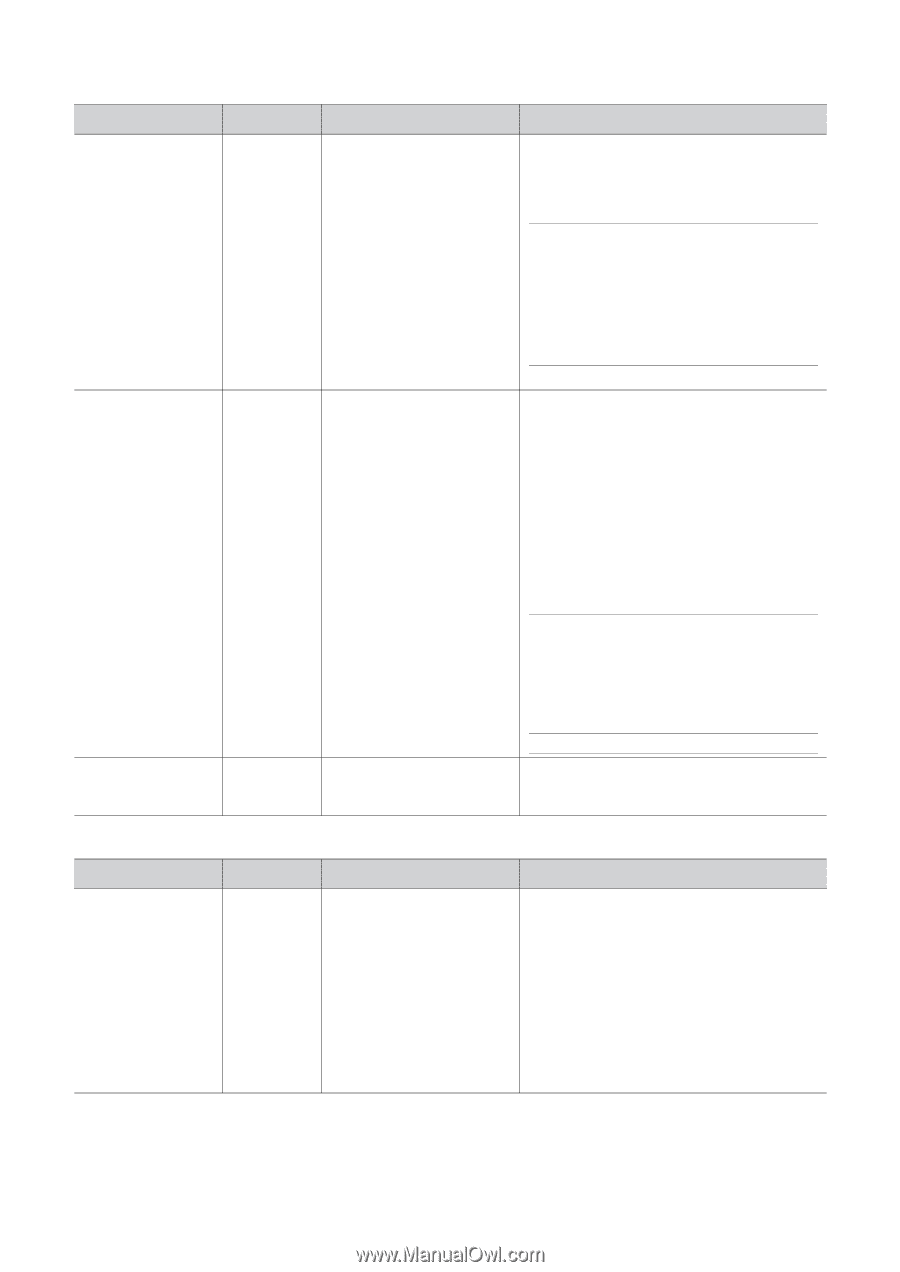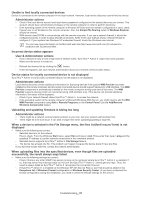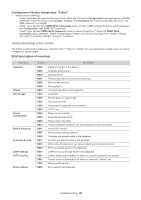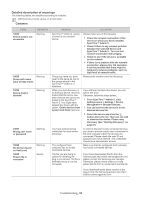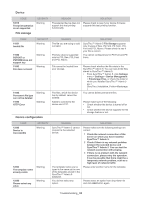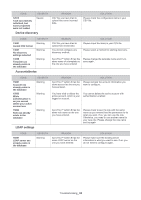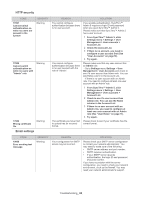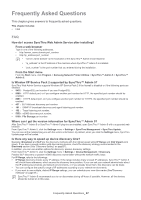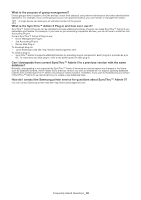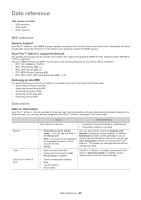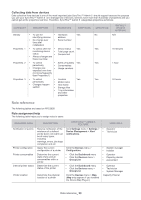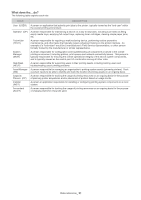Samsung SCX 4828FN SyncThru 5.0 Guide (ENGLISH) - Page 86
Email settings
 |
UPC - 635753612172
View all Samsung SCX 4828FN manuals
Add to My Manuals
Save this manual to your list of manuals |
Page 86 highlights
HTTP security CODE 17001 Cannot switch authentication on while no users are present in the system SEVERITY Warning 17002 Cannot switch authentication on while no users with "Admin" role Warning 17003 Wrong certificate file Warning Email settings REASON You cannot configure authentication because there is no user account. You cannot configure authentication because there is no user account with the role of "Admin". The certificate you have tried to upload has an incorrect format. SOLUTION If you enable authentication, SyncThru™ Admin 5 requires a login ID and password when you open SyncThru™ Admin 5. Please make sure that SyncThru™ Admin 5 has a user account. 1 From SyncThru™ Admin 5, click Settings menu > Settings > User Management > User accounts > Account List. 2 Check the Account List. 3 If there is no account, you need to configure a user account first (See "User Accounts" on page 70). 4 Try again. Please make sure that any user account has an Admin role. - Go to Settings menu Settings > User Management > User Accounts and check to see if a user account has Admin role. You can see Roles column in the Account List. - If there is no user account with an Admin role. You need to configure at least one user account with an Admin role. 1 From SyncThru™ Admin 5, click Settings menu > Settings > User Management > User accounts > Account List. 2 Check to see if a user account has Admin role. You can see the Roles column in the Account List. 3 If there is no user account with an Admin role, you need to configure at least one user account with an Admin role (See "User Roles" on page 71). 4 Try again. Please check to see if your certificate has the correct format. CODE 19000 Error sending test message SEVERITY Warning REASON Your configuration for SMTP server may be incorrect. SOLUTION Please check your SMTP server configuration or contact your network administrator. You may need to make sure of the following: • SMTP server address and port number. • SMTP requires authentication. • If your SMTP server requires authentication, the login ID and password should be correct. If you have no problem with the server configuration, you need to check your network environment, such as the firewall. You may need your network administrator's support. Troubleshooting_ 86