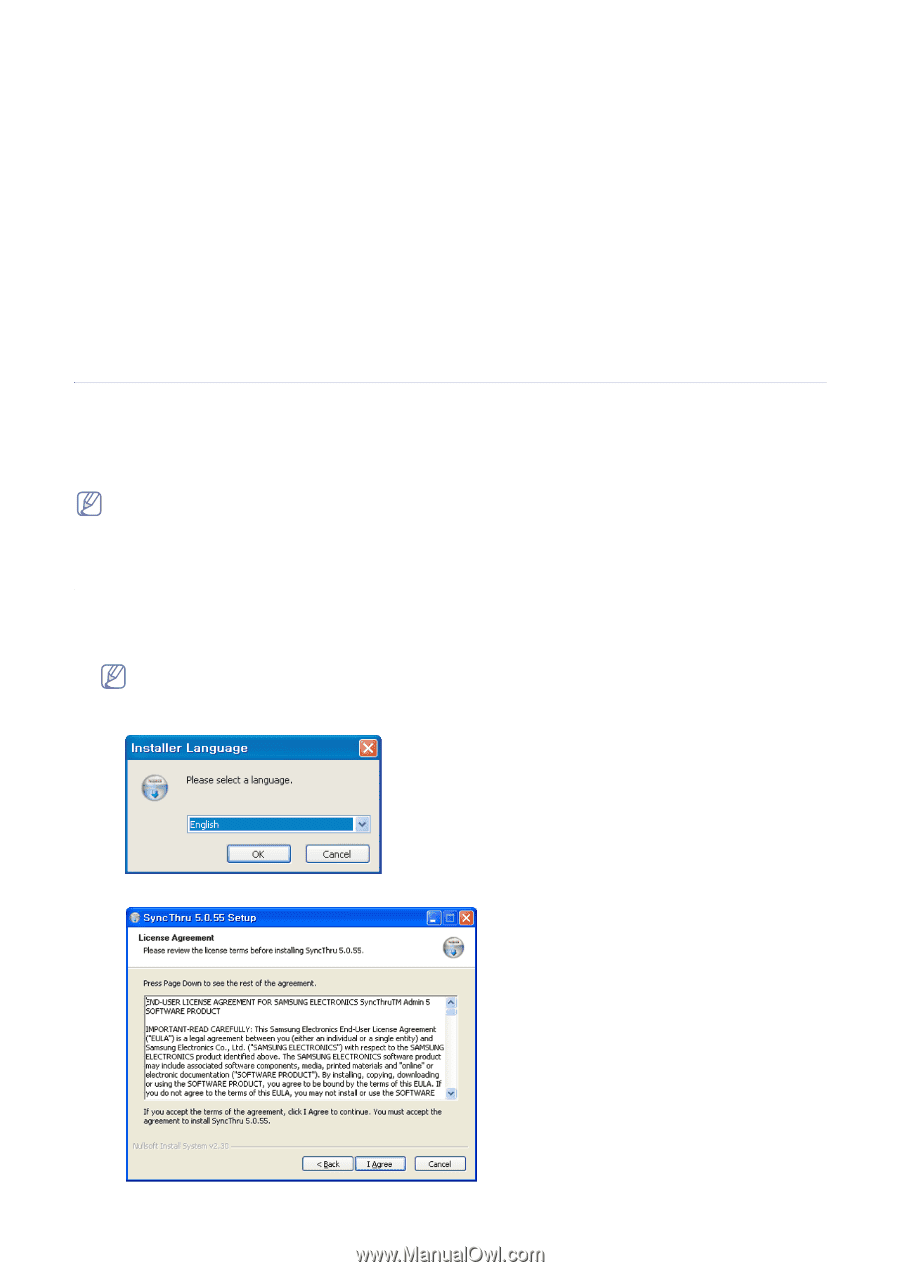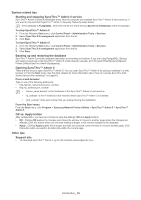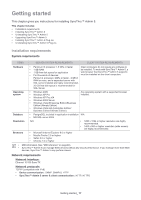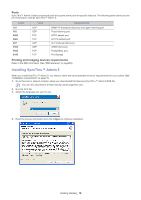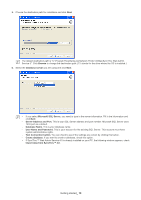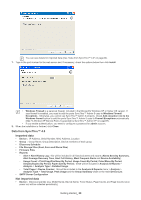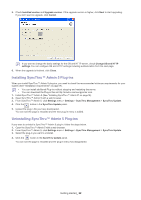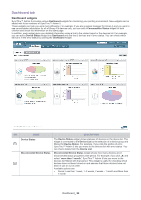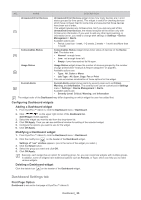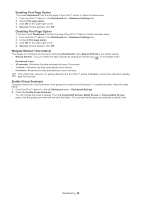Samsung SCX 4828FN SyncThru 5.0 Guide (ENGLISH) - Page 21
Uninstalling SyncThru™ Admin 5, Upgrading SyncThru™ Admin 5
 |
UPC - 635753612172
View all Samsung SCX 4828FN manuals
Add to My Manuals
Save this manual to your list of manuals |
Page 21 highlights
• Discovery History • Reports - Device Management > Device Info Summary - Device Management > Current Device List - Device Management > Device Discovery History - Device Management > F/W Upgrade History - Consumables > Consumables Information - Consumables > Low Toner/No Toner - Alert > History Trend - Report Template - Report Scheduling • Settings: User Information (Credentials are encrypted data. Therefore migration cannot be supported due to security.) • File Storage Operation Results • Device Cloning: Cloning Files, Cloning Results Uninstalling SyncThru™ Admin 5 If you want to uninstall SyncThru™ Admin 5, follow the steps below: 1. From the Windows Start menu, click Control Panel > Add/Remove Programs. 2. Select SyncThru™ Admin 5 and click Remove. If you want to remove the SyncThru local database file including device information, click the checkbox for 'Delete all database files'. Or, you can use SyncThru™ Admin 5's included uninstaller. From the Windows Start menu, click Program > Samsung Network Printer Utilities > SyncThru™ Admin 5 > Uninstall SyncThru™ Admin 5. Upgrading SyncThru™ Admin 5 Samsung provides new features and enhancements for SyncThru™ Admin 5 periodically. If you want to upgrade your SyncThru™ Admin 5, follow the steps below. 1. Go to the local or network location where you downloaded the Samsung SyncThru™ Admin 5 EXE file. You can also download it at http://solution.samsungprinter.com. 2. Run the EXE file. 3. Select the language you want to use. 4. Read the license information and click I Agree to continue installation. Getting started_ 21