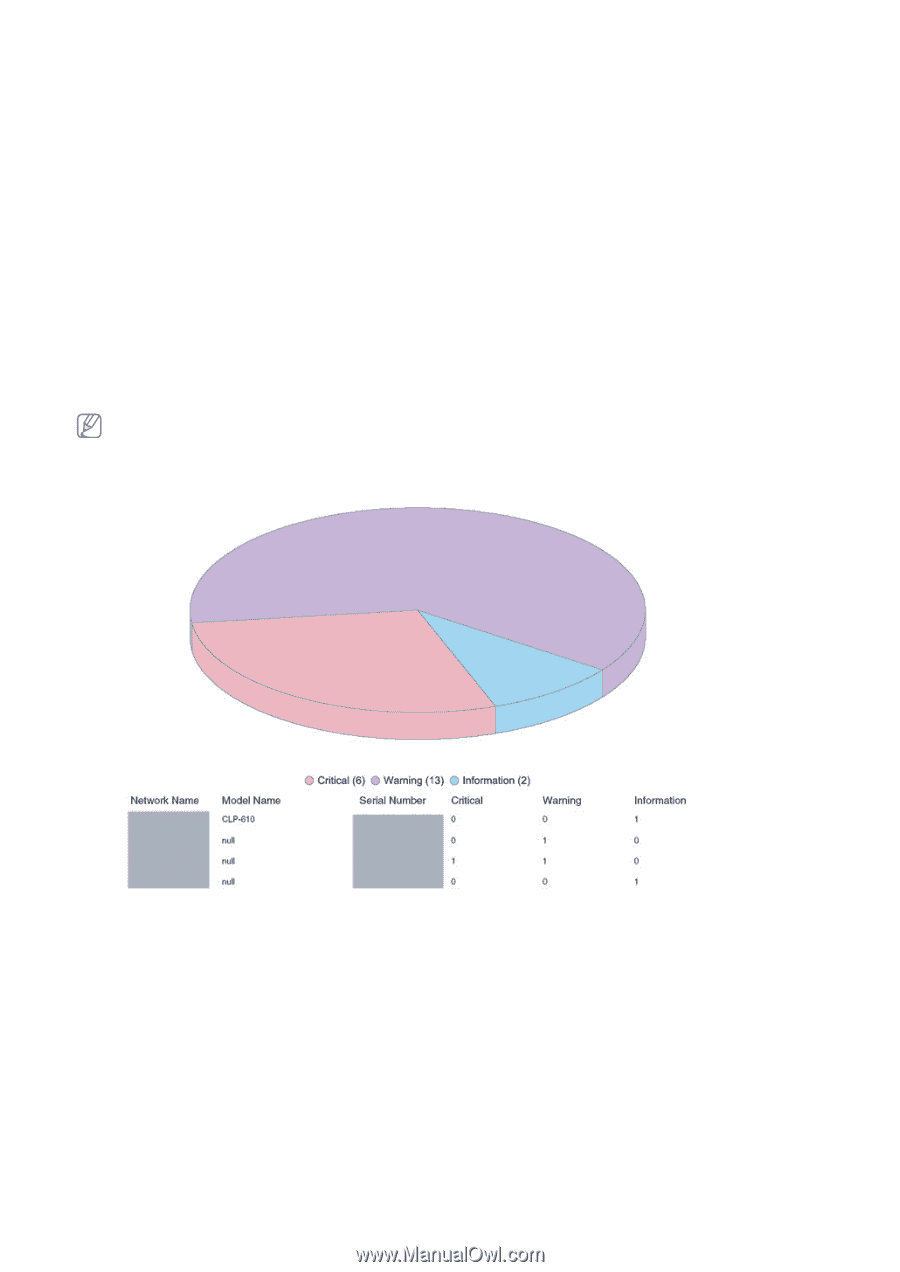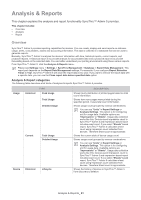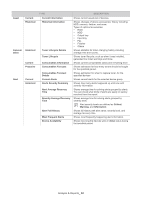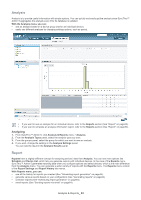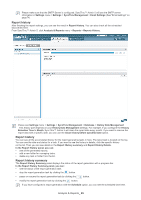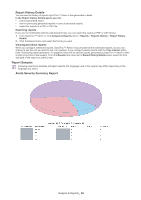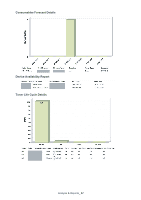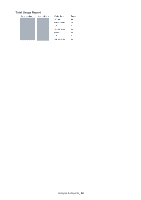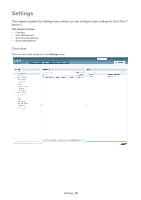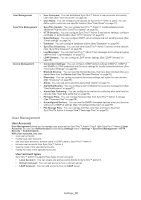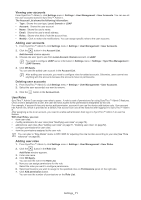Samsung SCX 4828FN SyncThru 5.0 Guide (ENGLISH) - Page 66
Report History Details, Report Samples, Alerts Severity Summary Report - pdf
 |
UPC - 635753612172
View all Samsung SCX 4828FN manuals
Add to My Manuals
Save this manual to your list of manuals |
Page 66 highlights
Report History Details You can see the history of reports SyncThru™ Admin 5 has generated in detail. In the Report History Details panel, you can: • see the generated report. • see the previously generated reports in case of periodical reports. • export the reports to a PDF or CSV file. Exporting reports If you are not comfortable with the web-based format, you can export the reports in PDF or CSV format. 1. From SyncThru™ Admin 5, click Analysis & Reports menu > Reports > Reports History > Report History Details. 2. Click the Export button and select the format you want. Viewing periodical reports When you configure scheduled reports, SyncThru™ Admin 5 accumulates all the scheduled reports, but you can choose to see the one you want to see. For example, if you configure weekly reports with the Time Interval option (See "Scheduling report generation" on page 64), there will be several reports generated by SyncThru™ Admin 5 after a while (more than a few weeks). From the Results drop down list in Report History Details panel, select the time and date of the report you want to see. Report Samples Following reports are samples of English reports; the language used in the reports may differ depending on the language you select. Alerts Severity Summary Report Analysis & Reports_ 66