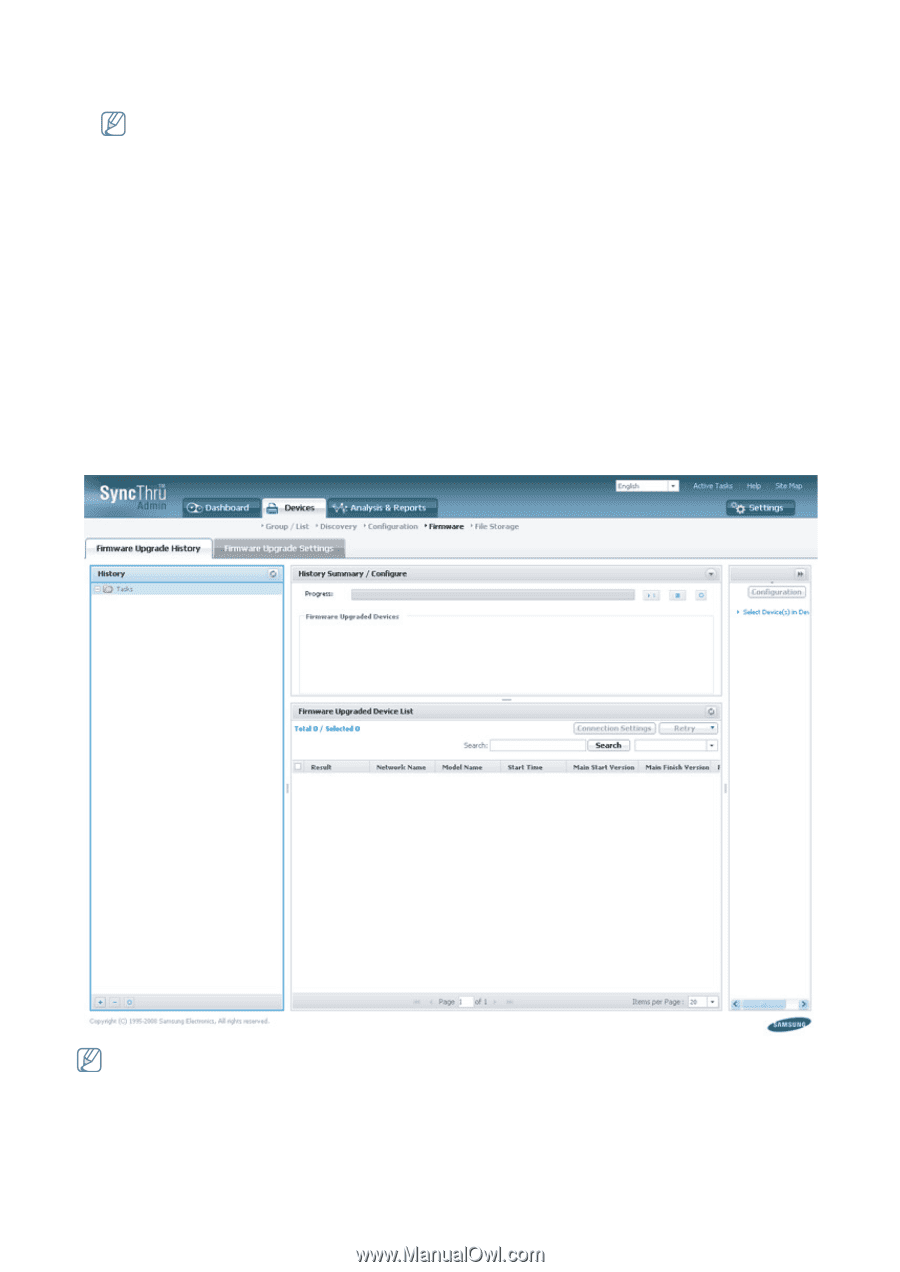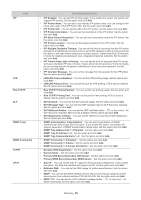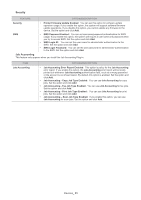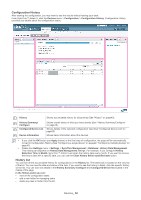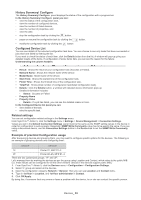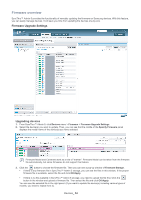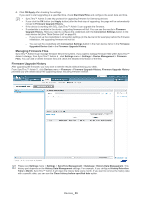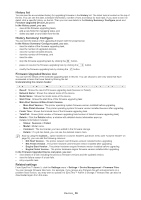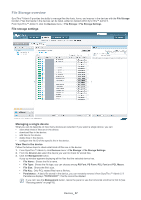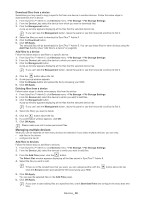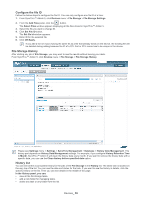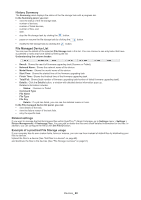Samsung SCX 4828FN SyncThru 5.0 Guide (ENGLISH) - Page 55
Managing Firmware Files, Firmware Upgrade History
 |
UPC - 635753612172
View all Samsung SCX 4828FN manuals
Add to My Manuals
Save this manual to your list of manuals |
Page 55 highlights
4. Click OK/Apply after checking the settings. If you want to start upgrading at a specified time, check Start Date/Time and configure the exact date and time. • SyncThru™ Admin 5 uses http protocol for upgrading firmware for Samsung devices. • If you click the OK button (not Apply button) after the final step of upgrading, the page will be automatically moved to Firmware Upgrade History. • If the device is working with SSL, SyncThru™ Admin 5 can upgrade the firmware. • If credentials is enabled in the device, upgrading firmware will fail. You can see the results in Firmware Upgrade History. Here you need to configure the credentials with the Connection Settings button in the main device list (See "Main Device List" on page 30). - If you've set up the credentials in connection settings (in the device list for example) before the firmware installation, the upgrading firmware will not fail. - You can set the credentials with Connection Settings button in the main device list or in the Firmware Upgraded Device List in the Firmware Upgrade History. Managing Firmware Files SyncThru™ Admin 5 can manage firmware files in the system. If you want to manage firmware files within SyncThru™ Admin 5 storage, from SyncThru™ Admin 5 , click Settings menu > Settings > Device Management > Firmware Files. You can add or delete firmware files and check the detailed information of the files. Firmware Upgrade History After upgrading the firmware, you may want to see the results without leaving your desk. From SyncThru™ Admin 5 , click Devices menu > Firmware > Firmware Upgrade History. Firmware Upgrade History provides you with details about the upgrading status including firmware version. Please see Settings menu > Settings > SyncThru Management > Database> History Data Management. This history part depends on the History Data Management settings. For example, if you configure History Retention Time to Month, SyncThru™ Admin 5 will clean the history data every month. If you want to remove the history data with a specific date, you can use the Clean history before specified date option. Devices_ 55