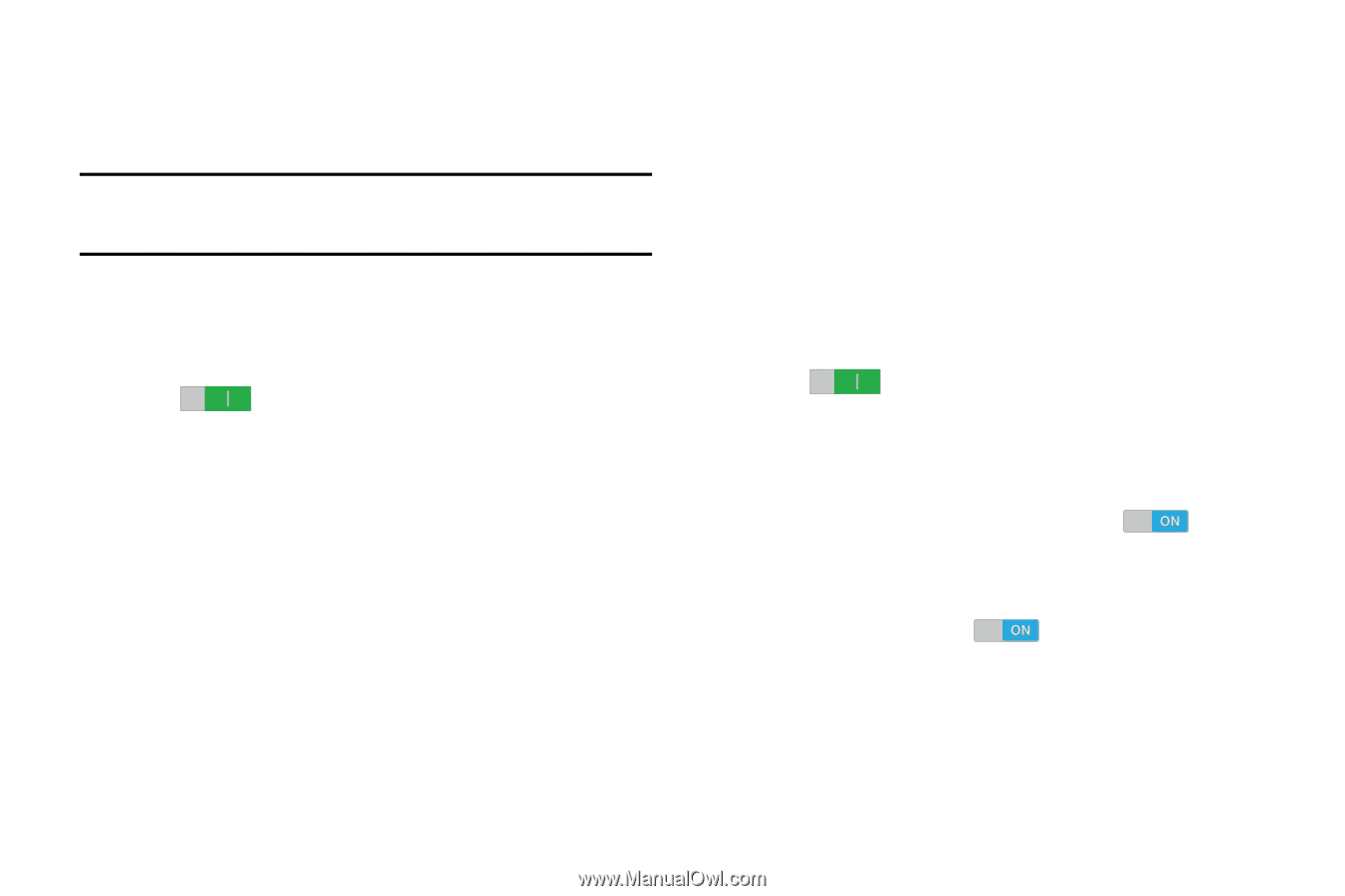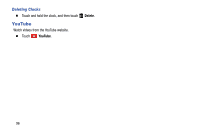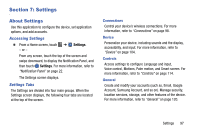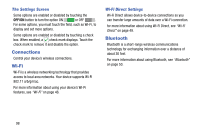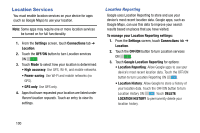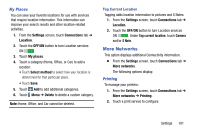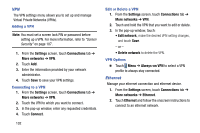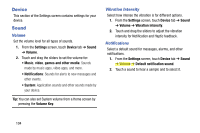Samsung SM-T900 User Manual Generic Wireless Sm-t900 Galaxy Tab Pro Kit Kat En - Page 104
Location Services, Location Reporting
 |
View all Samsung SM-T900 manuals
Add to My Manuals
Save this manual to your list of manuals |
Page 104 highlights
Location Services You must enable location services on your device for apps (such as Google Maps) to use your location. Note: Some apps may require one or more location services be turned on for full functionality. 1. From the Settings screen, touch Connections tab ➔ Location. 2. Touch the OFF/ON button to turn Location services ON . 3. Touch Mode to select how your location is determined: • High accuracy: Use GPS, Wi-Fi, and mobile networks. • Power saving: Use Wi-Fi and mobile networks (no GPS). • GPS only: Use GPS only. 4. Apps that have requested your location are listed under Recent location requests. Touch an entry to view its settings. Location Reporting Google uses Location Reporting to store and use your device's most recent location data. Google apps, such as Google Maps, can use this data to improve your search results based on places that you have visited. To manage your Location Reporting settings: 1. From the Settings screen, touch Connections tab ➔ Location. 2. Touch the OFF/ON button to turn Location services ON . 3. Touch Google Location Reporting for options: • Location Reporting: Allow Google apps to use your device's most recent location data. Touch the OFF/ON button to turn Location Reporting ON . • Location History: Allow Google to store a history of your location data. Touch the OFF/ON button to turn Location History ON . Touch DELETE LOCATION HISTORY to permanently delete your location history. 100