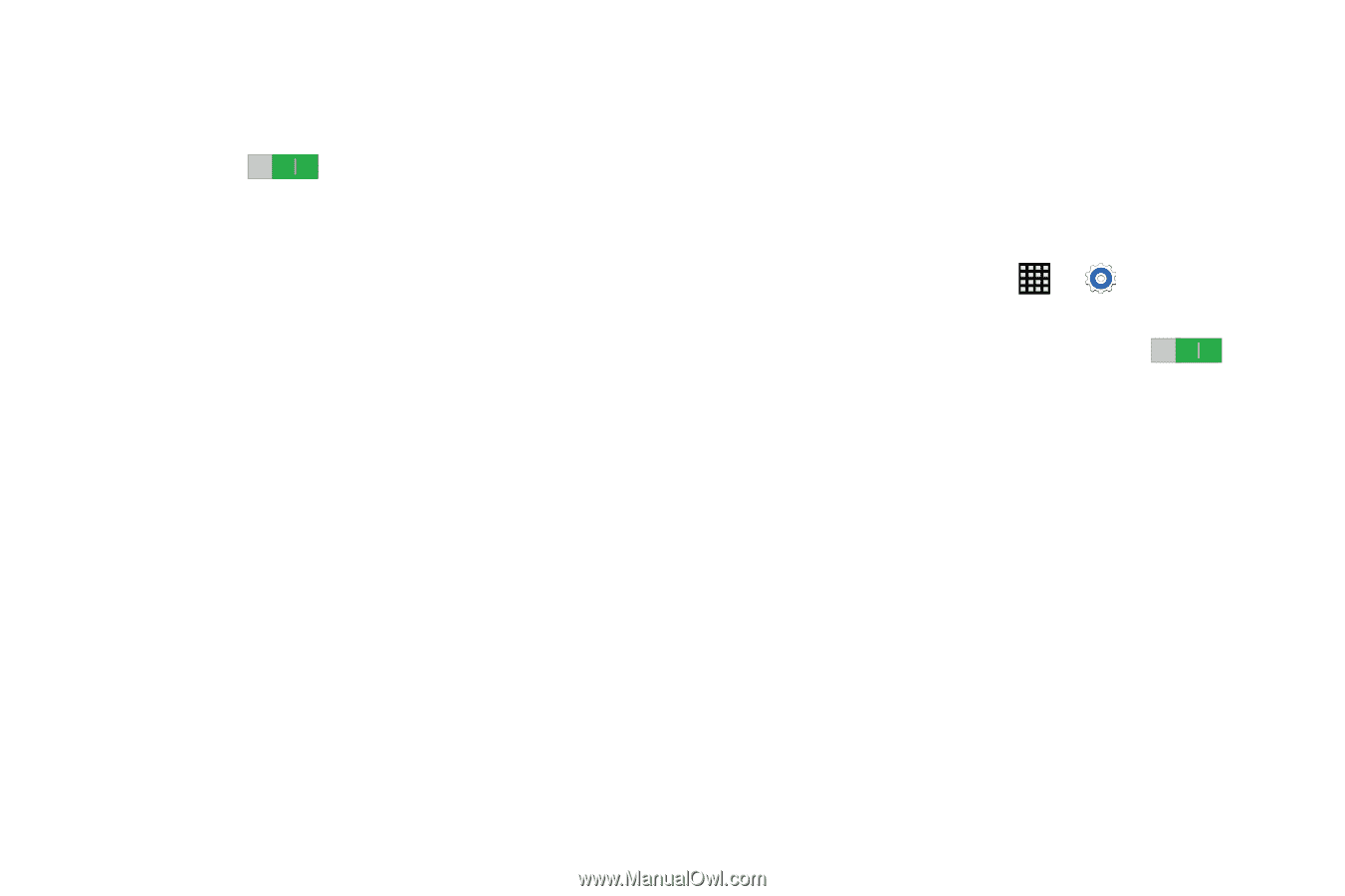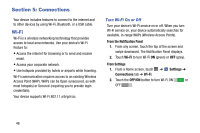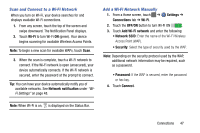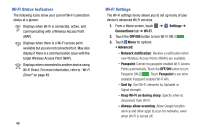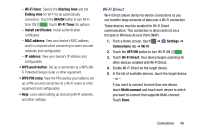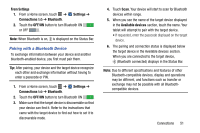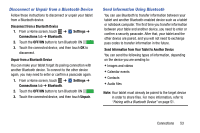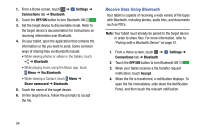Samsung SM-T900 User Manual Generic Wireless Sm-t900 Galaxy Tab Pro Kit Kat En - Page 53
Wi-Fi Direct, Wi-Fi Timer
 |
View all Samsung SM-T900 manuals
Add to My Manuals
Save this manual to your list of manuals |
Page 53 highlights
- Wi-Fi timer: Specify the Starting time and the Ending time for Wi-Fi to be automatically connected. Touch the OFF/ON button to turn Wi-Fi timer ON . Touch Wi-Fi Timer for options. - Install certificates: Install authentication certificates. - MAC address: View your device's MAC address, which is required when connecting to some secured networks (not configurable). - IP address: View your device's IP address (not configurable). • WPS push button: Set up a connection to a WPS (WiFi Protected Setup) router or other equipment. • WPS PIN entry: View the PIN used by your tablet to set up a PIN-secured connection to a Wi-Fi router or other equipment (not configurable). • Help: Learn about setting up and using Wi-Fi networks, and other settings. Wi-Fi Direct Wi-Fi Direct allows device-to-device connections so you can transfer large amounts of data over a Wi-Fi connection. These devices must be enabled for Wi-Fi Direct communication. This connection is direct and not via a hot spot or Wireless Access Point (WAP). 1. From a Home screen, touch ➔ Settings ➔ Connections tab ➔ Wi-Fi. 2. Touch the OFF/ON button to turn Wi-Fi ON . 3. Touch Wi-Fi Direct. Your device begins scanning for other devices enabled with Wi-Fi Direct. 4. Enable Wi-Fi Direct on the target device. 5. In the list of available devices, touch the target device. - or - If you want to connect to more than one device, touch Multi connect and touch each device to which you want to connect that supports Multi-connect. Touch Done. Connections 49