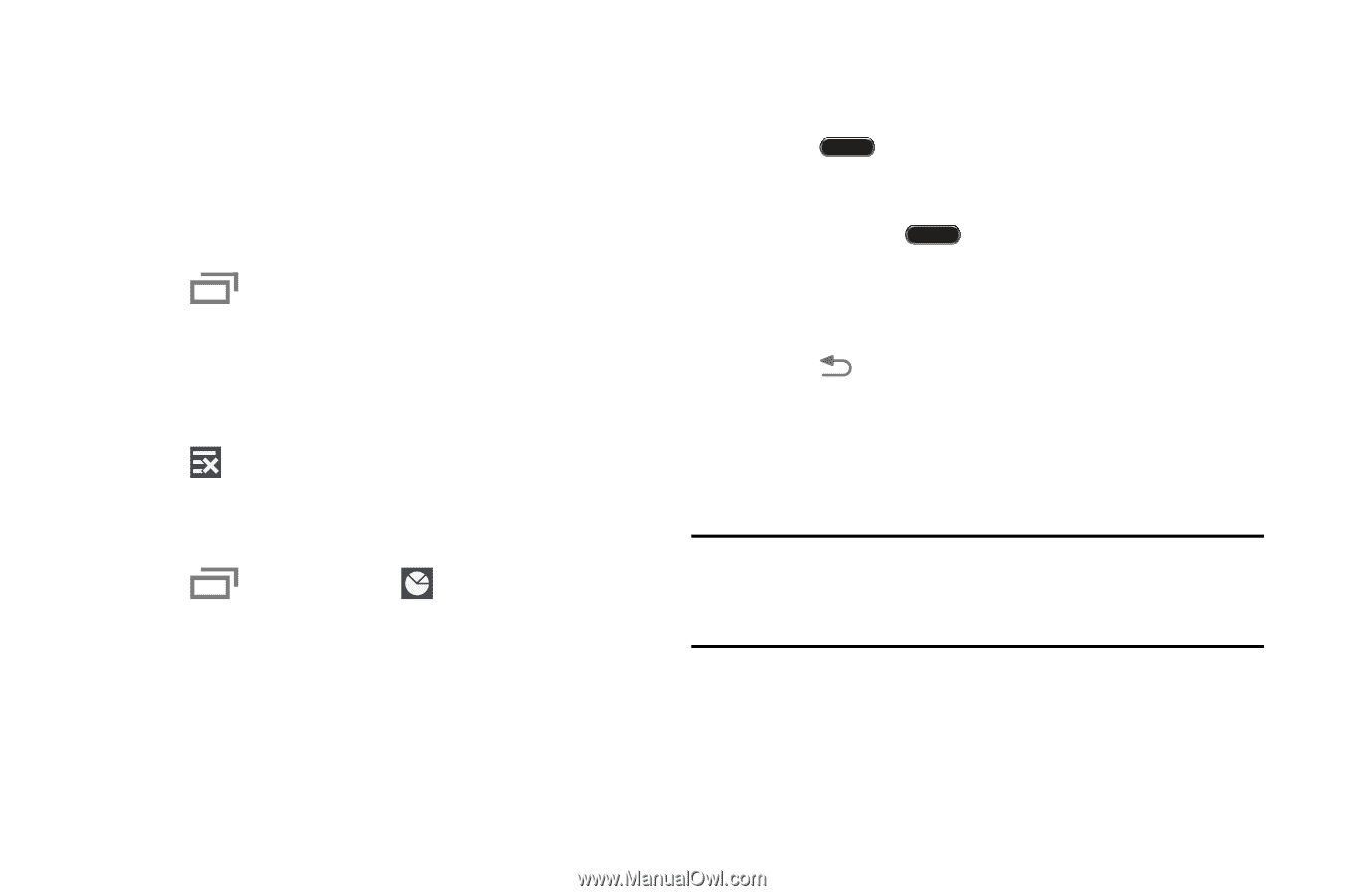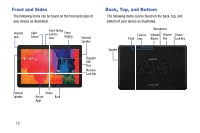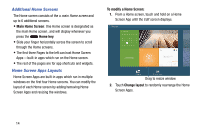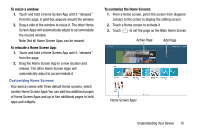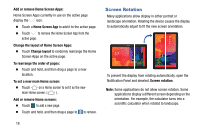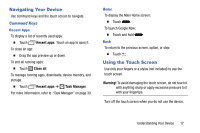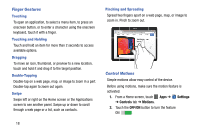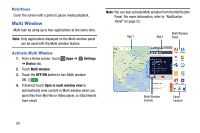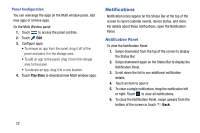Samsung SM-T900 User Manual Generic Wireless Sm-t900 Galaxy Tab Pro Kit Kat En - Page 21
Navigating Your Device, Using the Touch Screen, Command Keys
 |
View all Samsung SM-T900 manuals
Add to My Manuals
Save this manual to your list of manuals |
Page 21 highlights
Navigating Your Device Use command keys and the touch screen to navigate. Command Keys Recent Apps To display a list of recently used apps: Ⅲ Touch Recent apps. Touch an app to open it. To close an app: Ⅲ Drag the app preview up or down. To end all running apps: Ⅲ Touch Close all. To manage running apps, downloads, device memory, and storage: Ⅲ Touch Recent apps ➔ Task Manager. For more information, refer to "Task Manager" on page 30. Home To display the Main Home screen: Ⅲ Touch . To launch Google Now: Ⅲ Touch and hold . Back To return to the previous screen, option, or step: Ⅲ Touch . Using the Touch Screen Use only your fingers or a stylus (not included) to use the touch screen. Warning! To avoid damaging the touch screen, do not touch it with anything sharp or apply excessive pressure to it with your fingertips. Turn off the touch screen when you do not use the device. Understanding Your Device 17