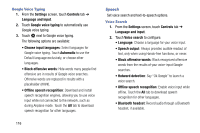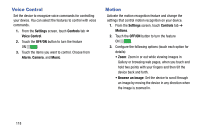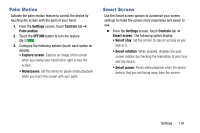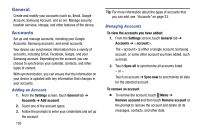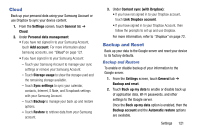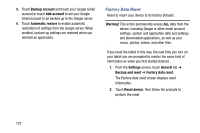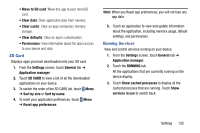Samsung SM-T900 User Manual Generic Wireless Sm-t900 Galaxy Tab Pro Kit Kat En - Page 125
Cloud, Backup and Reset - factory reset
 |
View all Samsung SM-T900 manuals
Add to My Manuals
Save this manual to your list of manuals |
Page 125 highlights
Cloud Back up your personal data using your Samsung Account or use Dropbox to sync your device content. 1. From the Settings screen, touch General tab ➔ Cloud. 2. Under Personal data management: • If you have not signed in to your Samsung Account, touch Add account. For more information about Samsung accounts, see "Cloud" on page 121. • If you have signed in to your Samsung Account: - Touch your Samsung Account to manage your sync settings or remove your Samsung Account. - Touch Storage usage to show the storage used and the remaining storage available. - Touch Sync settings to sync your calendar, contacts, Internet, S Note, and Scrapbook settings with your Samsung Account. - Touch Backup to manage your back up and restore options. - Touch Restore to retrieve data from your Samsung account. 3. Under Content sync (with Dropbox): • If you have not signed in to your Dropbox account, touch Link Dropbox account. • If you have signed in to your Dropbox Account, then follow the prompts to set up and use Dropbox. For more information, refer to "Dropbox" on page 72. Backup and Reset Back up your data to the Google server and reset your device to its factory defaults. Backup and Restore To enable or disable backup of your information to the Google server. 1. From the Settings screen, touch General tab ➔ Backup and reset. 2. Touch Back up my data to enable or disable back up of application data, Wi-Fi passwords, and other settings to the Google server. Once the Back up my data option is enabled, then the Backup account and the Automatic restore options are available. Settings 121