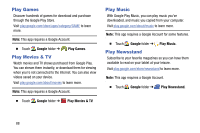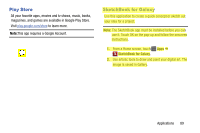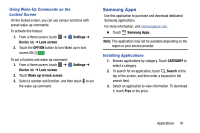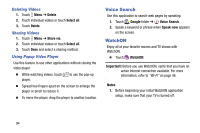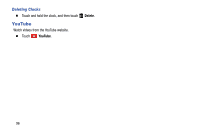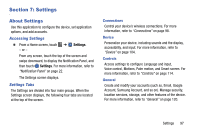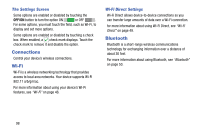Samsung SM-T900 User Manual Generic Wireless Sm-t900 Galaxy Tab Pro Kit Kat En - Page 97
Playing Videos, Scan DLNA-enabled devices
 |
View all Samsung SM-T900 manuals
Add to My Manuals
Save this manual to your list of manuals |
Page 97 highlights
Playing Videos Select a video to play. 1 23 4 5 6 7 89 10 11 12 13 8 1. File name 2. Use the pop-up player 3. Scan DLNA-enabled devices 4. Access additional options 5. Touch to display the volume control, and then touch and drag on the scale to set volume. You can also press the Volume Key on the side of the device to adjust playback volume 6. Display the volume control (5) and touch this icon to access SoundAlive settings 7. Move forwards or backwards by dragging the bar 8. Touch either side of the controls to reposition to the left or right 9. Switch to split screen mode and show video thumbnails on the left side of the screen 10. Restart the current video or skip to the previous video. Touch and hold to move backwards quickly 11. Pause and resume playback 12. Skip to the next video. Touch and hold to move forwards quickly 13. Change screen ratio Applications 93