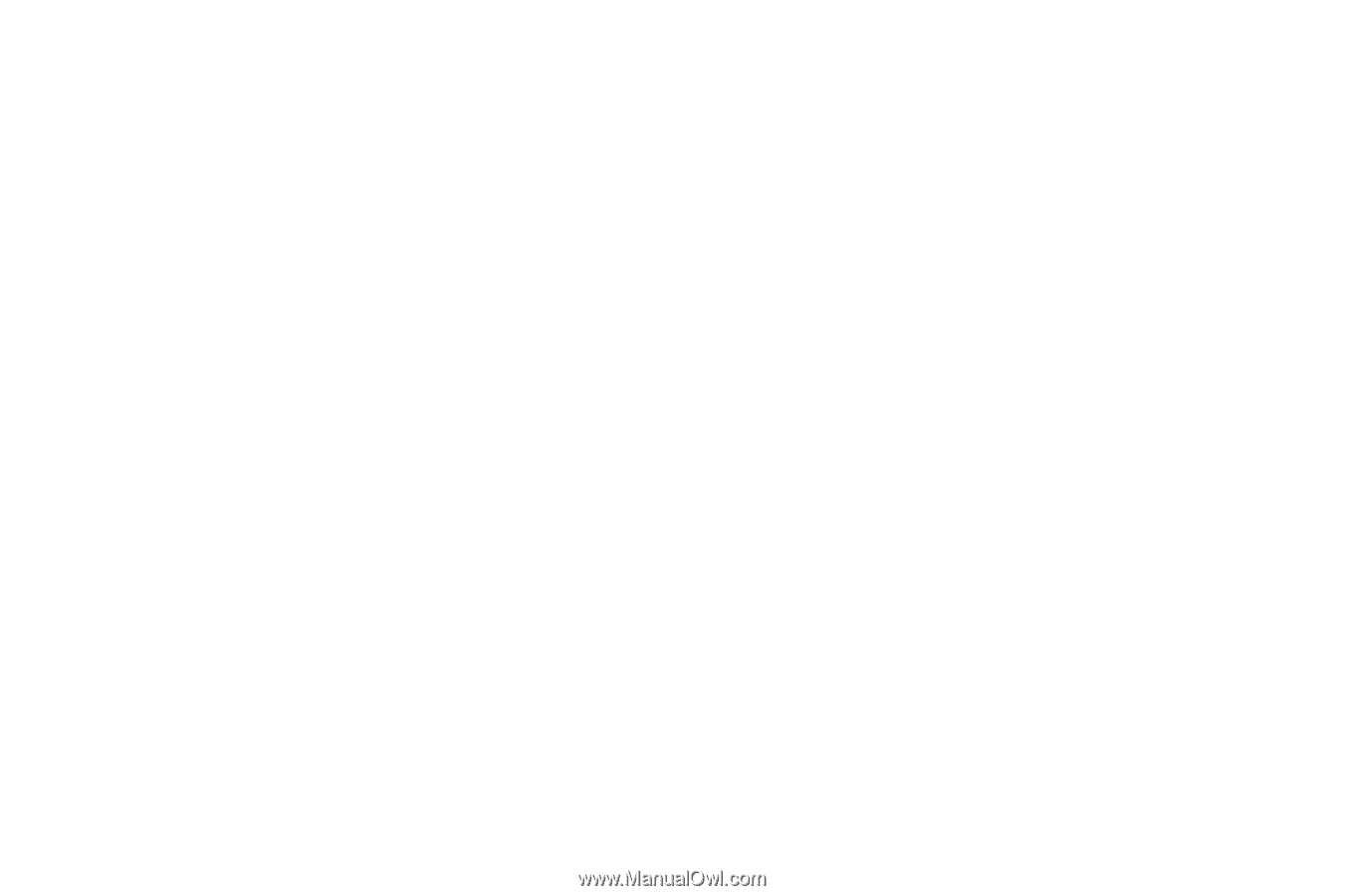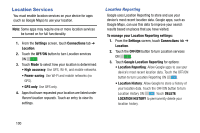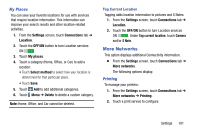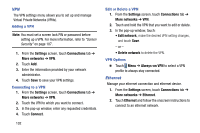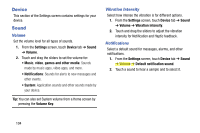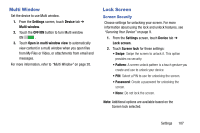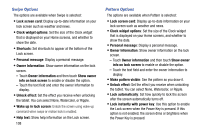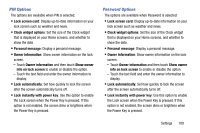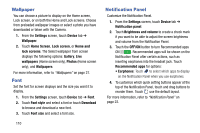Samsung SM-T900 User Manual Generic Wireless Sm-t900 Galaxy Tab Pro Kit Kat En - Page 109
System, Samsung Applications, Samsung Keyboard, More Settings, Settings, Device, Sound, Audio output
 |
View all Samsung SM-T900 manuals
Add to My Manuals
Save this manual to your list of manuals |
Page 109 highlights
System Set touch screen sounds, screen lock sounds, and haptic feedback. Ⅲ From the Settings screen, touch Device tab ➔ Sound. The following options are available: • Touch sounds: Play a sound when you touch the screen. • Screen lock sound: Play a sound when your screen is locked or unlocked. • Haptic feedback: Vibrate when soft keys are tapped and for certain software actions. Samsung Applications Set your applications' notification sound settings. 1. From the Settings screen, touch Device tab ➔ Sound. 2. The following options are available: • Email: Touch an account to adjust its notification settings. • Calendar: Configure your event notifications. Samsung Keyboard Set Samsung keyboard sounds. Ⅲ From the Settings screen, touch Device tab ➔ Sound. The following options are available: • Key-tap sound: Enable auditory feedback when you touch an onscreen key. • Key-tap vibration: Vibrate when you touch an onscreen key. HDMI Set the HDMI (High-Definition Multimedia Interface) audio output setting. Ⅲ From the Settings screen, touch Device tab ➔ Sound ➔ Audio output. 3. Touch Stereo or Surround to set the audio output. More Settings Find the best sound and audio settings for you. 1. From the Settings screen, touch Device tab ➔ Sound ➔ Adapt Sound. 2. Read the instructions and touch Start when you are ready to begin. Settings 105