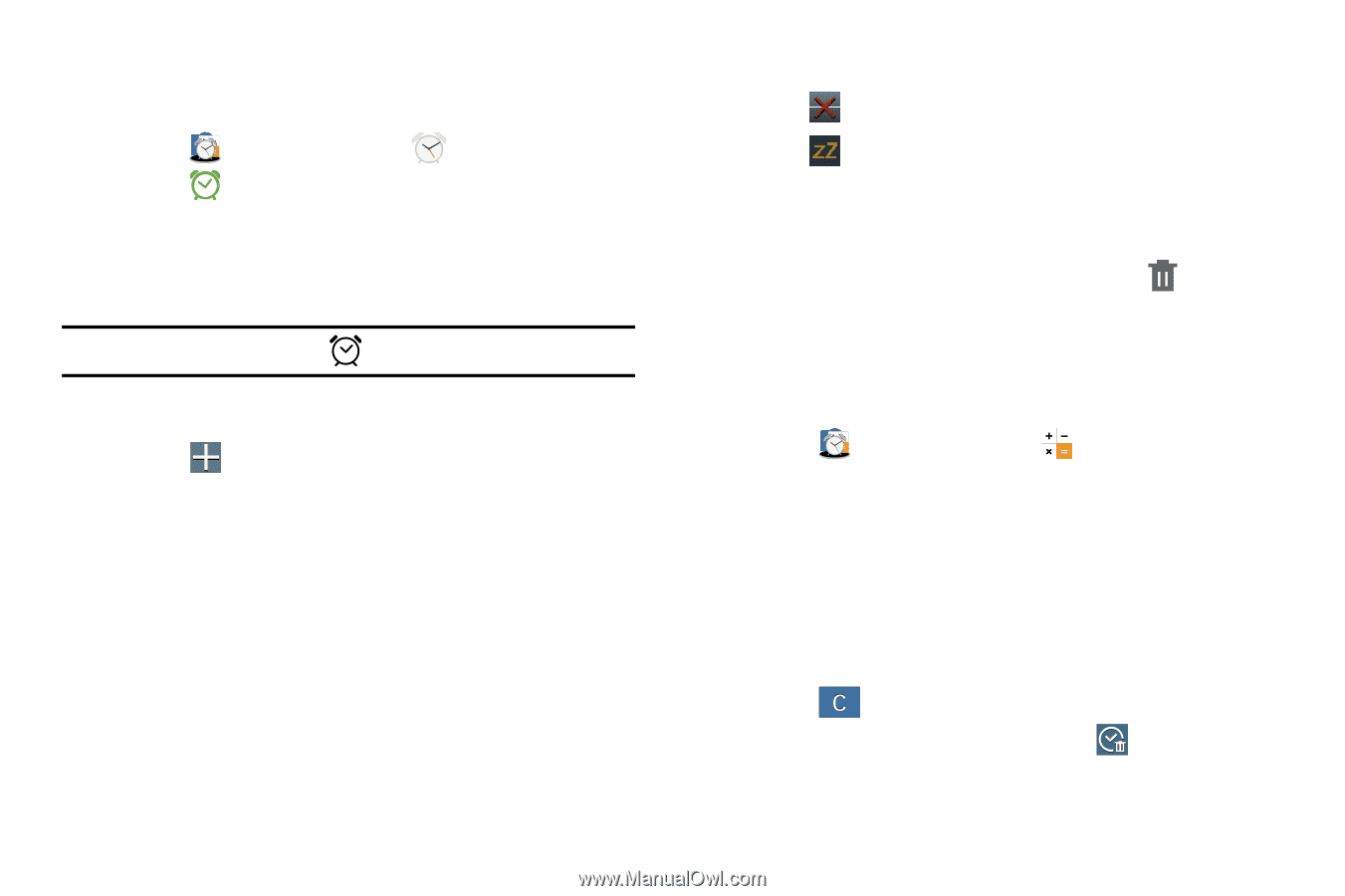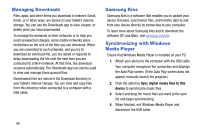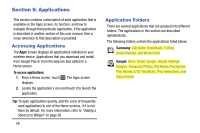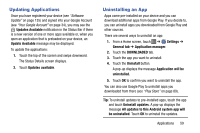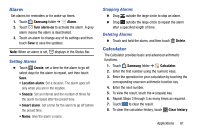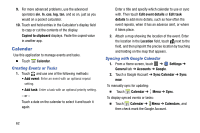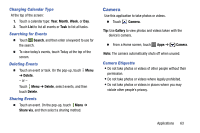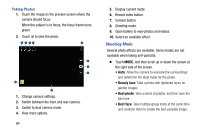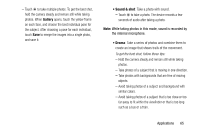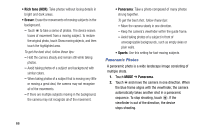Samsung SM-T900 User Manual Generic Wireless Sm-t900 Galaxy Tab Pro Kit Kat En - Page 65
Alarm, Calculator, Setting Alarms
 |
View all Samsung SM-T900 manuals
Add to My Manuals
Save this manual to your list of manuals |
Page 65 highlights
Alarm Set alarms for reminders or for wake-up times. 1. Touch Samsung folder ➔ Alarm. 2. Touch Turn alarm on to activate the alarm. A gray alarm means the alarm is deactivated. 3. Touch an alarm to change any of its settings and then touch Save to save the updates. Note: When an alarm is set, displays in the Status Bar. Setting Alarms Ⅲ Touch Create, set a time for the alarm to go off, select days for the alarm to repeat, and then touch Save. • Location alarm: Set a location. The alarm goes off only when you are in the location. • Snooze: Set an interval and the number of times for the alarm to repeat after the preset time. • Smart alarm: Set a time for the alarm to go off before the preset time. • Name: Give the alarm a name. Stopping Alarms Ⅲ Drag outside the large circle to stop an alarm. Ⅲ Drag outside the large circle to repeat the alarm after a specified length of time. Deleting Alarms Ⅲ Touch and hold the alarm, and then touch Delete. Calculator The Calculator provides basic and advanced arithmetic functions. 1. Touch Samsung folder ➔ Calculator. 2. Enter the first number using the numeric keys. 3. Enter the operation for your calculation by touching the corresponding onscreen arithmetic function key. 4. Enter the next number. 5. To view the result, touch the = (equals) key. 6. Repeat Steps 3 through 5 as many times as required. 7. Touch to clear the result. 8. To clear the calculator history, touch Clear history. Applications 61