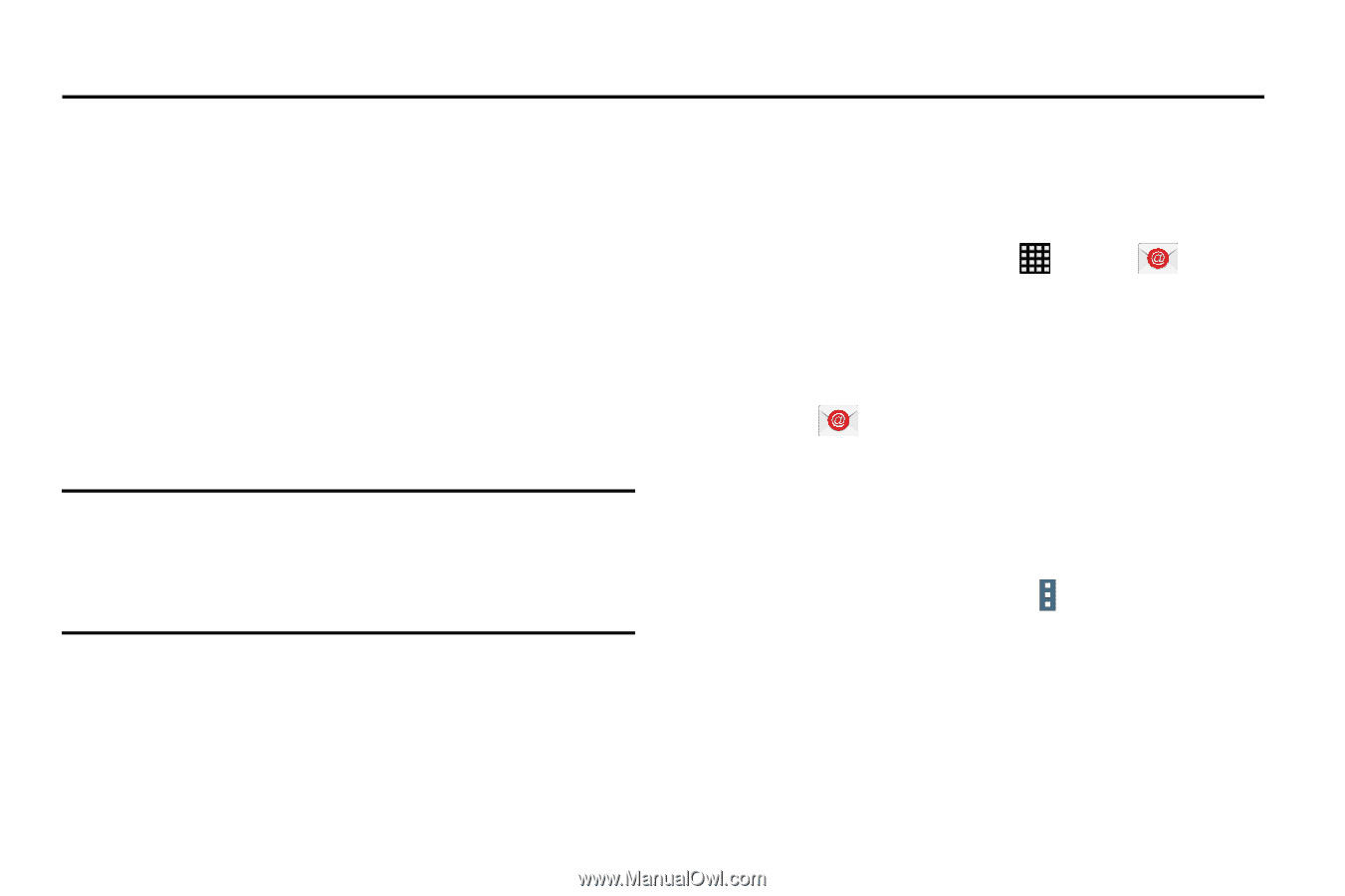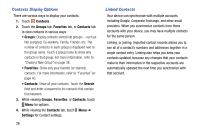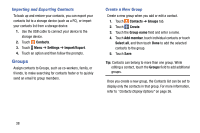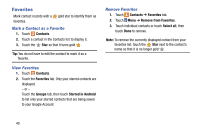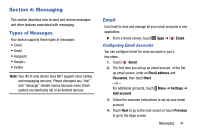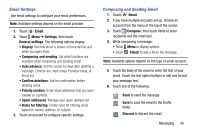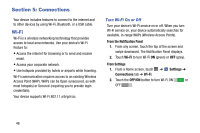Samsung SM-T900 User Manual Generic Wireless Sm-t900 Galaxy Tab Pro Kit Kat En - Page 45
Messaging, Types of Messages, Email
 |
View all Samsung SM-T900 manuals
Add to My Manuals
Save this manual to your list of manuals |
Page 45 highlights
Section 4: Messaging This section describes how to send and receive messages and other features associated with messaging. Types of Messages Your device supports these types of messages: • Email • Gmail • Hangouts • Google+ • Twitter Note: Your Wi-Fi-only device does NOT support voice calling and messaging services. Please disregard any "dial" and "message" related menus because some Gmail options are identically set in all Android devices. Email Use Email to view and manage all your email accounts in one application. Ⅲ From a Home screen, touch Apps ➔ Configuring Email Accounts Email. You can configure Email for most accounts in just a few steps. 1. Touch Email. 2. The first time you set up an email account, at the Set up email screen, enter an Email address and Password, then touch Next. - or - For additional accounts, touch Menu ➔ Settings ➔ Add account. 3. Follow the onscreen instructions to set up your email account. 4. Touch Next to go to the next screen or touch Previous to go to the Apps screen. Messaging 41