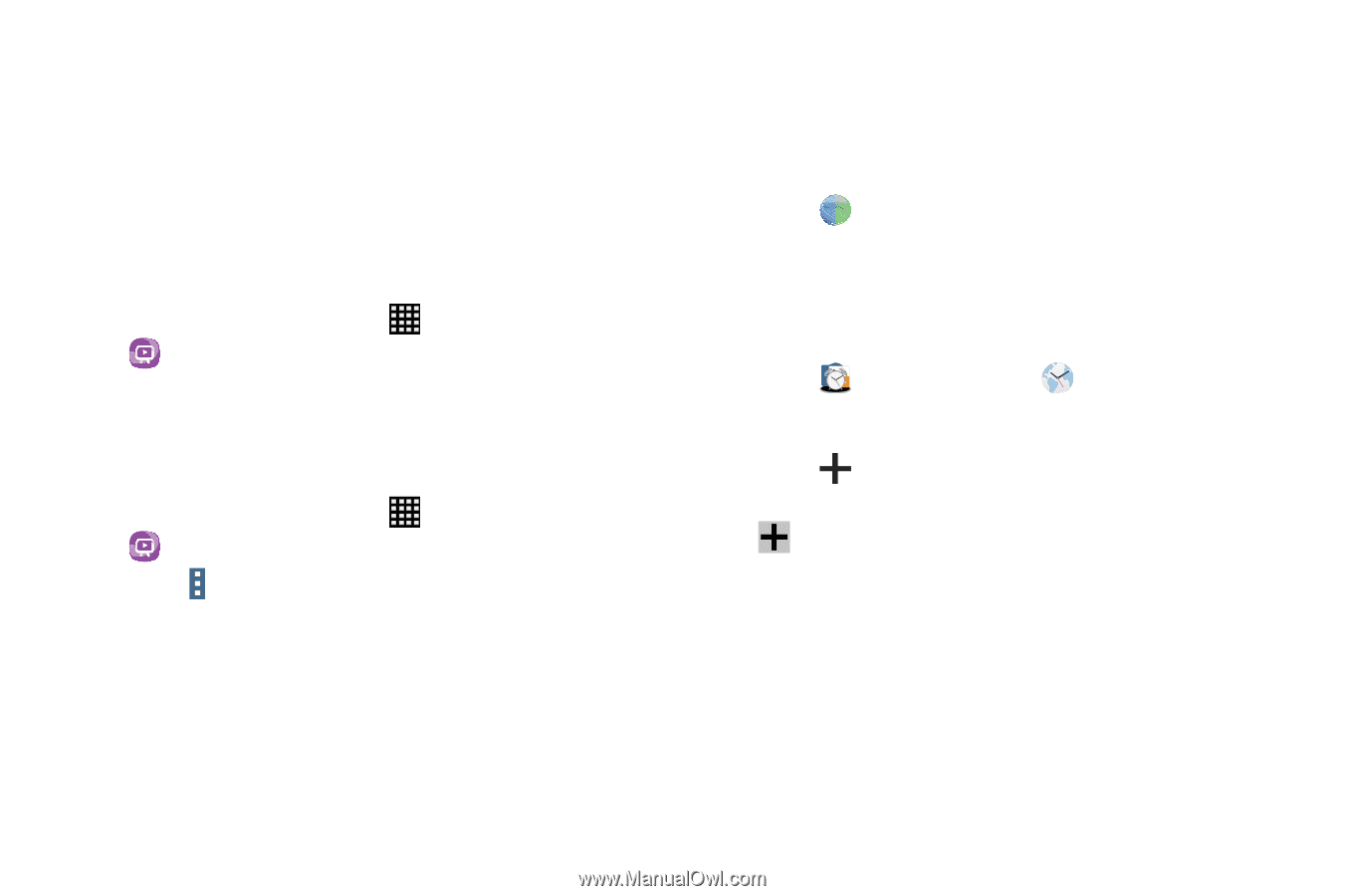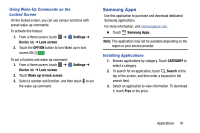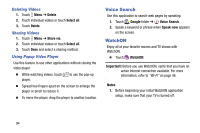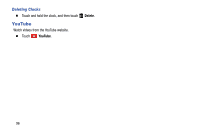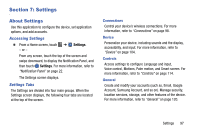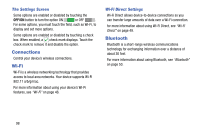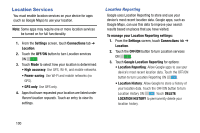Samsung SM-T900 User Manual Generic Wireless Sm-t900 Galaxy Tab Pro Kit Kat En - Page 99
WebEx, World Clock, Initial Configuration, WatchON Menu, Creating Clocks
 |
View all Samsung SM-T900 manuals
Add to My Manuals
Save this manual to your list of manuals |
Page 99 highlights
2. To improve your recommendations, turn on seamless viewing across multiple screens, and simplify the purchase of content from Samsung WatchON, sign into your Samsung account before using WatchON. For more information, refer to "Your Samsung Account" on page 34. Initial Configuration 1. From a Home screen, touch Apps ➔ WatchON. 2. Touch Set up WatchON. 3. Follow the onscreen instructions. WatchON Menu 1. From a Home screen, touch Apps ➔ WatchON. 2. Touch Menu for the following options. • Sign in: Sign in to your Samsung account to improve your WatchON experience. • Settings: Configure Samsung WatchON settings. Follow the onscreen instructions. • Help: Displays Samsung WatchON help information and a Contact us telephone number. WebEx Schedule, host, and attend meetings. View shared content and see who's in the meeting. Meet face-to-face with twoway video. Join Cisco WebEx Training Center meetings. Ⅲ Touch WebEx. World Clock Use this application to check the time of many major cities in the world. Ⅲ Touch Samsung folder ➔ World Clock. Creating Clocks Ⅲ Touch , Add city and then enter a city name or select a city from the cities list or globe, and then touch Save. Ⅲ To apply summer time, touch and hold a clock, and then touch DST settings. Applications 95