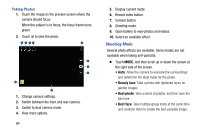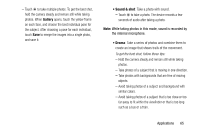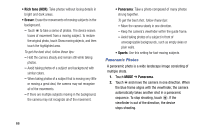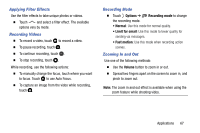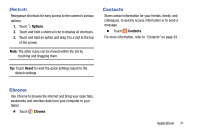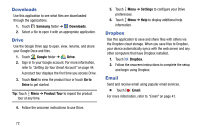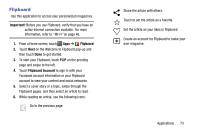Samsung SM-T900 User Manual Generic Wireless Sm-t900 Galaxy Tab Pro Kit Kat En - Page 73
Controlling the Camera Remotely, Configuring Settings for Camera, Options, Remote viewfinder
 |
View all Samsung SM-T900 manuals
Add to My Manuals
Save this manual to your list of manuals |
Page 73 highlights
Controlling the Camera Remotely Set a device as a viewfinder to control the camera remotely. 1. Touch Options ➔ ➔ Remote viewfinder, and then connect the device and the camera using Wi-Fi Direct. 2. Touch to take a photo remotely using the device as a viewfinder. Configuring Settings for Camera Ⅲ Touch to configure settings for Camera. Not all of the following options are available in both still camera and video camera modes. The available options vary depending on the mode used. Camera: • Photo size: Select a resolution. Use higher resolution for higher quality. Higher resolution photos take up more memory. • Burst shot: Take a series of photos of moving subjects. • Tap to take pics: Touch the image on the preview screen to take photos. • Face detection: Set the device to recognize people's faces and help you take photos of them. • Metering modes: Select a metering method. This determines how light values are calculated. Centerweighted measures background light in the center of the scene. Spot measures the light value at a specific location. Matrix averages the entire scene. • ISO: Select an ISO value. This controls camera light sensitivity. It is measured in film-camera equivalents. Low values are for stationary or brightly-lit objects. Higher values are for fast-moving or poorly-lit objects. • Smart stabilization: Activate or deactivate antishake. Anti-shake helps focus when the camera is moving. • Save as: Set the device to delete the original photo when taking photos with rich tone mode. Video recorder: • Video size: Select a resolution. Use higher resolution for higher quality. Higher resolution videos take up more memory. • Video stabilization: Activate or deactivate anti-shake. Anti-shake helps focus when the camera is moving. Applications 69