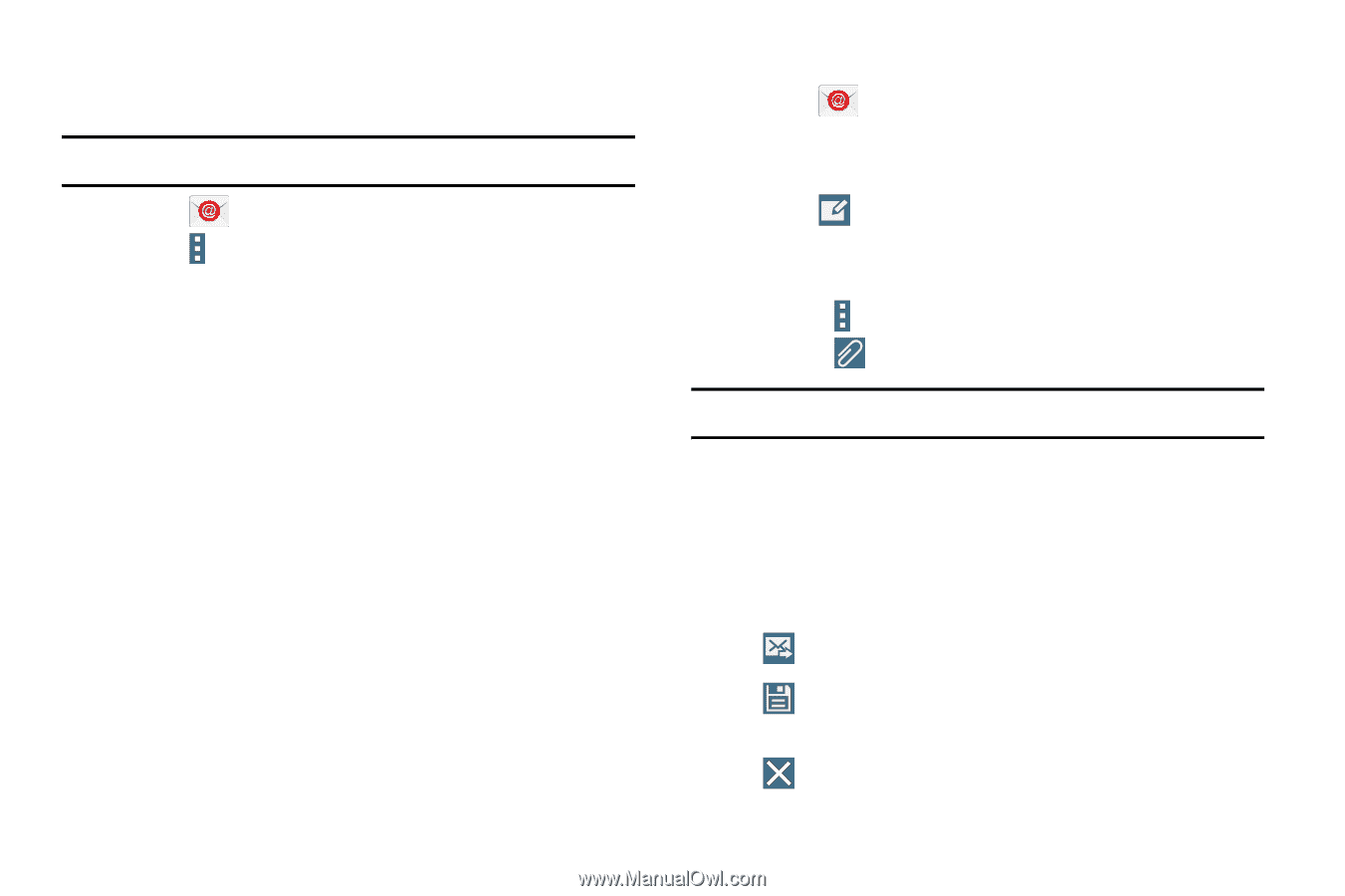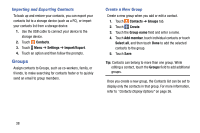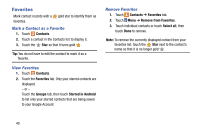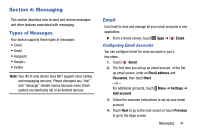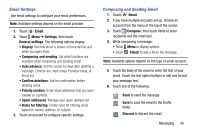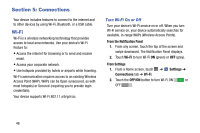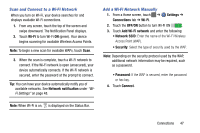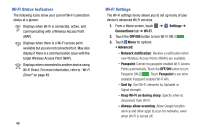Samsung SM-T900 User Manual Generic Wireless Sm-t900 Galaxy Tab Pro Kit Kat En - Page 47
Email Settings, Composing and Sending Email, Email, Settings, General settings, Compose, Attach - specifications
 |
View all Samsung SM-T900 manuals
Add to My Manuals
Save this manual to your list of manuals |
Page 47 highlights
Email Settings Use email settings to configure your email preferences. Note: Available settings depend on the email provider. 1. Touch Email. 2. Touch Menu ➔ Settings, then touch General settings. The following options display: • Display: Set how email is shown in the email list and when you open them. • Composing and sending: Set what functions are available while composing and sending email. • Auto advance: Set the screen to show after deleting a message. Choices are: Next email, Previous email, or Email list. • Confirm deletions: Ask for confirmation before deleting email. • Priority senders: Enter email addresses that you want treated as a priority. • Spam addresses: Manage your spam address list. • Rules for filtering: Create rules for filtering email based on names, address, or subject. 3. Touch an account to configure specific settings. Composing and Sending Email 1. Touch Email. 2. If you have multiple accounts set up, choose an account from the menu at the top of the screen. 3. Touch Compose, then touch fields to enter recipients and the email text. 4. While composing a message: • Touch Menu to display options. • Touch Attach to add a file to the message. Note: Available options depend on the type of email account. 5. Touch the body of the email to enter the text of your email. Touch the text option buttons to edit and format your message text. 6. Touch one of the following: Send to send the message. Save to save the email to the Drafts folder. Discard to discard the email. Messaging 43