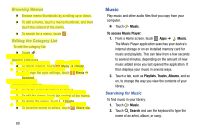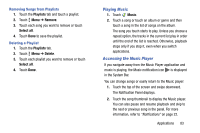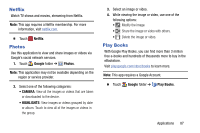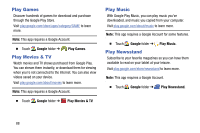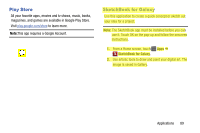Samsung SM-T900 User Manual Generic Wireless Sm-t900 Galaxy Tab Pro Kit Kat En - Page 89
My Files, Options While Playing a Song, Playing Music by Mood, Viewing Files
 |
View all Samsung SM-T900 manuals
Add to My Manuals
Save this manual to your list of manuals |
Page 89 highlights
Options While Playing a Song There are various options and controls available while a song is playing: 1. Touch Music, touch a playlist or an album, and then a song. 2. Touch the music player to enlarge it. 3. Touch Menu to display the following options: • Via Bluetooth: Play the current song by using a Bluetooth device. • Add to playlist: Add the song to a new playlist or an existing playlist. • Set as: Use the current song as an alarm tone. • Scan for nearby devices: Discover and connect directly to nearby devices. • Settings: Displays Music Player settings. For more information, refer to "Music Player Options and Settings" on page 81. • Details: View song details. • End: This option returns you to the Home screen. Playing Music by Mood Play music grouped by mood. The playlist is automatically created by the device. Ⅲ Touch Music ➔ Menu ➔ Music square and select a cell of mood. - or - Select multiple cells by dragging your finger across multiple cells. My Files Use this application to access all kinds of files stored in the device, including images, videos, songs, and sound clips. Ⅲ Touch My Files. Viewing Files Files stored in the device are sorted by criteria. From the left pane of the screen, select one of the following categories: • Timeline: View files that are grouped by date. • Favorite folders: View shortcuts to folders or FTP servers. • Folders: View files stored in the internal memory or a memory card. Applications 85