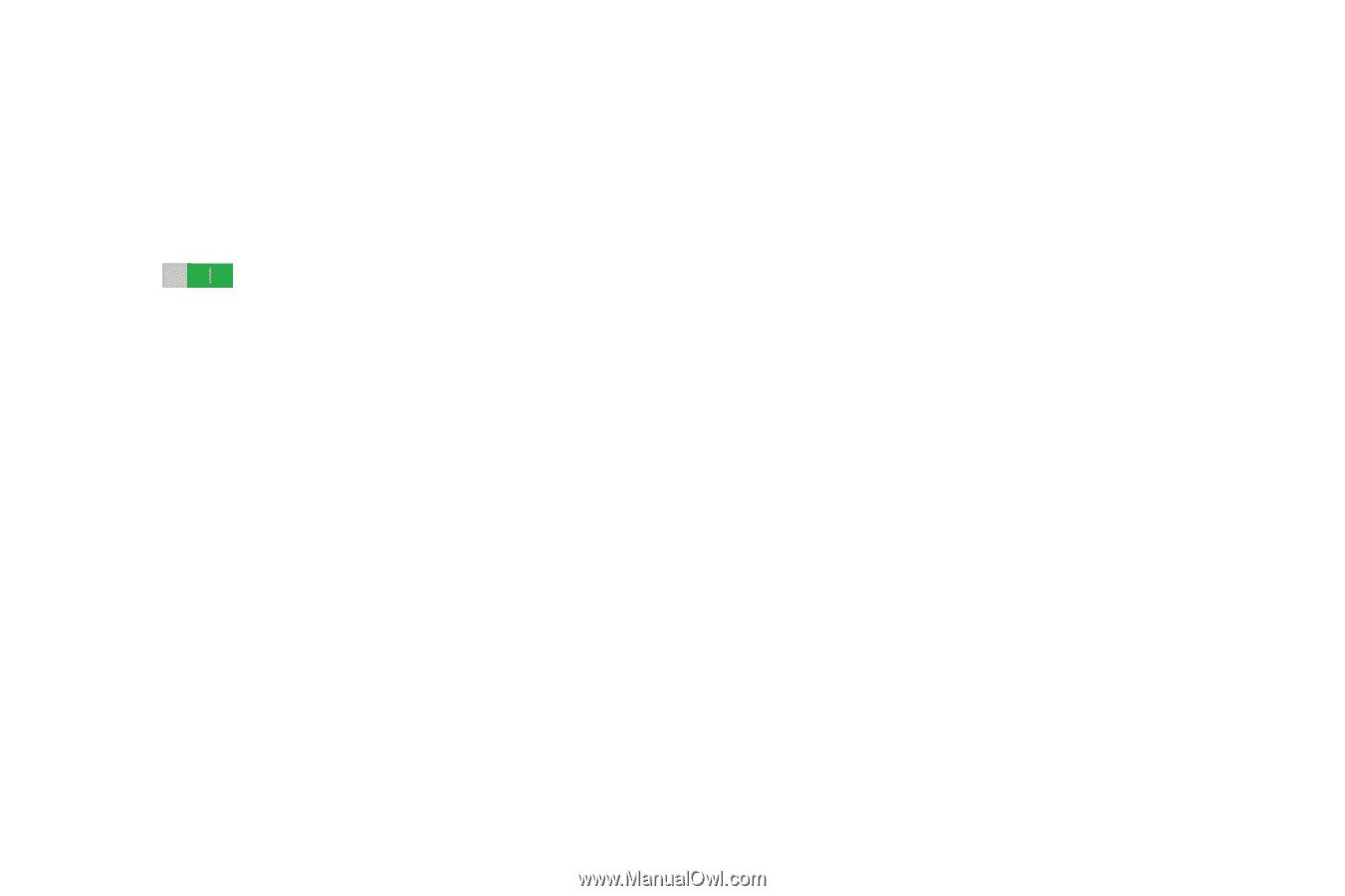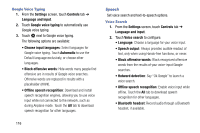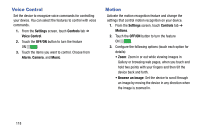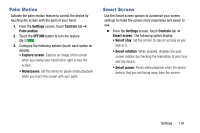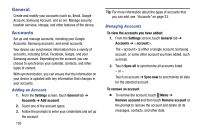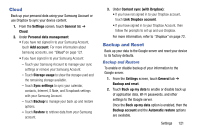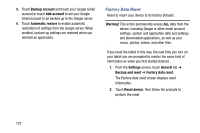Samsung SM-T900 User Manual Generic Wireless Sm-t900 Galaxy Tab Pro Kit Kat En - Page 123
Palm Motion, Smart Screen, Settings, Controls, OFF/ON
 |
View all Samsung SM-T900 manuals
Add to My Manuals
Save this manual to your list of manuals |
Page 123 highlights
Palm Motion Activate the palm motion feature to control the device by touching the screen with the palm of your hand. 1. From the Settings screen, touch Controls tab ➔ Palm motion. 2. Touch the OFF/ON button to turn the feature ON . 3. Configure the following options (touch each option for details): • Capture screen: Capture an image of the screen when you sweep your hand left or right across the screen. • Mute/pause: Set the device to pause media playback when you touch the screen with your palm. Smart Screen Use the Smart screen options to customize your screen settings to make the screen more responsive and easier to use. Ⅲ From the Settings screen, touch Controls tab ➔ Smart screen. The following option display: • Smart stay: Set the screen to stay on as long as you look at it. • Smart rotation: When enabled, disables the auto screen rotation by checking the orientation of your face and the device. • Smart pause: Pause video playback when the device detects that you are facing away from the screen. Settings 119