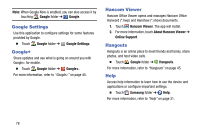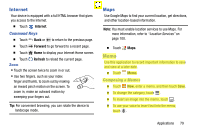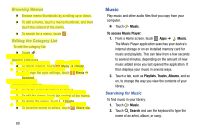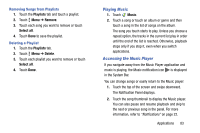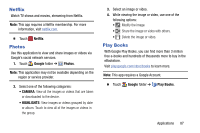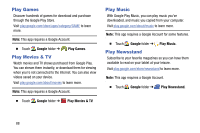Samsung SM-T900 User Manual Generic Wireless Sm-t900 Galaxy Tab Pro Kit Kat En - Page 87
Playing Music, Accessing the Music Player, Playlists, Remove, Select all, Delete, Music
 |
View all Samsung SM-T900 manuals
Add to My Manuals
Save this manual to your list of manuals |
Page 87 highlights
Removing Songs from Playlists 1. Touch the Playlists tab and touch a playlist. 2. Touch Menu ➔ Remove. 3. Touch each song you want to remove or touch Select all. 4. Touch Done to save the playlist. Deleting a Playlist 1. Touch the Playlists tab. 2. Touch Menu ➔ Delete. 3. Touch each playlist you want to remove or touch Select all. 4. Touch Done. Playing Music 1. Touch Music. 2. Touch a song or touch an album or genre and then touch a song in the list of songs on the album. The song you touch starts to play. Unless you choose a repeat option, the tracks in the current list play in order until the end of the list is reached. Otherwise, playback stops only if you stop it, even when you switch applications. Accessing the Music Player If you navigate away from the Music Player application and music is playing, the Music notification icon is displayed in the System Bar. You can change songs or easily return to the Music player: 1. Touch the top of the screen and swipe downward. The Notification Panel displays. 2. Touch the song thumbnail to display the Music player. You can also pause and resume playback and skip to the next or previous song in the panel. For more information, refer to "Notifications" on page 22. Applications 83