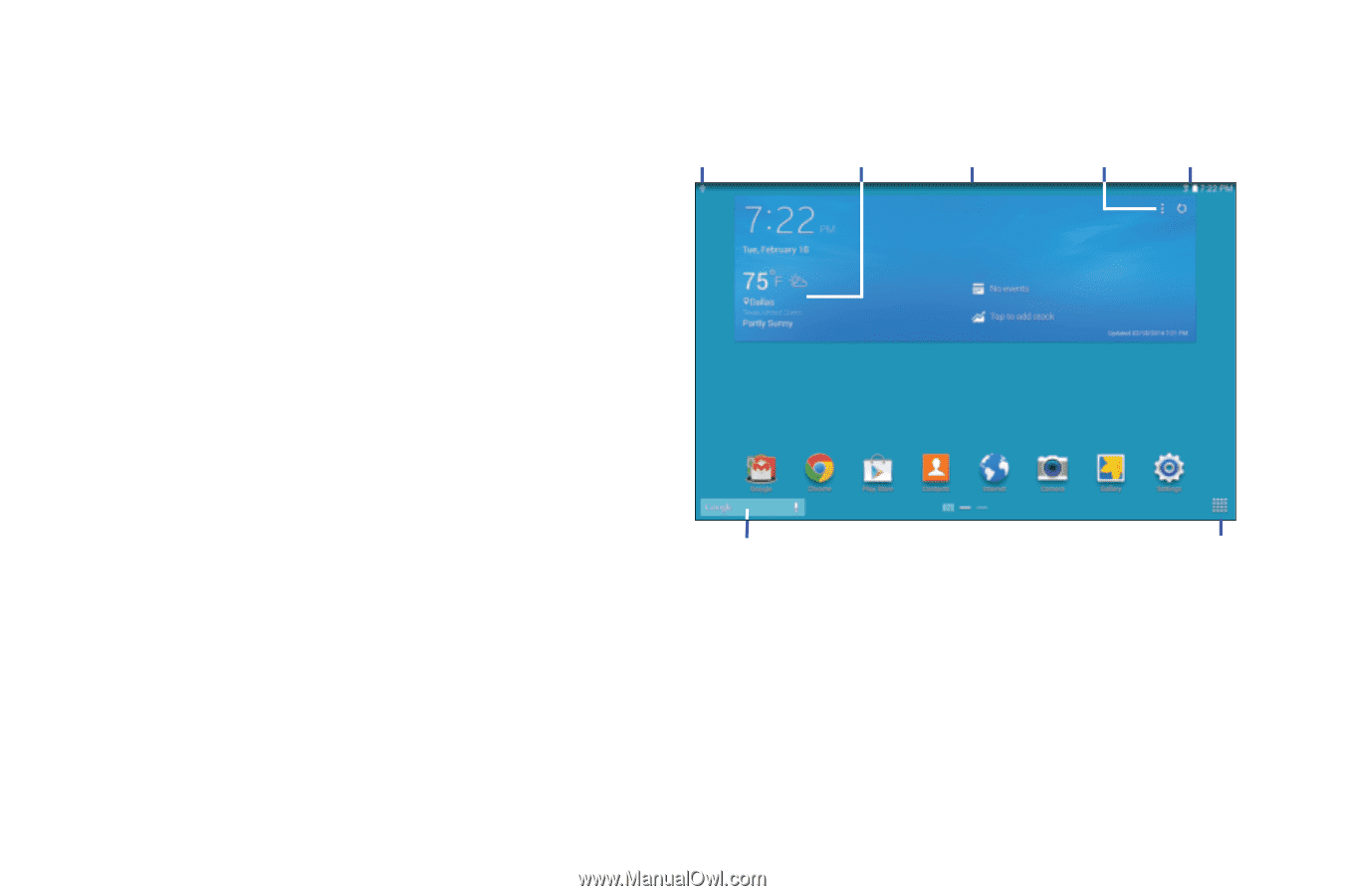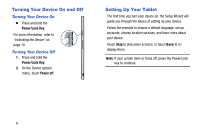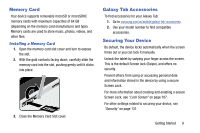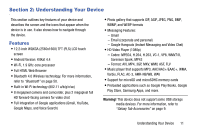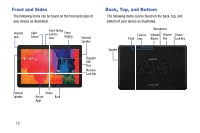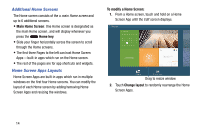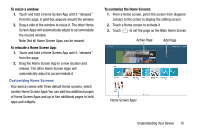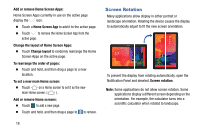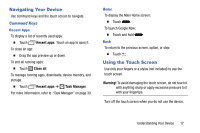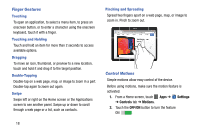Samsung SM-T900 User Manual Generic Wireless Sm-t900 Galaxy Tab Pro Kit Kat En - Page 17
Home Screen, Status bar, Notifications, Google Search, Refresh content, Status indicators, Widgets
 |
View all Samsung SM-T900 manuals
Add to My Manuals
Save this manual to your list of manuals |
Page 17 highlights
Home Screen The Home screen is the starting point for using your device. It consists of: • Status bar: The Status Bar displays notifications on the left side and status indicators on the right side. Note: The Status Bar is normally hidden. To display it, touch and slide the top of the screen down. It will disappear after a view seconds. • Notifications: Notification icons appear on the Status Bar at the top of the screen to report new messages, Calendar events, device status, and more. Drag down from the Status Bar to open the Notification Panel. • Google Search: Search the web by typing or speaking. For more information, refer to "Google" on page 77. • Refresh content: Touch to refresh the content of the Home Screen App. • Status indicators: Display your current network status, signal strength, battery charge, and time. • Widgets: Built-in apps which run on the Home screen. • App screen: Access to all your apps and widgets. Refresh Status Notifications Widgets Status bar content indicators Google Search App screen Understanding Your Device 13