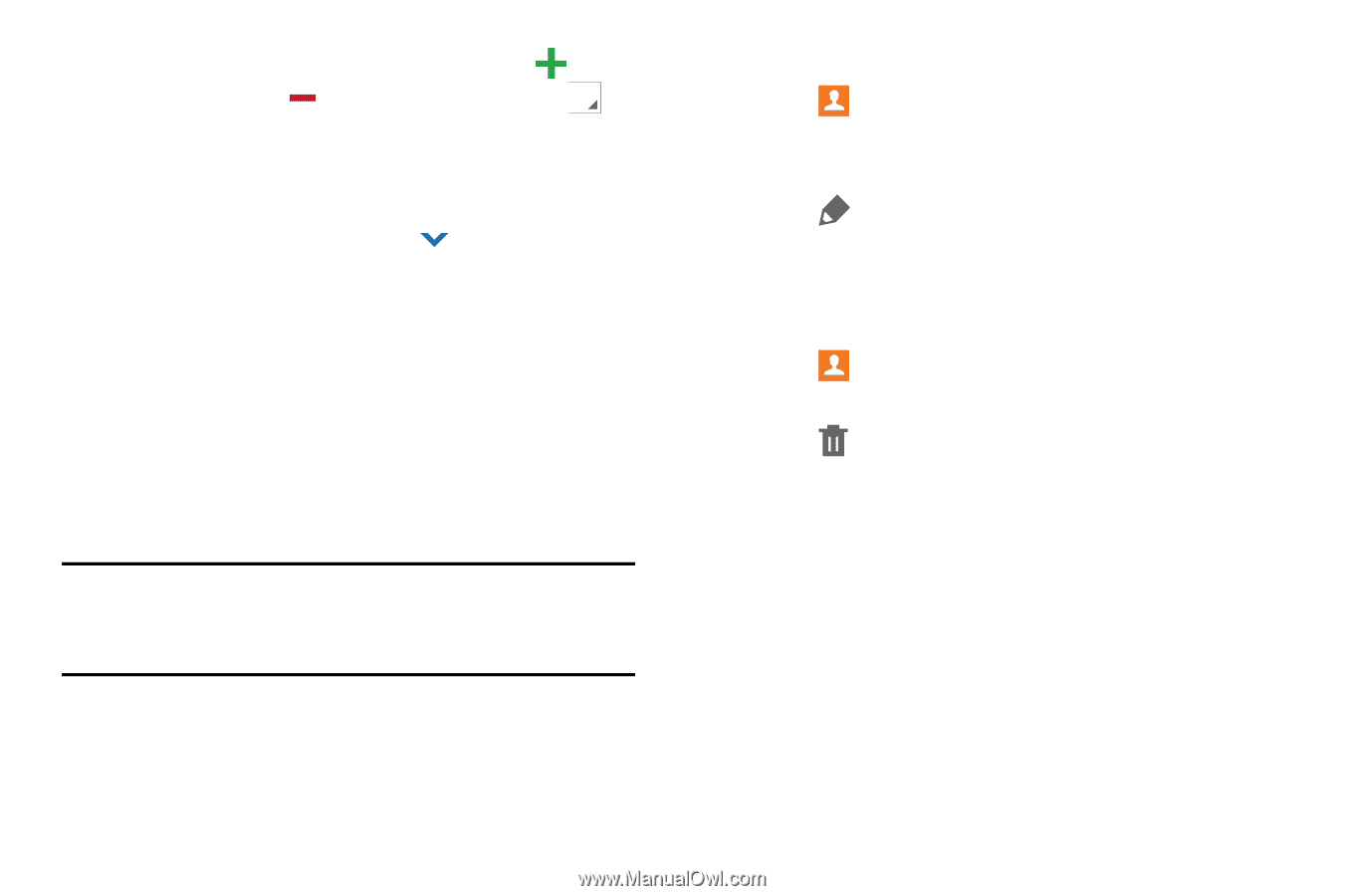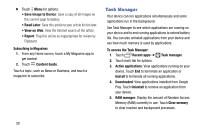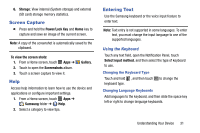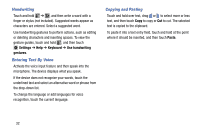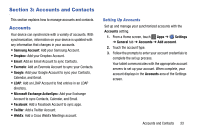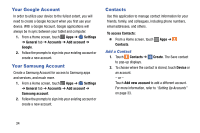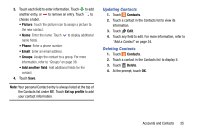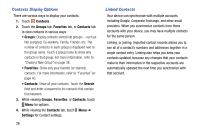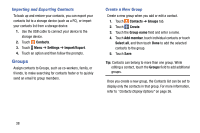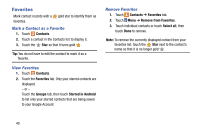Samsung SM-T900 User Manual Generic Wireless Sm-t900 Galaxy Tab Pro Kit Kat En - Page 39
Updating Contacts, Set up profile, Contacts, Delete
 |
View all Samsung SM-T900 manuals
Add to My Manuals
Save this manual to your list of manuals |
Page 39 highlights
3. Touch each field to enter information. Touch to add another entry, or to remove an entry. Touch to choose a label. • Picture: Touch the picture icon to assign a picture to the new contact. • Name: Enter the name. Touch to display additional name fields. • Phone: Enter a phone number. • Email: Enter an email address. • Groups: Assign the contact to a group. For more information, refer to "Groups" on page 38. • Add another field: Add additional fields for the contact. 4. Touch Save. Note: Your personal Contact entry is always listed at the top of the Contacts list under ME. Touch Set up profile to add your contact information. Updating Contacts 1. Touch Contacts. 2. Touch a contact in the Contacts list to view its information. 3. Touch Edit. 4. Touch any field to edit. For more information, refer to "Add a Contact" on page 34. Deleting Contacts 1. Touch Contacts. 2. Touch a contact in the Contacts list to display it. 3. Touch Delete. 4. At the prompt, touch OK. Accounts and Contacts 35