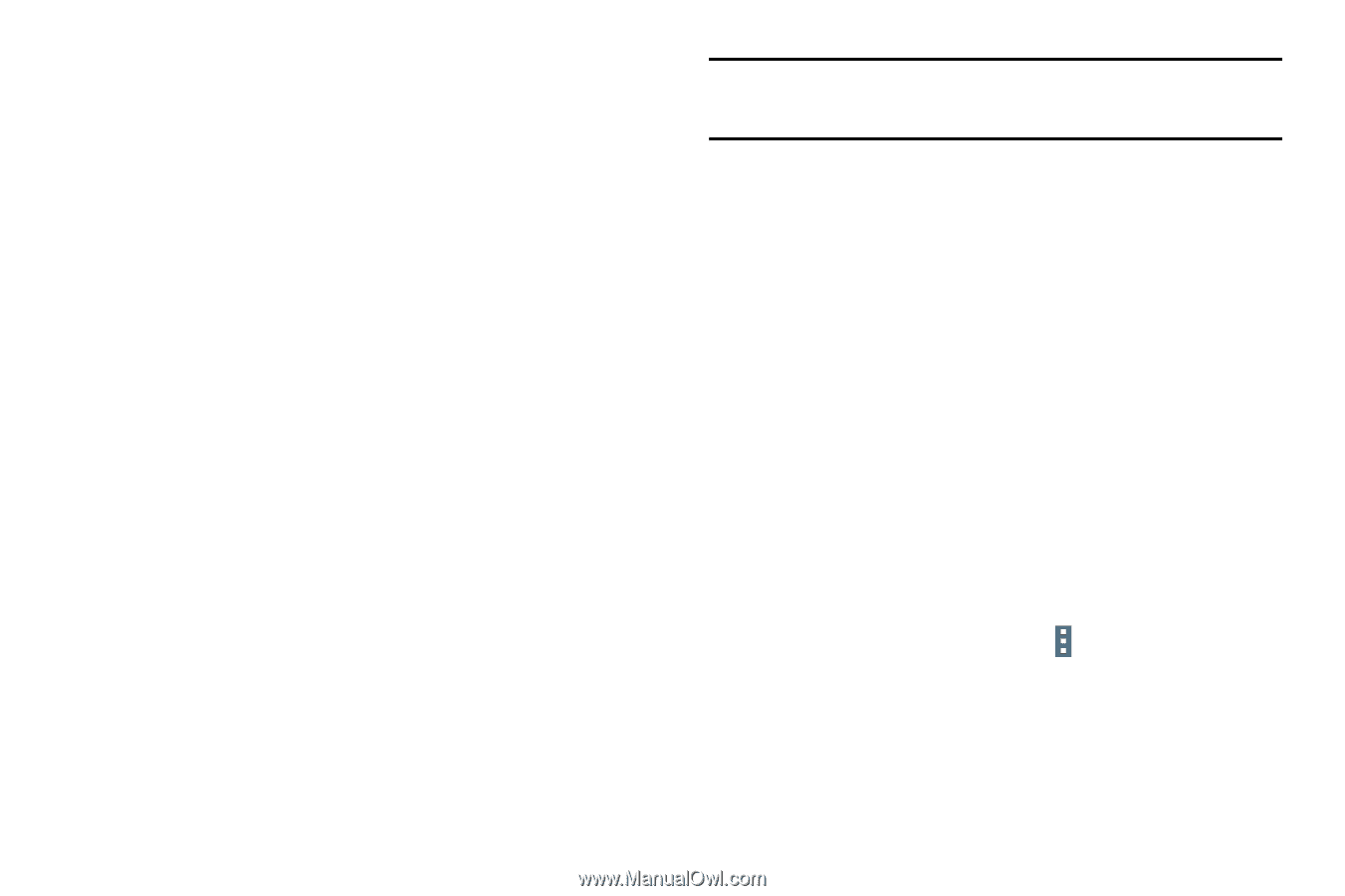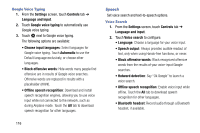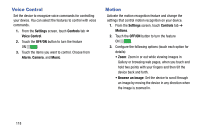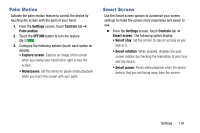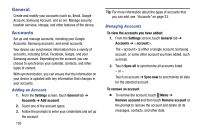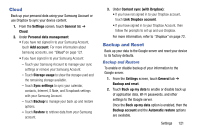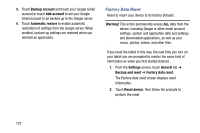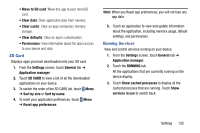Samsung SM-T900 User Manual Generic Wireless Sm-t900 Galaxy Tab Pro Kit Kat En - Page 124
General, Accounts, Adding an Account, Managing Accounts
 |
View all Samsung SM-T900 manuals
Add to My Manuals
Save this manual to your list of manuals |
Page 124 highlights
General Create and modify your accounts (such as, Email, Google Account, Samsung Account, and so on). Manage security, location services, storage, and other features of the device. Accounts Set up and manage accounts, including your Google Accounts, Samsung accounts, and email accounts. Your device can synchronize information from a variety of accounts, including Email, Facebook, Google, and your Samsung account. Depending on the account, you can choose to synchronize your calendar, contacts, and other types of content. With synchronization, you can ensure that the information on your device is updated with any information that changes in your accounts. Adding an Account 1. From the Settings screen, touch General tab ➔ Accounts ➔ Add account. 2. Touch one of the account types. 3. Follow the prompts to enter your credentials and set up the account. 120 Tip: For more information about the types of accounts that you can add, see "Accounts" on page 33. Managing Accounts To view the accounts you have added: 1. From the Settings screen, touch General tab ➔ Accounts ➔ . The is either a Google account, Samsung account, or some other account you have added, such as Email. 2. Touch Sync all to synchronize all accounts listed. - or - Touch an account ➔ Sync now to synchronize all data for the selected account. To remove an account Ⅲ To remove the account, touch Menu ➔ Remove account and then touch Remove account at the prompt to remove the account and delete all its messages, contacts, and other data.