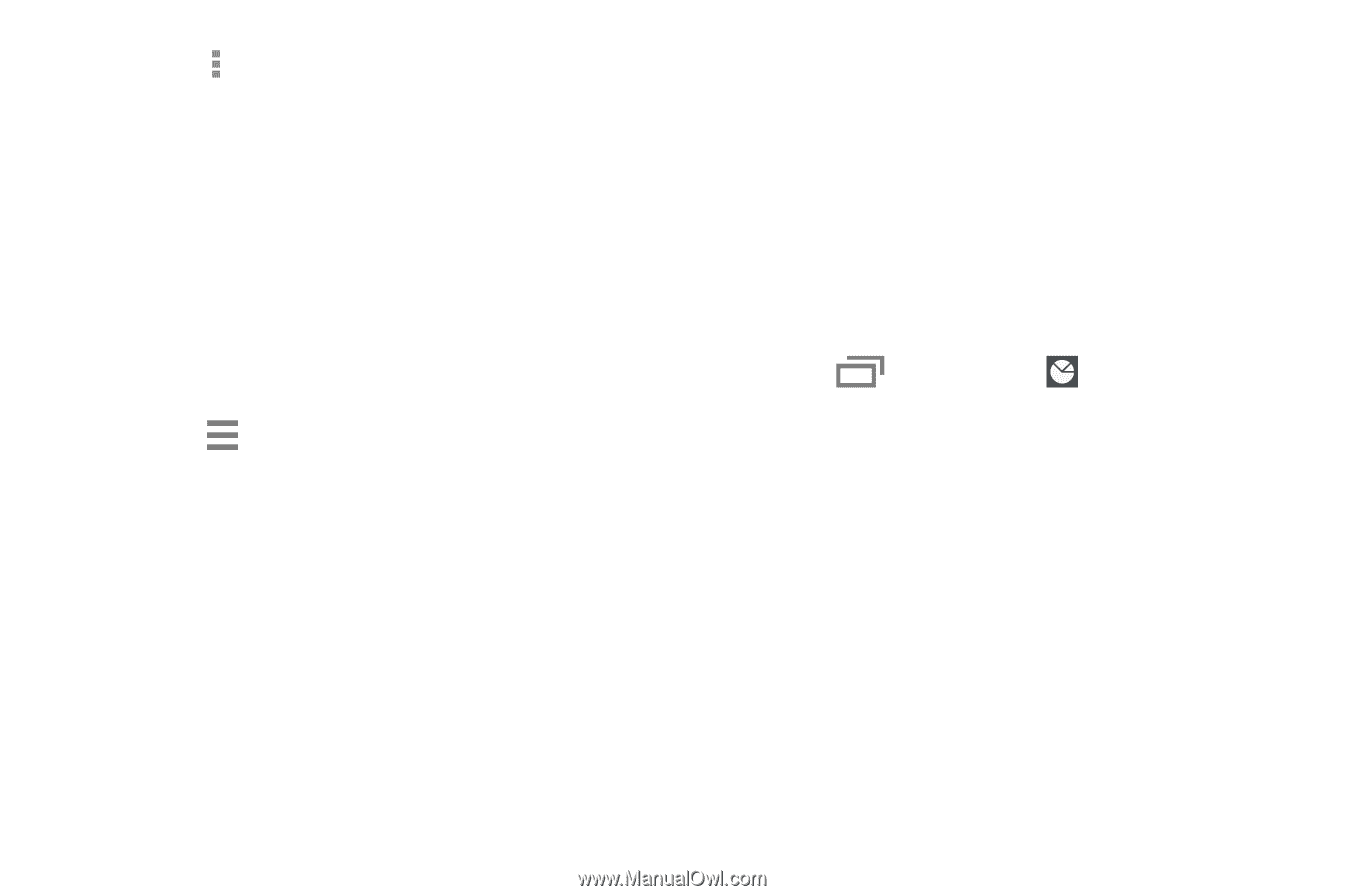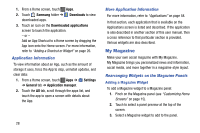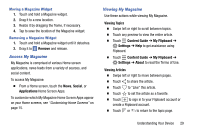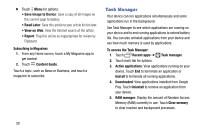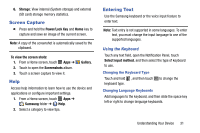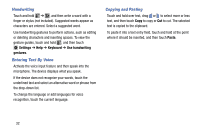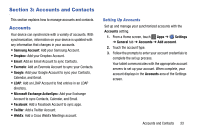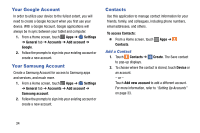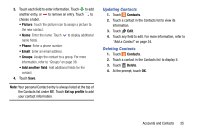Samsung SM-T900 User Manual Generic Wireless Sm-t900 Galaxy Tab Pro Kit Kat En - Page 34
Task Manager, To access the Task Manager - review
 |
View all Samsung SM-T900 manuals
Add to My Manuals
Save this manual to your list of manuals |
Page 34 highlights
Ⅲ Touch Menu for options: • Save Image to Device: Save a copy of all images on the current page to Gallery. • Read Later: Save this article to your article list for later. • View on Web: View the Internet source of the article. • Report: Flag this article as inappropriate for review by Flipboard. Subscribing to Magazines 1. From any Home screen, touch a My Magazine app to get started. 2. Touch Content Guide. Touch a topic, such as News or Business, and touch a magazine to subscribe. Task Manager Your device can run applications simultaneously and some applications run in the background. Use Task Manager to see which applications are running on your device and to end running applications to extend battery life. You can also uninstall applications from your device and see how much memory is used by applications. To access the Task Manager: 1. Touch Recent apps ➔ Task manager. 2. Touch each tab for options: 3. Active applications: View applications running on your device. Touch End to terminate an application or End all to terminate all running applications. 4. Downloaded: View applications installed from Google Play. Touch Uninstall to remove an application from your device. 5. RAM manager: Display the amount of Random Access Memory (RAM) currently in use. Touch Clear memory to clear inactive and background processes. 30