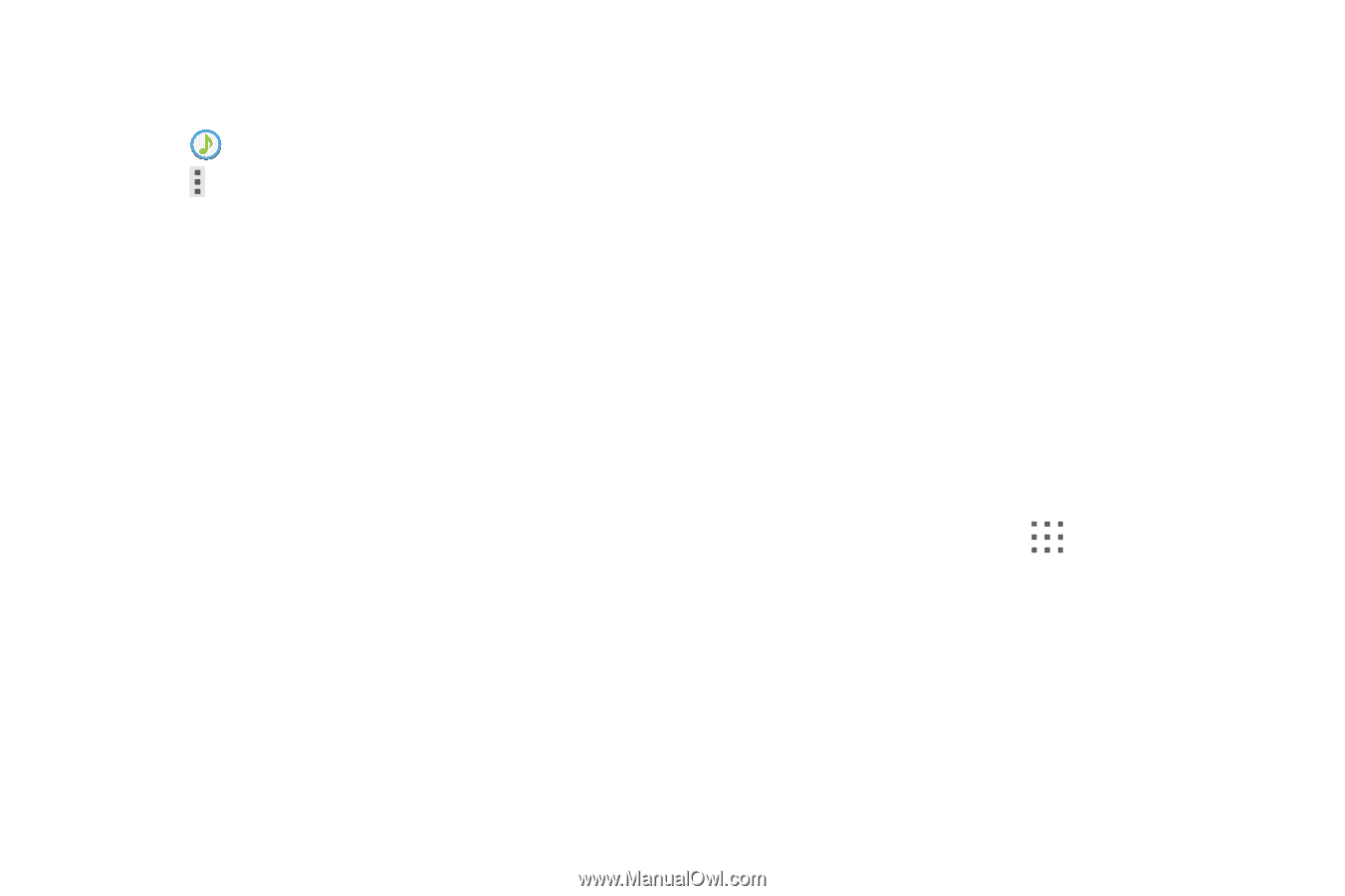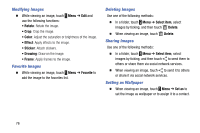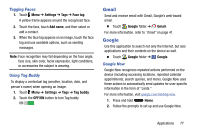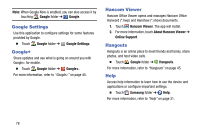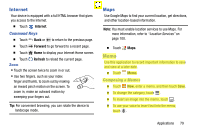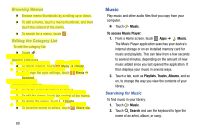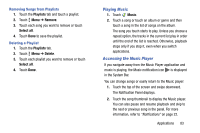Samsung SM-T900 User Manual Generic Wireless Sm-t900 Galaxy Tab Pro Kit Kat En - Page 85
Music Player Options and Settings, Music, SoundAlive, Adapt Sound, Play speed, Music auto off, Lyrics
 |
View all Samsung SM-T900 manuals
Add to My Manuals
Save this manual to your list of manuals |
Page 85 highlights
Music Player Options and Settings To use Music Player options and configure settings: 1. Touch Music. 2. Touch Menu to display the following options: • Sign in: Sign in to your Samsung account. • Create playlist / Add to playlist: Create a new playlist or add to a playlist. • Via Bluetooth: Share music via Bluetooth. • Delete: Delete selected or all items. • Music square: Create a playlist based on mood. • Scan for nearby devices: Share music with devices nearby. • Notices: Read notices regarding Samsung Music Subscription Service, Samsung Hub, and Video offers. • Settings: The following settings display: Player - SoundAlive: Configure SoundAlive. - Adapt Sound: Enhance sound quality. - Play speed: Decrease or increase play speed. - Music auto off: Set the option Off or set your music to turn off automatically by touching one of the time values. - Lyrics: Display the lyrics of the song, if available. - Smart volume: Automatically adjust volume to surroundings. - Voice control: Use voice commands to control playback. My music - Tabs: Customize the tabs that display on the main Music screen. Playlists and Tracks are not optional. - Playlists: Customize the types of playlists that display. Favorites is not optional. To rearrange Tabs or Playlists, touch the grid for an entry and drag the entry to a new position in the list. Applications 81