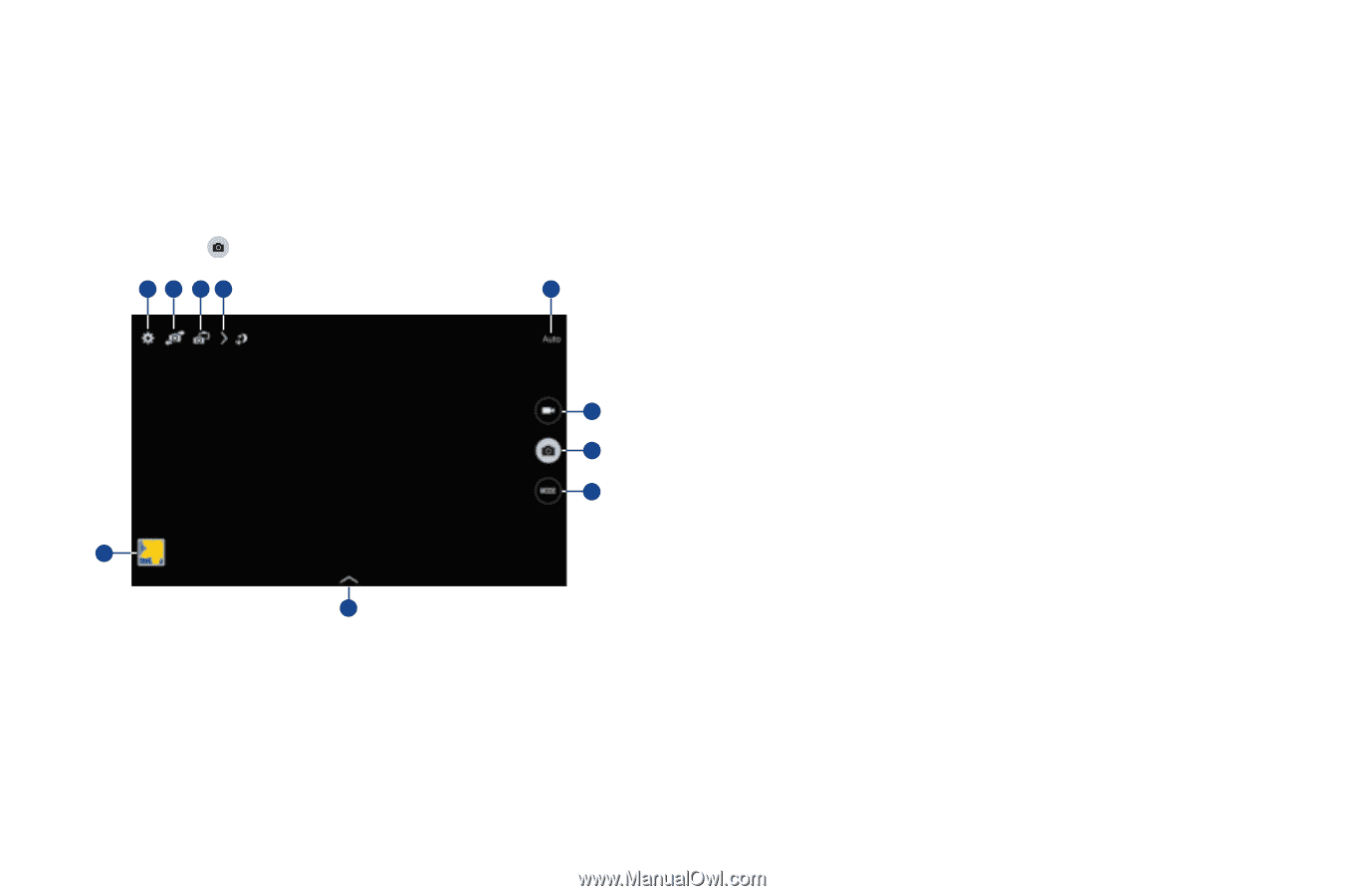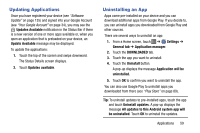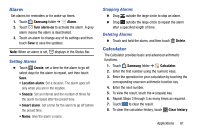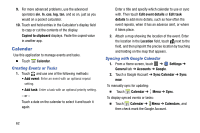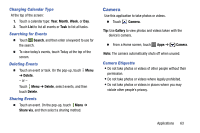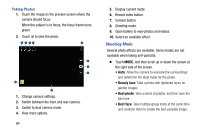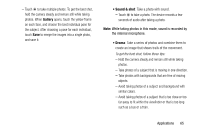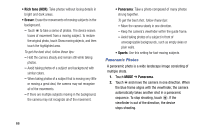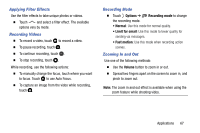Samsung SM-T900 User Manual Generic Wireless Sm-t900 Galaxy Tab Pro Kit Kat En - Page 68
Shooting Mode, Taking Photos
 |
View all Samsung SM-T900 manuals
Add to My Manuals
Save this manual to your list of manuals |
Page 68 highlights
Taking Photos 1. Touch the image on the preview screen where the camera should focus. When the subject is in focus, the focus frame turns green. 2. Touch to take the photo. 1 2 34 5 6 7 8 9 10 1. Change camera settings. 2. Switch between the front and rear camera. 3. Switch to dual camera mode. 4. View more options. 64 5. Display current mode. 6. Record video button. 7. Camera button. 8. Shooting mode. 9. Open Gallery to view photos and videos. 10. Select an available effect. Shooting Mode Several photo effects are available. Some modes are not available when taking self-portraits. Ⅲ Touch MODE, and then scroll up or down the screen at the right side of the screen. • Auto: Allow the camera to evaluate the surroundings and determine the ideal mode for the photo. • Beauty face: Take a photo with lightened faces for gentler images. • Best photo: Take a series of photos, and then save the best one. • Best face: Take multiple group shots at the same time and combine them to create the best possible image.