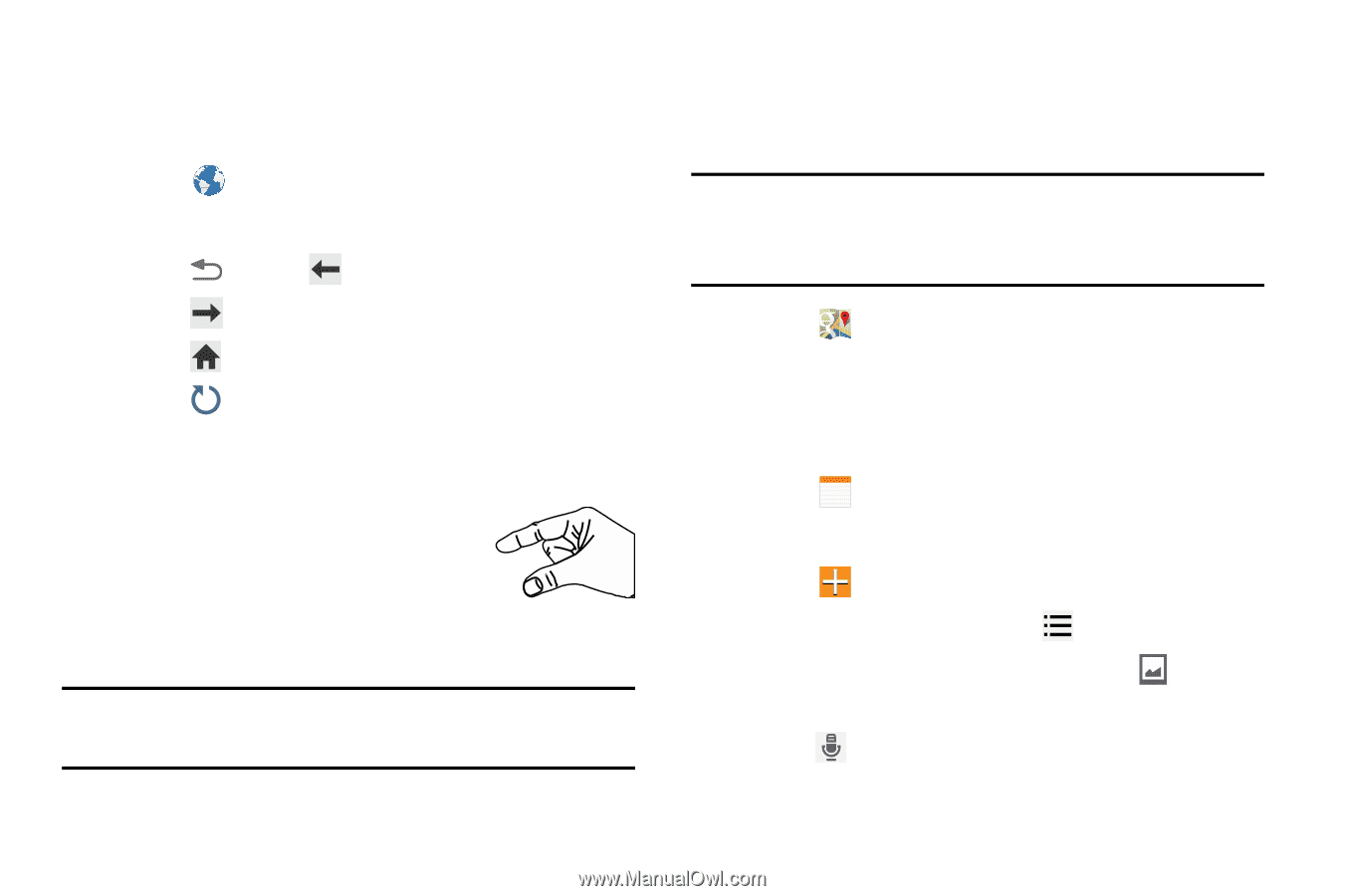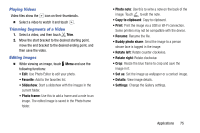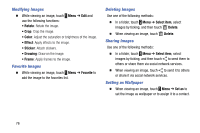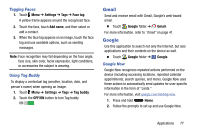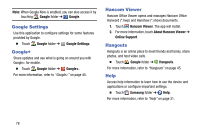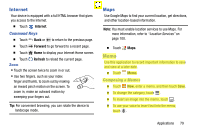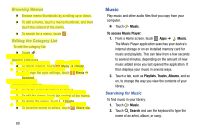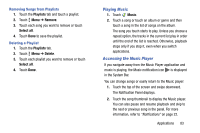Samsung SM-T900 User Manual Generic Wireless Sm-t900 Galaxy Tab Pro Kit Kat En - Page 83
Internet, Maps, Memo, Command Keys, Composing a Memos
 |
View all Samsung SM-T900 manuals
Add to My Manuals
Save this manual to your list of manuals |
Page 83 highlights
Internet Your device is equipped with a full HTML browser that gives you access to the Internet. Ⅲ Touch Internet. Command Keys Ⅲ Touch Back or to return to the previous page. Ⅲ Touch Forward to go forward to a recent page. Ⅲ Touch Home to display your Internet Home screen. Ⅲ Touch Refresh to reload the current page. Zoom • Touch the screen twice to zoom in or out. • Use two fingers, such as your index finger and thumb, to zoom out by making an inward pinch motion on the screen. To zoom in, make an outward motion by sweeping your fingers out. Tip: For convenient browsing, you can rotate the device to landscape mode. Maps Use Google Maps to find your current location, get directions, and other location-based information. Note: You must enable location services to use Maps. For more information, refer to "Location Services" on page 100. Ⅲ Touch Maps. Memo Use this application to record important information to save and view at a later date. Ⅲ Touch Memo. Composing a Memos Ⅲ Touch New, enter a memo, and then touch Save. Ⅲ To change the category, touch . Ⅲ To insert an image into the memo, touch . Ⅲ To use your voice to insert text into the memo, touch . Applications 79