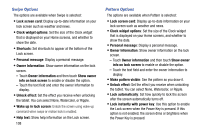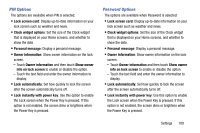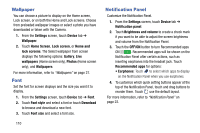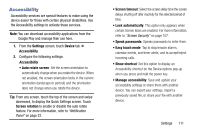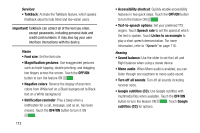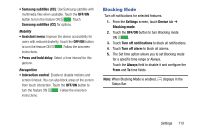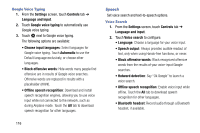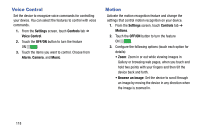Samsung SM-T900 User Manual Generic Wireless Sm-t900 Galaxy Tab Pro Kit Kat En - Page 117
Blocking Mode, OFF/ON, Samsung subtitles CC, Settings, Device, Turn off notifications, Turn off alarm
 |
View all Samsung SM-T900 manuals
Add to My Manuals
Save this manual to your list of manuals |
Page 117 highlights
• Samsung subtitles (CC): Use Samsung subtitles with multimedia files when available. Touch the OFF/ON button to turn the feature ON . Touch Samsung subtitles (CC) for options. Mobility • Assistant menu: Improve the device accessibility for users with reduced dexterity. Touch the OFF/ON button to turn the feature ON . Follow the onscreen instructions. • Press and hold delay: Select a time interval for this gesture. Recognition • Interaction control: Enable or disable motions and screen timeout. You can also block areas of the screen from touch interaction. Touch the OFF/ON button to turn the feature ON . Follow the onscreen instructions. Blocking Mode Turn off notifications for selected features. 1. From the Settings screen, touch Device tab ➔ Blocking mode. 2. Touch the OFF/ON button to turn Blocking mode ON . 3. Touch Turn off notifications to block all notifications. 4. Touch Turn off alarm to block all alarms. 5. The Set time option allows you to set Blocking mode for a specific time range or Always. Touch the Always field to disable it and configure the From and To time fields. Note: When Blocking Mode is enabled, displays in the Status Bar. Settings 113