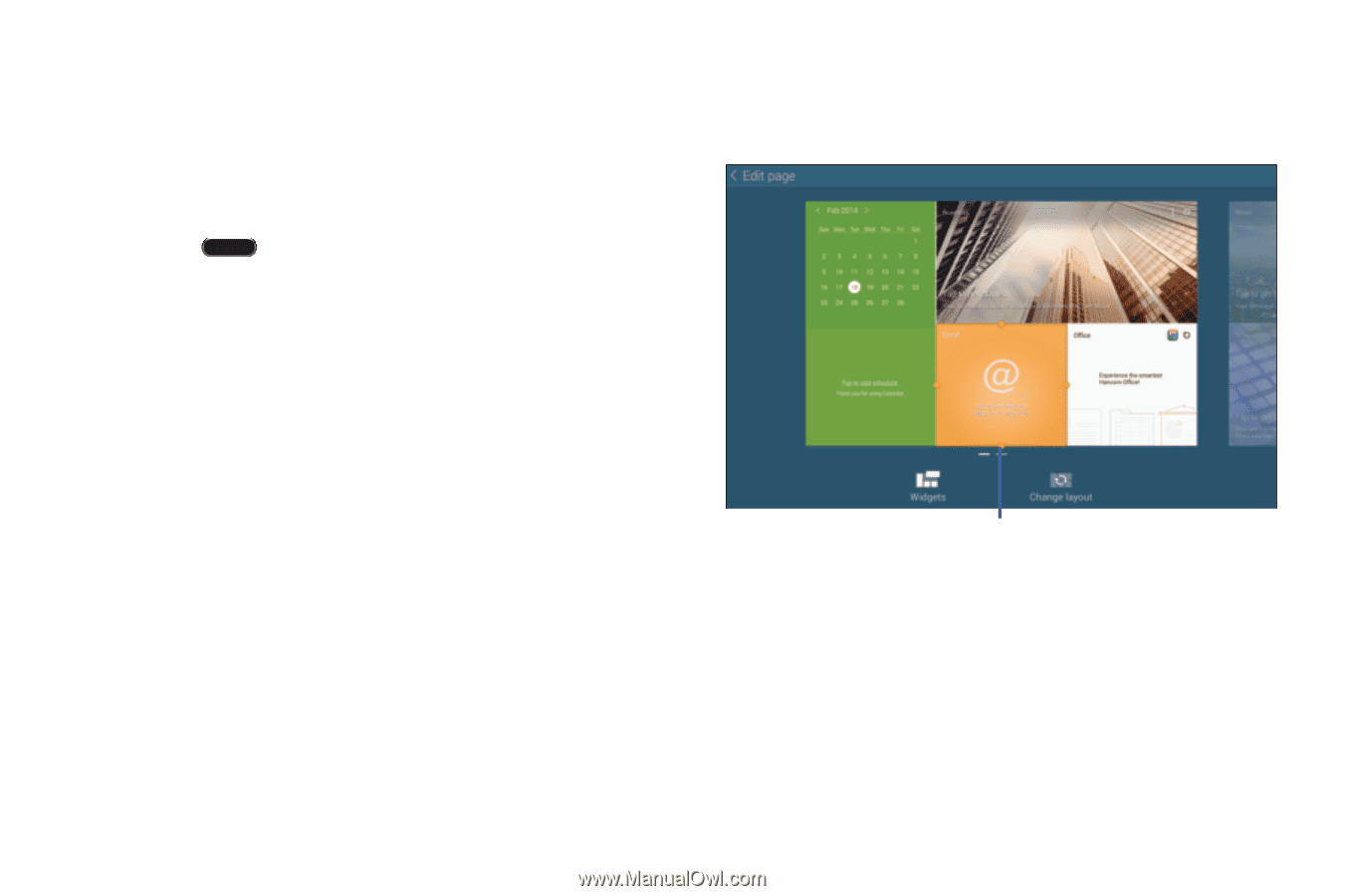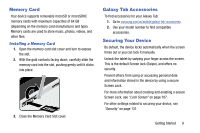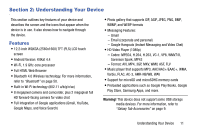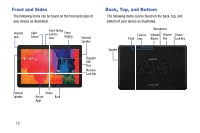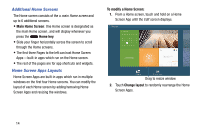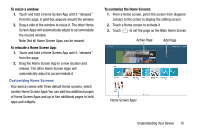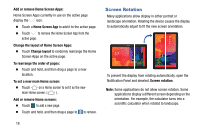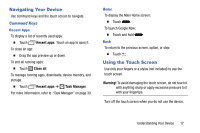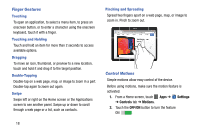Samsung SM-T900 User Manual Generic Wireless Sm-t900 Galaxy Tab Pro Kit Kat En - Page 18
Additional Home Screens, Home Screen Apps Layouts, Main Home Screen, Home key, To modify a Home Screen
 |
View all Samsung SM-T900 manuals
Add to My Manuals
Save this manual to your list of manuals |
Page 18 highlights
Additional Home Screens The Home screen consists of the a main Home screen and up to 6 additional screens. • Main Home Screen: One Home screen is designated as the main Home screen, and will display whenever you press the Home key. • Slide your finger horizontally across the screen to scroll through the Home screens. • The first three Pages to the left can host Home Screen Apps-built-in apps which run on the Home screen. • The rest of the pages are for app shortcuts and widgets. Home Screen Apps Layouts Home Screen Apps are built-in apps which run in multiple windows on the first four Home screens. You can modify the layout of each Home screen by adding/removing Home Screen Apps and resizing the windows. To modify a Home Screen: 1. From a Home screen, touch and hold on a Home Screen App until the Edit screen displays. Drag to resize window 2. Touch Change layout to randomly rearrange the Home Screen Apps. 14