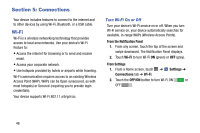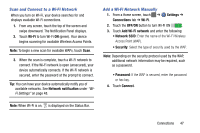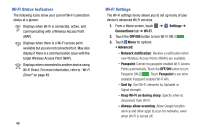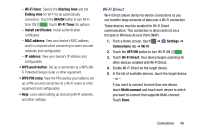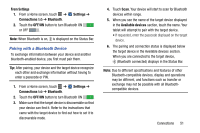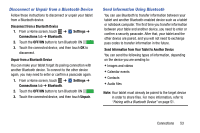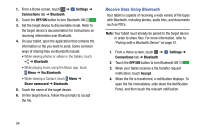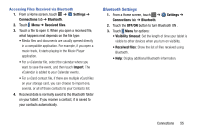Samsung SM-T900 User Manual Generic Wireless Sm-t900 Galaxy Tab Pro Kit Kat En - Page 54
Bluetooth, Turning Bluetooth On or Off
 |
View all Samsung SM-T900 manuals
Add to My Manuals
Save this manual to your list of manuals |
Page 54 highlights
6. On the target device, touch Accept (you have 30 seconds to touch Accept). Once connected, the target device will show as Connected in your list of Wi-Fi Direct devices and the icon will display on the Status Bar. Share Information with Wi-Fi Direct To share videos, photos, or other information with the connected device, follow these steps: 1. View the information that you want to share. For example, if you want to share a photo, find the photo in your camera viewer or touch My Files folder, then touch the Share, Share via, or Send via option. 2. Touch the Wi-Fi Direct option. The Wi-Fi Direct settings screen displays, Wi-Fi Direct is turned on, and your device scans for other devices. 3. Touch a connected device name. The other device displays a pop-up that indicates it is receiving the file. Bluetooth Bluetooth is a short-range wireless communications technology for exchanging information over a distance of about 30 feet. You do not need to line up the devices to send information with Bluetooth. If the devices are in range, you can exchange information between them-even if they are in different rooms. Your device can use Bluetooth to share photos, contacts and other content with other Bluetooth-enabled devices. Many of the apps on your tablet provide options for sharing via Bluetooth under Menu. Turning Bluetooth On or Off From the Notification Panel 1. From any screen, touch the top of the screen and swipe downward. The Notification Panel displays. 2. Touch Bluetooth to turn Bluetooth on (green) or off (grey). 50