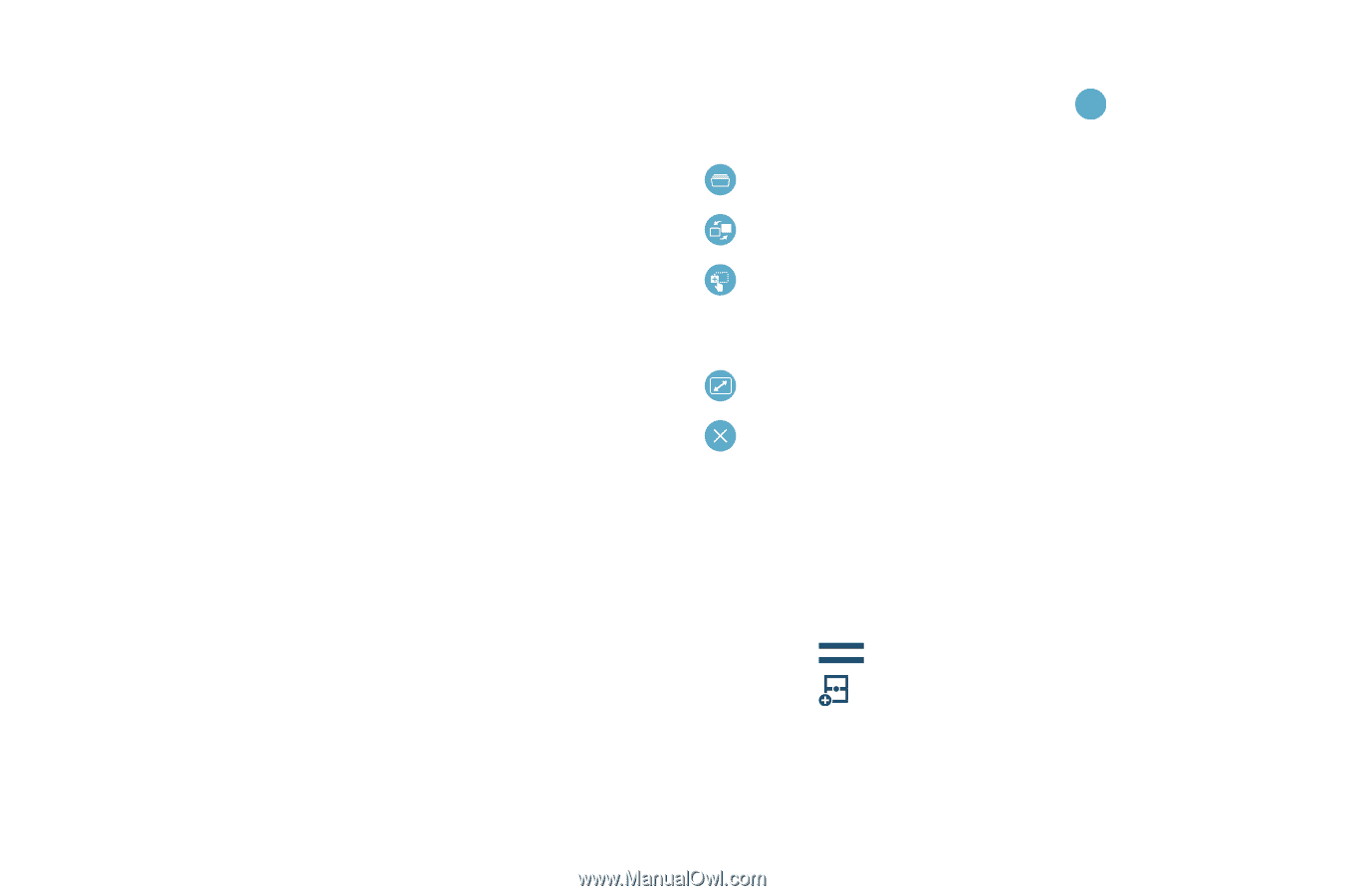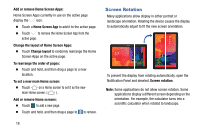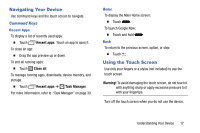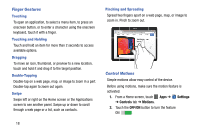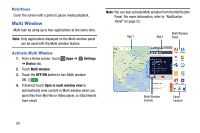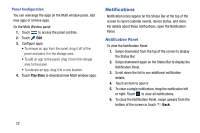Samsung SM-T900 User Manual Generic Wireless Sm-t900 Galaxy Tab Pro Kit Kat En - Page 25
Multi Window Panel, Using Multi Window Applications, Display the Multi Window panel, Create
 |
View all Samsung SM-T900 manuals
Add to My Manuals
Save this manual to your list of manuals |
Page 25 highlights
Multi Window Panel Multi window apps are displayed on the Multi window panel. Display the Multi Window panel: 1. Activate Multi Window. 2. Swipe the right edge of the screen toward the center to display the Multi window panel. After a few seconds, the panel will be hidden again. Using Multi Window Applications You can use Multi window to run up to four applications at the same time. 1. With Multi window activated, swipe the right edge of the screen toward the center to display the Multi window panel. 2. Drag an app off the panel and release. Drag up to three more apps off of the panel and release them into one of the highlighted windows. Window Controls Select an application window and touch in the middle of the windows. Window controls appear: Open a recent app in Multi Window. Switch locations between Multi Window applications. Share items between the application windows. Drag an item to share from one window to another. Some applications may not support this feature. Maximize the application. Close the application. Creating a Paired Window Use this feature to save the combination of current running Multi Window applications. On the Multi Window panel: 1. Touch to access the panel controls. 2. Touch Create. 3. Enter a title and then touch OK. Understanding Your Device 21