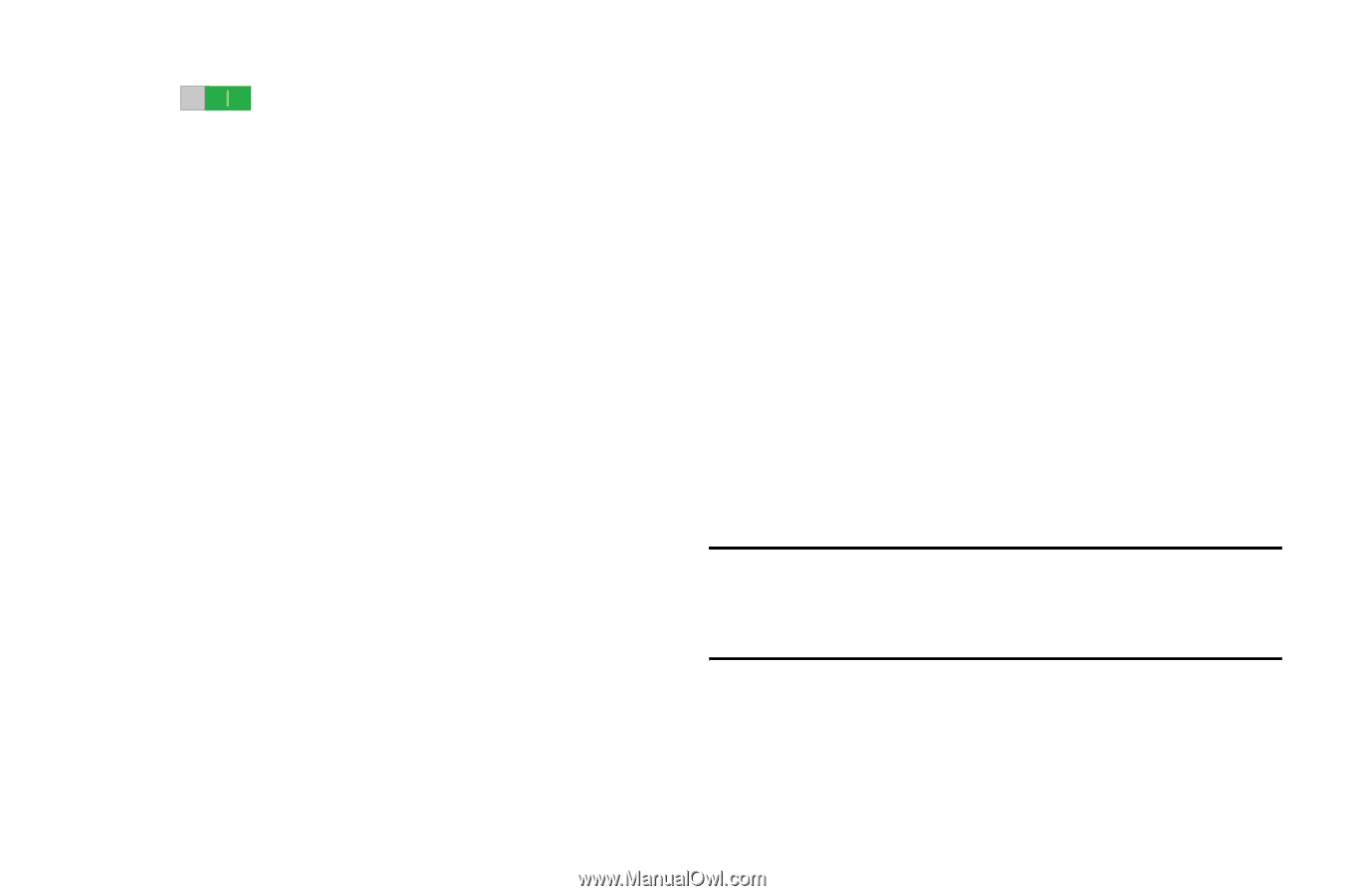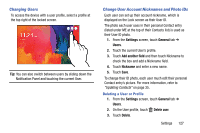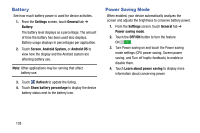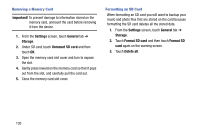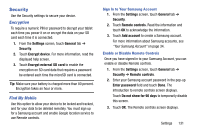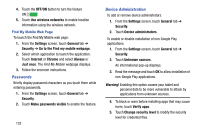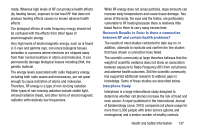Samsung SM-T900 User Manual Generic Wireless Sm-t900 Galaxy Tab Pro Kit Kat En - Page 136
Passwords, Device Administration, Unknown sources.
 |
View all Samsung SM-T900 manuals
Add to My Manuals
Save this manual to your list of manuals |
Page 136 highlights
4. Touch the OFF/ON button to turn the feature ON 5. Touch Use wireless networks to enable location information using the wireless network. Find My Mobile Web Page To launch the Find My Mobile web page: 1. From the Settings screen, touch General tab ➔ Security ➔ Go to the Find my mobile webpage. 2. Select which application to launch the application. Touch Internet or Chrome and select Always or Just once. The Find My Mobile webpage displays. 3. Follow the onscreen instructions. Passwords Briefly display password characters as you touch them while entering passwords. 1. From the Settings screen, touch General tab ➔ Security. 2. Touch Make passwords visible to enable the feature. 132 Device Administration To add or remove device administrators: 1. From the Settings screen, touch General tab ➔ Security. 2. Touch Device administrators. To enable or disable installation of non-Google Play applications. 1. From the Settings screen, touch General tab ➔ Security. 2. Touch Unknown sources. An informational pop-up displays. 3. Read the message and touch OK to allow installation of non-Google Play applications. Warning! Enabling this option causes your tablet and personal data to be more vulnerable to attack by applications from unknown sources. 4. To block or warn before installing apps that may cause harm, touch Verify apps. 5. Touch Change security level to modify the security level for credential files.