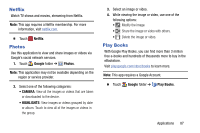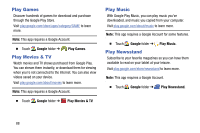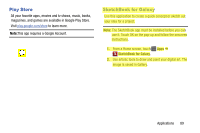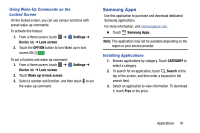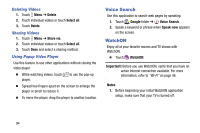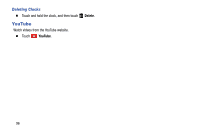Samsung SM-T900 User Manual Generic Wireless Sm-t900 Galaxy Tab Pro Kit Kat En - Page 95
Samsung Apps, Using Wake-Up Commands on the, Locked Screen, Installing Applications - price
 |
View all Samsung SM-T900 manuals
Add to My Manuals
Save this manual to your list of manuals |
Page 95 highlights
Using Wake-Up Commands on the Locked Screen On the locked screen, you can use various functions with preset wake-up commands. To activate this feature: 1. From a Home screen, touch ➔ Settings ➔ Device tab ➔ Lock screen. 2. Touch the OFF/ON button to turn Wake up in lock screen ON . To set a function and wake-up command: 1. From a Home screen, touch ➔ Settings ➔ Device tab ➔ Lock screen. 2. Touch Wake up in lock screen. 3. Select a number and function, and then touch to set the wake-up command. Samsung Apps Use this application to purchase and download dedicated Samsung applications. For more information, visit samsungapps.com. Ⅲ Touch Samsung Apps. Note: This application may not be available depending on the region or your service provider. Installing Applications 1. Browse applications by category. Touch CATEGORY to select a category. 2. To search for an application, touch Search at the top of the screen, and then enter a keyword in the search field. 3. Select an application to view information. To download it, touch Free or the price. Applications 91