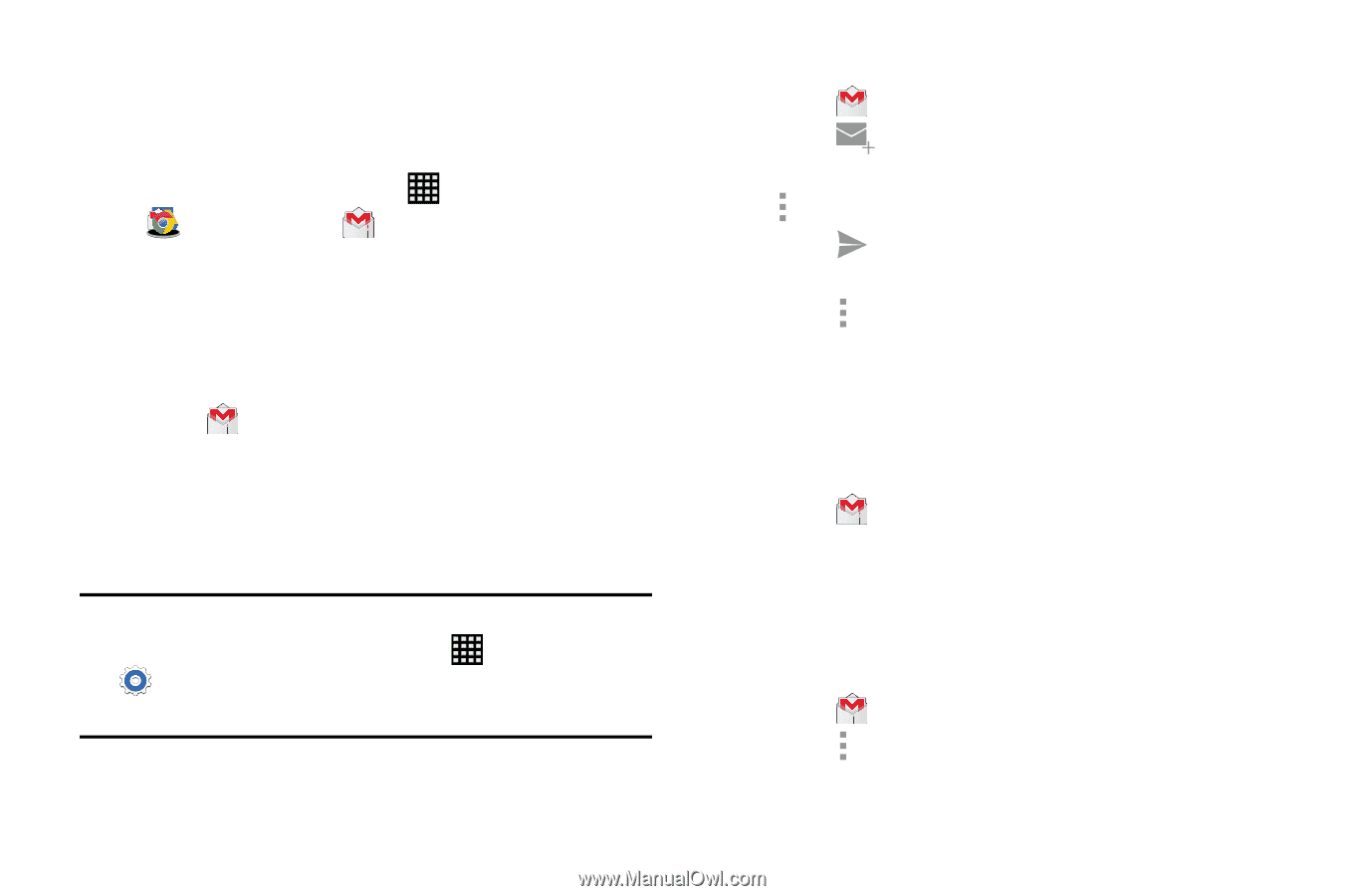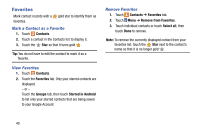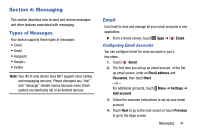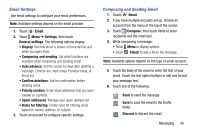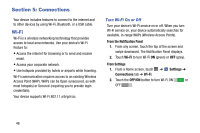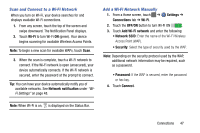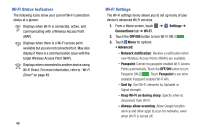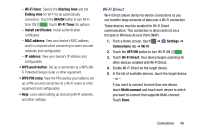Samsung SM-T900 User Manual Generic Wireless Sm-t900 Galaxy Tab Pro Kit Kat En - Page 48
Gmail, Setting Up Your Gmail Account, Composing and Sending Gmail, Refreshing Your Gmail Account
 |
View all Samsung SM-T900 manuals
Add to My Manuals
Save this manual to your list of manuals |
Page 48 highlights
Gmail Send and receive email with Gmail, Google's web-based email service. Ⅲ From a Home screen, touch Apps ➔ Google folder ➔ Gmail. Setting Up Your Gmail Account If you did not set up a Google Account during the initial configuration, the first time you launch Gmail, your device prompts you to set up your Google Account. 1. Touch Gmail. 2. Follow the prompts to sign in or create a new account. The device communicates with the Google server to set up your account and synchronize your email. When complete, your Gmail displays in the Inbox. Tip: You can use more than one Google Account on your device. From a Home screen, touch Apps ➔ Settings ➔ General tab ➔ Accounts ➔ Add account ➔ Google to add an additional Google Account. Composing and Sending Gmail 1. Touch Gmail. 2. Touch Compose, then touch fields to compose the message. While composing a message, touch Menu for options. 3. Touch SEND to send this message. - or - Touch Menu ➔ Save draft to save a draft of this message. Refreshing Your Gmail Account Refresh your account to update your device from the Gmail servers. 1. Touch Gmail. 2. While viewing your Inbox, drag your finger downward across your messages. Gmail Settings Use the Gmail Settings to configure your Gmail preferences. 1. Touch Gmail. 2. Touch Menu ➔ Settings for settings. 44