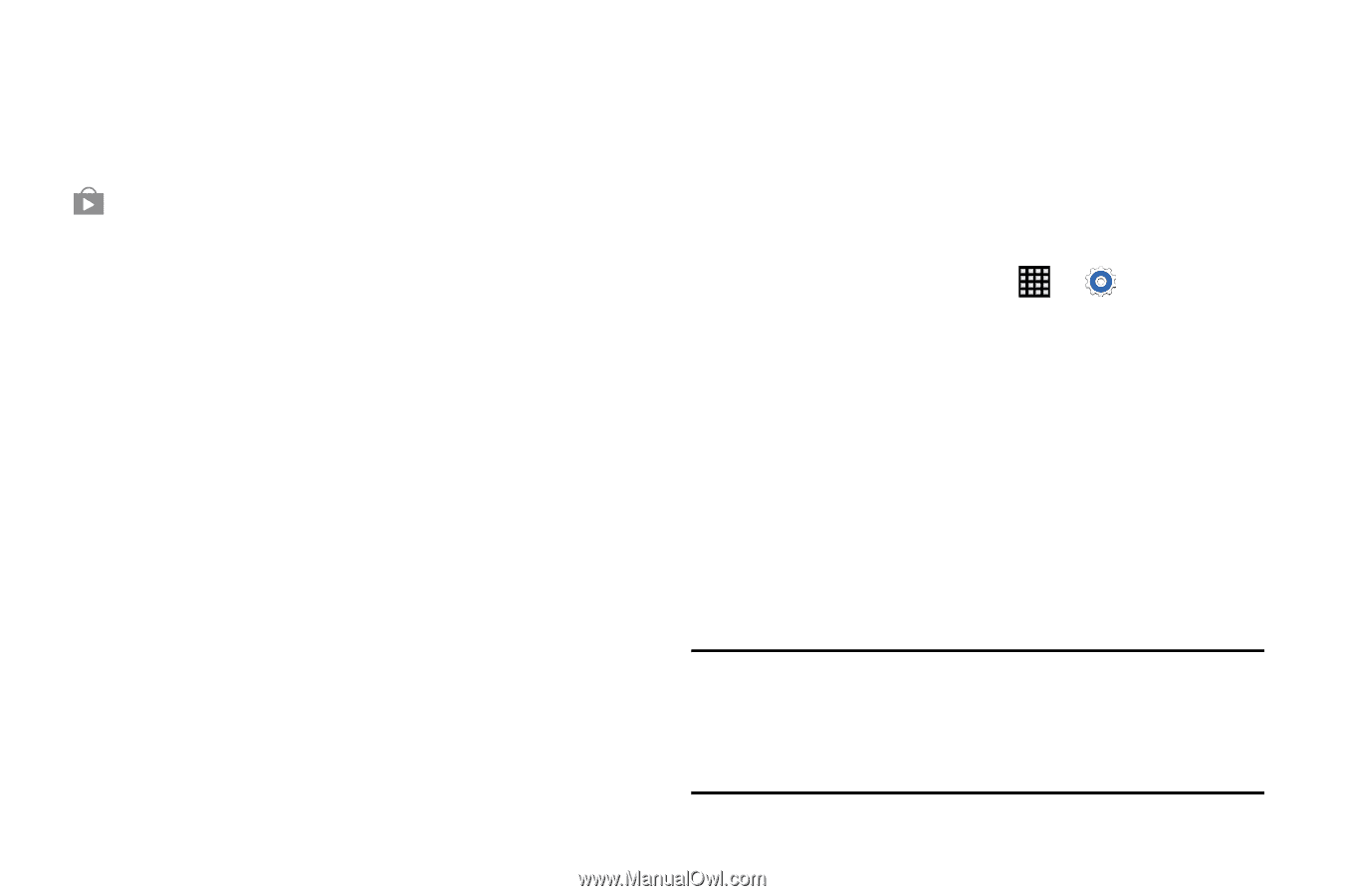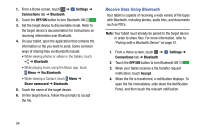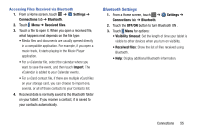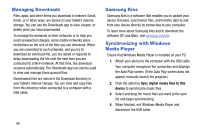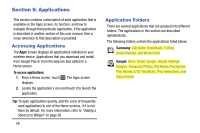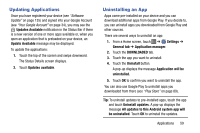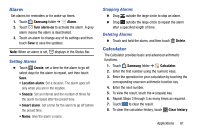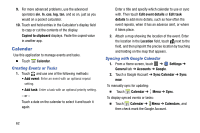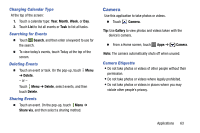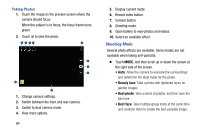Samsung SM-T900 User Manual Generic Wireless Sm-t900 Galaxy Tab Pro Kit Kat En - Page 63
Updating Applications, Uninstalling an App, Updates Available - android update
 |
View all Samsung SM-T900 manuals
Add to My Manuals
Save this manual to your list of manuals |
Page 63 highlights
Updating Applications Once you have registered your device (see "Software Update" on page 135) and signed into your Google Account (see "Your Google Account" on page 34), you may see the Updates Available notification in the Status Bar if there is a new version of one or more apps available or, when you open an application that is preloaded on your device, an Update Available message may be displayed. To update the applications: 1. Touch the top of the screen and swipe downward. The Status Details screen displays. 2. Touch Updates available. Uninstalling an App Apps come pre-installed on your device and you can download additional apps from Google Play. If you decide to, you can uninstall apps you downloaded from Google Play and other sources. There are several ways to uninstall an app: 1. From a Home screen, touch ➔ Settings ➔ General tab ➔ Application manager. 2. Touch the DOWNLOADED tab. 3. Touch the app you want to uninstall. 4. Touch the Uninstall button. A pop-up displays the message Application will be uninstalled. 5. Touch OK to confirm you want to uninstall the app. You can also use Google Play to uninstall apps you downloaded from there (see "Play Store" on page 89). Tip: To uninstall updates to pre-installed apps, touch the app and touch Uninstall updates. A pop-up displays the message All updates to this Android system app will be uninstalled. Touch OK to uninstall the updates. Applications 59