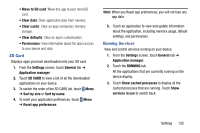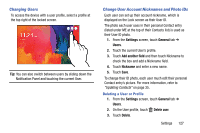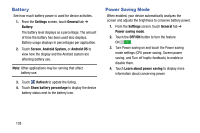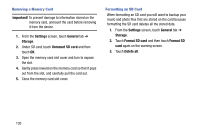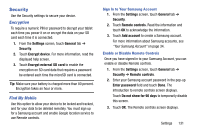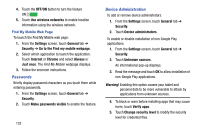Samsung SM-T900 User Manual Generic Wireless Sm-t900 Galaxy Tab Pro Kit Kat En - Page 132
Battery, Power Saving Mode, Settings, General, Screen, Android System, Android OS, Refresh
 |
View all Samsung SM-T900 manuals
Add to My Manuals
Save this manual to your list of manuals |
Page 132 highlights
Battery See how much battery power is used for device activities. 1. From the Settings screen, touch General tab ➔ Battery. The battery level displays as a percentage. The amount of time the battery has been used also displays. Battery usage displays in percentages per application. 2. Touch Screen, Android System, or Android OS to view how the display and the Android system are affecting battery use. Note: Other applications may be running that affect battery use. 3. Touch Refresh to update the listing. 4. Touch Show battery percentage to display the device battery status next to the battery icon. Power Saving Mode When enabled, your device automatically analyzes the screen and adjusts the brightness to conserve battery power. 1. From the Settings screen, touch General tab ➔ Power saving mode. 2. Touch the OFF/ON button to turn the feature ON . 3. Turn Power saving on and touch the Power saving mode settings (CPU power saving, Screen power saving, and Turn off haptic feedback) to enable or disable them. 4. Touch Learn about power saving to display more information about conserving power. 128